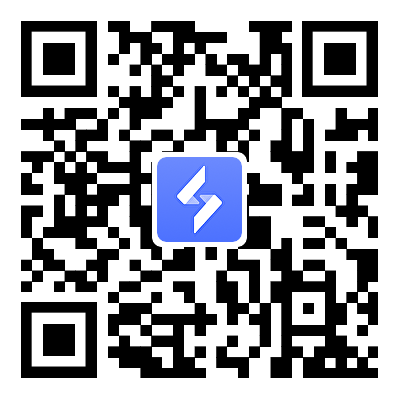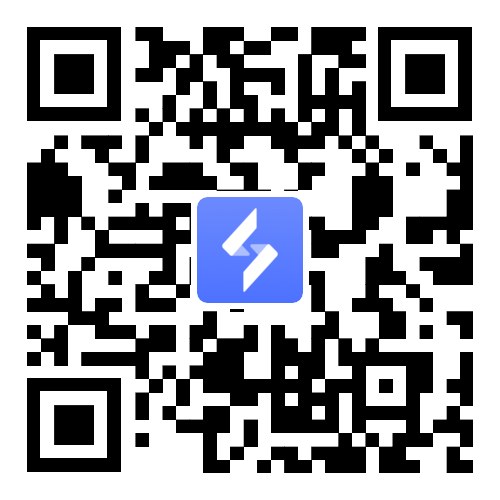How to Play Clair Obscur: Expedition 33 on Mobile with OSLink: Ultimate Remote Gaming Guide
2025-06-18
Discover how to play Clair Obscur: Expedition 33, the stunning turn-based RPG with real-time mechanics, on your mobile device using OSLink remote tool. Released on April 24, 2025, for PlayStation 5, Xbox Series X|S, and Windows PC, this game is now accessible on iOS and Android via remote streaming. This comprehensive guide covers OSLink setup, touch controls configuration, and sharing your adventure with friends using the Play Together feature. Perfect for RPG fans seeking to enjoy Clair Obscur on mobile anywhere, anytime!

Table of Contents
Essential Requirements for Clair Obscur Mobile Gaming
Before diving into Clair Obscur: Expedition 33 mobile play, ensure you have:
-
PC Specs: Windows 10/11, Intel Core i7-10700 or AMD Ryzen 5 5600X, 16GB RAM, Nvidia GeForce RTX 3060 or AMD Radeon RX 6700 XT.

-
Game Access: Own Clair Obscur: Expedition 33 on Steam or Epic Games Store.
-
OSLink Subscription: Sign up at oslink.io for cloud gaming access.
-
Mobile Device: iOS (13.0+) or Android (8.0+) with 15 Mbps+ internet (25 Mbps+ for 1080p).
-
Controller (Optional): Bluetooth controller (e.g., Xbox, PlayStation) for better control of real-time combat.
-
OSLink App: Download from Google Play Store or Apple App Store.
Step-by-Step Guide to Play Clair Obscur on Mobile with OSLink
Follow these steps to stream Clair Obscur: Expedition 33 to your mobile using OSLink’s remote gaming technology:
1. Prepare Your PC for Remote Gaming
-
Verify your PC meets Clair Obscur’s system requirements and install the game.
-
Ensure a stable internet connection to support smooth mobile streaming.

2. Install OSLink on PC and Mobile
-
PC: Download the OSLink app from oslink.io and install.
-
Mobile: Get the OSLink app from Google Play Store or Apple App Store.
-
Log in with the same account on both devices to link them.

3. Connect Devices for Remote Play
-
PC: Keep the OSLink app running.

-
Mobile: Open the app, select your PC, and connect. Initially, it functions as a remote desktop with virtual keyboard and mouse.
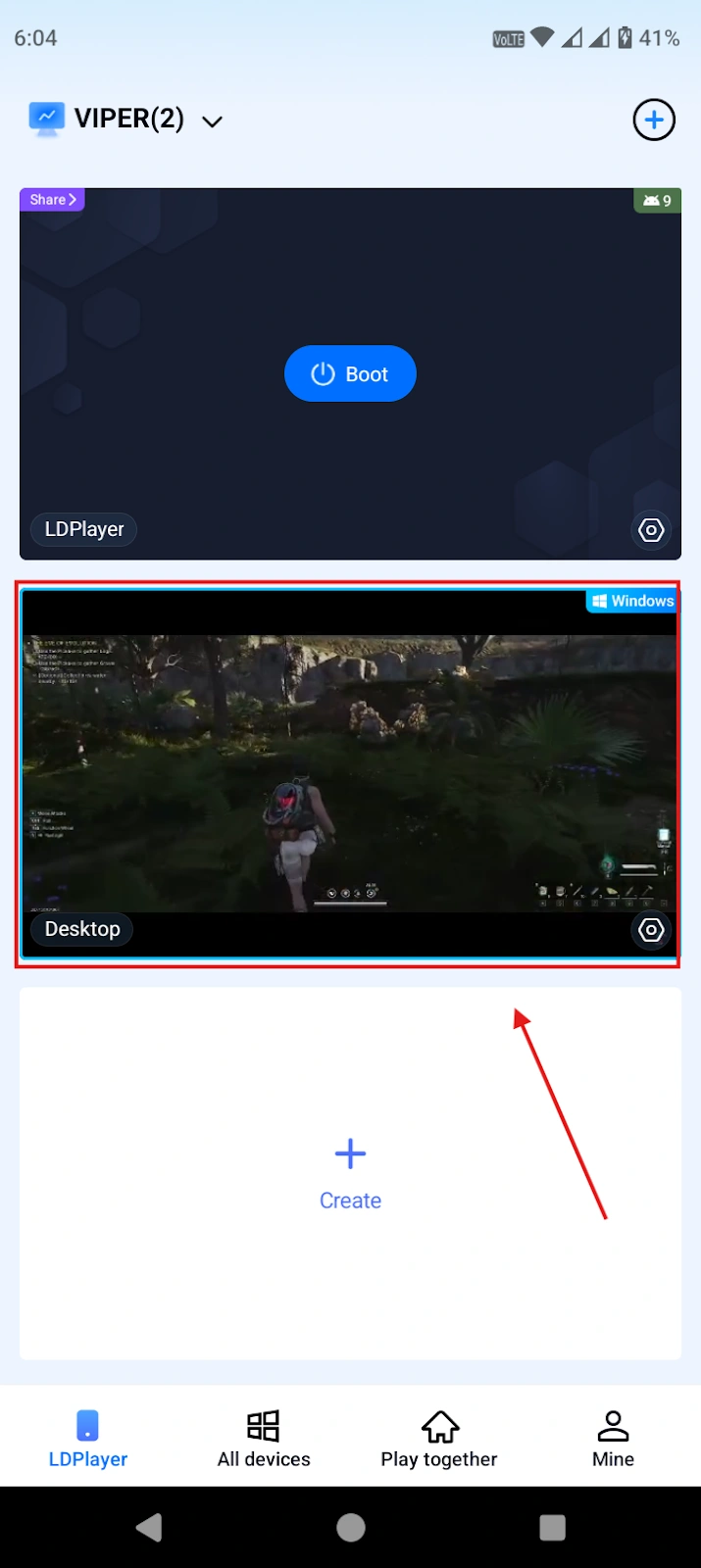
-
Use Wi-Fi or 5G for a stable connection; troubleshoot lag by restarting if needed.

4. Enable 60 FPS Game Mode for Touch Controls
-
Launch Clair Obscur: Expedition 33 on your PC via the OSLink app.
-
In the mobile app, tap "Tools" and select "60 FPS Game Mode" to switch to touch-enabled gaming.
-
This mode optimizes streaming for Clair Obscur’s real-time mechanics.

5. Configure Touch Controls with Game Key
-
Open Game Key Settings: In "60 FPS Game Mode," tap the "Game Key" button on the toolbar.
-
Select Custom Configuration: Choose "Custom" to create a new touch control layout.


-
Add Buttons:
-
Tap the button icon to access the virtual keyboard.
-
Press keys (e.g., "A" for attack, "D" for dodge, "R" for quick-time events) to add them as on-screen buttons. Movement keys are available for navigation.
-
Exit button selection mode when done.
-

-
Edit Individual Keys:
-
Tap a button to open its customization window and drag it across the screen.
-
Adjust size, drag to reposition, set opacity, and choose behavior (e.g., "Release to Cast" for skills, "Directional Skill Control" for aiming).
-
Enable "Show key descriptions" for clarity.
-
Repeat for each button.
-

-
Test: Exit edit mode and test controls in-game, focusing on combat mechanics.

Share Your Clair Obscur Adventure with Play Together
Enhance your Clair Obscur on mobile experience with OSLink’s Play Together feature, ideal for sharing with friends:

1. Set Up the Game
-
Follow the above steps to start Clair Obscur: Expedition 33 via OSLink.
2. Create a Play Together Room
-
Go to "Play Together" in the OSLink app.

-
Name your room (e.g., “Expedition 33 Adventure”) and tap "Create Room."

-
Add the game window to the room using the "Add My Device" button.

3. Invite Friends
-
Share the room password via apps like Discord or WhatsApp.

-
Friends need the OSLink app to join by selecting “Join a Room” and entering the password.
-
Use the built-in chat or voice system to connect.
4. Enjoy Together
-
Spectate: Friends can watch key moments, like Paintress battles.
-
Pass Control: Enable controller-sharing for turn-based play during combat or exploration.
-
Discuss strategies via chat for optimal gameplay.
Top Tips for Seamless Clair Obscur Mobile Streaming
-
Controller Use: Pair a Bluetooth controller for precise dodging and parrying.
-
Internet Optimization: Use 5GHz Wi-Fi or 5G to minimize lag.
-
Game Settings: Set to “Story” difficulty and “Performance” mode for smoother streaming.
-
Battery Care: Plug in your phone or use a power bank.
-
Save Often: Use manual saves to avoid progress loss.
-
Practice Controls: Test touch inputs in early levels.
Conclusion
Unlock the world of Clair Obscur: Expedition 33 on your mobile for cloud gaming via OSLink. This guide ensures a smooth setup for remote gaming, customizable touch controls, and a shared experience with Play Together, dive into this epic RPG with oslink now!