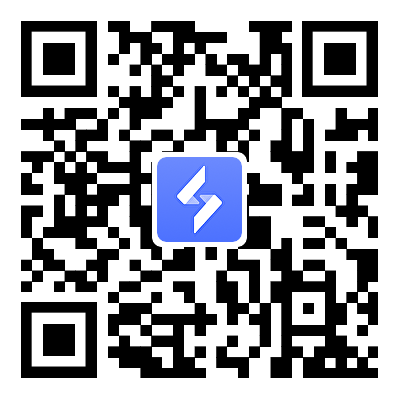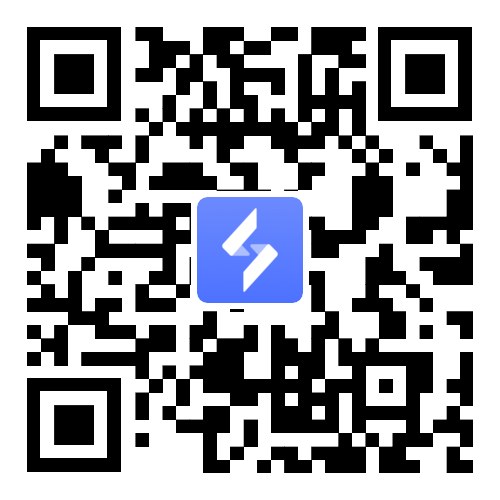Dragon Nest: Rebirth of Legend Multi-Account Grinding AFK Guide
2025-05-27
Dragon Nest: Rebirth of Legend, the remastered version of the classic MMORPG, retains the original’s fast-paced combat and rich dungeon content while adding new progression elements. However, manually grinding and farming materials can be tedious. How can you achieve 24/7 AFK farming and multi-character synced progression? This guide will teach you how to use OSLink remote control with LDPlayer to fully automate resource farming!

content
Chapter 1: Downloading & Setting Up
1. Download OSLink on Your PC
➜ Visit the [OSLink official website], download OSLink exe, install, and log in.

2. Download OSLink Mobile App
➜ iOS users: Search "OSLink" on the App Store.
➜ Android users: Download via Google Play or get the APK from the official site.
➜ Log in with the same account on both devices for automatic pairing.

3. Install Dragon Nest: Rebirth of Legend
➜ Open OSLink mobile app, tap "Create" (OSLink supports direct LDPlayer control).
➜ Search and install Dragon Nest: Rebirth of Legend in the LDPlayer store.
➜ Duplicate the emulator to run multiple instances, logging in with different accounts (FB/Google alts recommended).
> Note: LDPlayer is a powerful Android emulator for PC. It can be installed alongside OSLink.

Chapter 2: Auto-Grinding Guide

Step 1: Basic AFK Setup
➜ Enter the emulator screen, tap Tools → Auto-click.
➜ Click "Start Recording" to script actions like skill combos or auto-looting.
No auto-pet for loot? Use the Auto-click to record a pickup path and farm hands-free!
Step 2: Advanced Settings
➜ Adjust loop count, execution speed, and triggers (e.g., auto-potion at low HP).

Step 3: Multi-Client Sync
➜ Tap Tools → Synchronizer, select emulator windows to sync.
➜ Ideal for:
- Multi-character dungeon runs
- Daily quest automation
Chapter 3: Remote Monitoring & Optimization
1. Mobile Monitoring
➜ Use the OSLink app to check:
- Stuck characters
- Full inventory
- Crashed emulators

2. Troubleshooting
➜ If a character dies, remotely:
- Restart the game
- Move to a safer grind spot

Elevate Your Dragon Nest: Rebirth of Legend Experience!
Tired of manual grinding? With OSLink remote access, automate leveling and monitor progress anytime, anywhere!
Download OSLink now and unlock next-level automation!