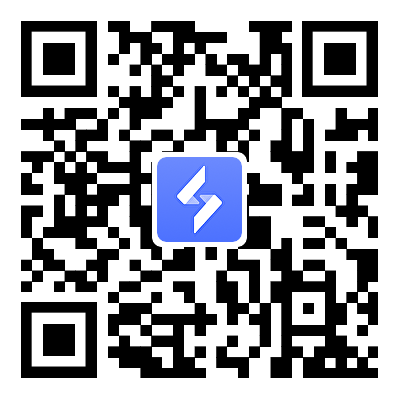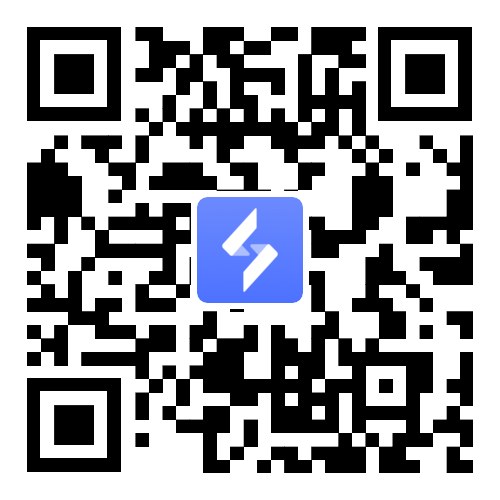How to Play Seven Knights Re:Birth with OSLink: A Step-by-Step Guide
2025-05-22
You no longer have to be limited by a small mobile screen! Whether you’re a Seven Knights Re:Birth beginner or an experienced player looking for smoother, more efficient gameplay, OSLink can help enhance your experience, either through mobile-to-mobile control or by using LDPlayer on PC. This guide will walk you through both methods and share tips to get the most out of your setup. Lets dive in

Table of Contents
- Playing the Mobile Version with OSLink's Mobile-to-Mobile Control
- Enable Quality of Life Features
- Playing the Seven Knights Re:Birth on PC with LDPlayer Emulator via OSLink
- Advantages of Playing via LDPlayer with OSLink
- Leveling and Grinding in Seven Knights Re:Birth
- Advantages of Remote Gaming with OSLink for Seven Knights Re:Birth
- Conclusion
Playing the Mobile Version with OSLink's Mobile-to-Mobile Control
Make good use of spare devices(a tablet or a phone) for continuous gameplay ,control Seven Knights Re:Birth on one Android device via OSLink. Here is how you can do that step-by-step.
Download and install OSLink on Both Devices
-
Your primary device, the controller here, should be your mobile device. Visit the Google Play Store or the official OSLink website and download OSLink App on
①your primary device, the controller here, should be your mobile device
②your secondary Android device, the idle device (this can be your tablet), where Seven Knights Re:Birth will run.

-
Make sure that both of your devices are logged into the same OSLink account for a smooth connection.
Install Seven Knights Re:Birth on the Secondary Device
-
On the secondary Android device (idle device), install the Seven Knights Re:Birth latest version.
-
Log in with your game account to ensure your progress is saved.

Set Up OSLink for Mobile-to-Mobile Control
-
Now, open the OSLink app on your primary device.
-
From the 'My Device' section, select the idle device you want to control.
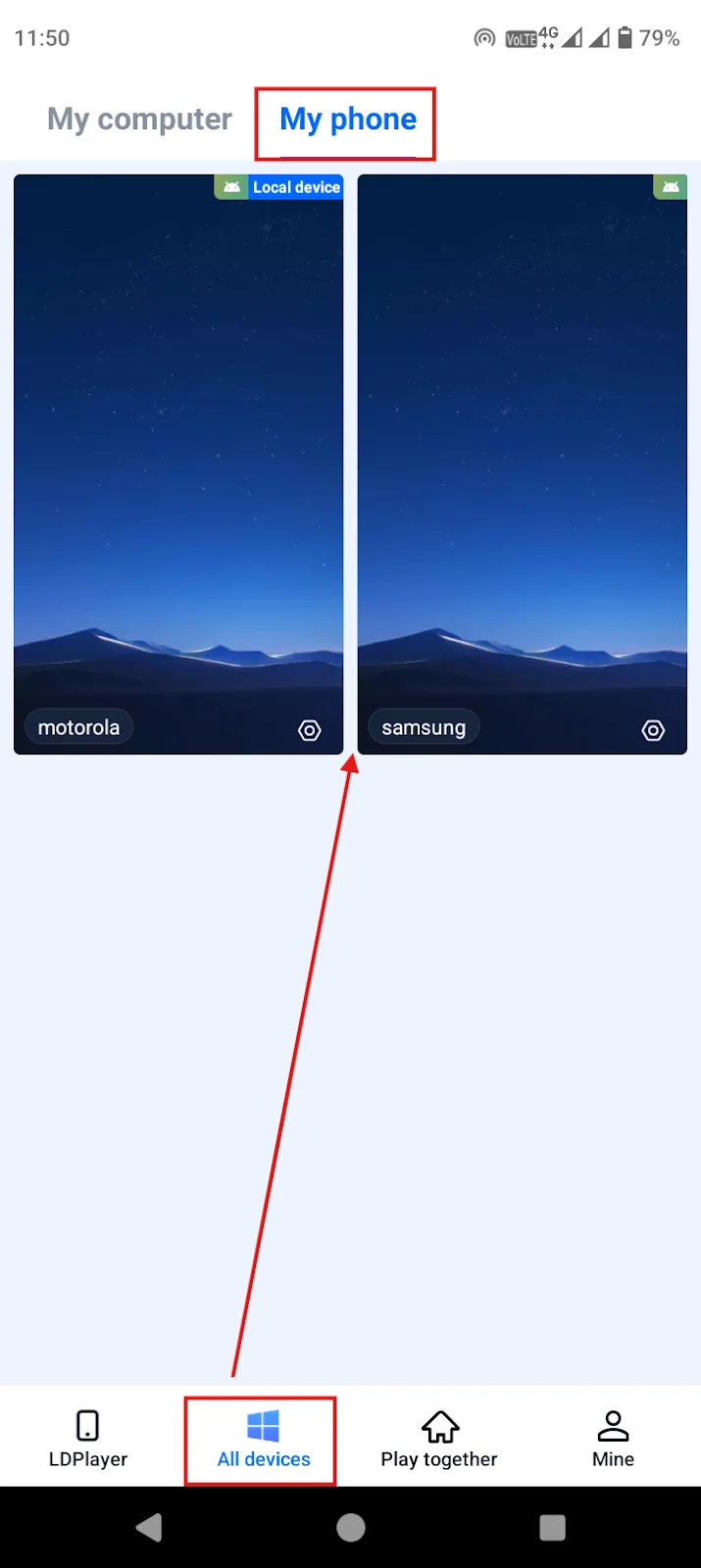
-
When you do that, it’ll ask you to allow screen mirroring on your idle device. When you do this for the first time, it will take you to the Allow All Permissions window, just follow the on-screen shortcuts, they’ll take you to the right settings. Enable them and connect to start remote control.

-
Once connected, you can launch Seven Knights Re:Birth on the idle device directly through OSLink and start playing using touch controls, no additional setup needed.
Enable Quality of Life Features
You can start using the app by enabling screen recording, audio recording, and accessibility permissions. But to make everything run even smoother, there are three more settings in that window you should enable.
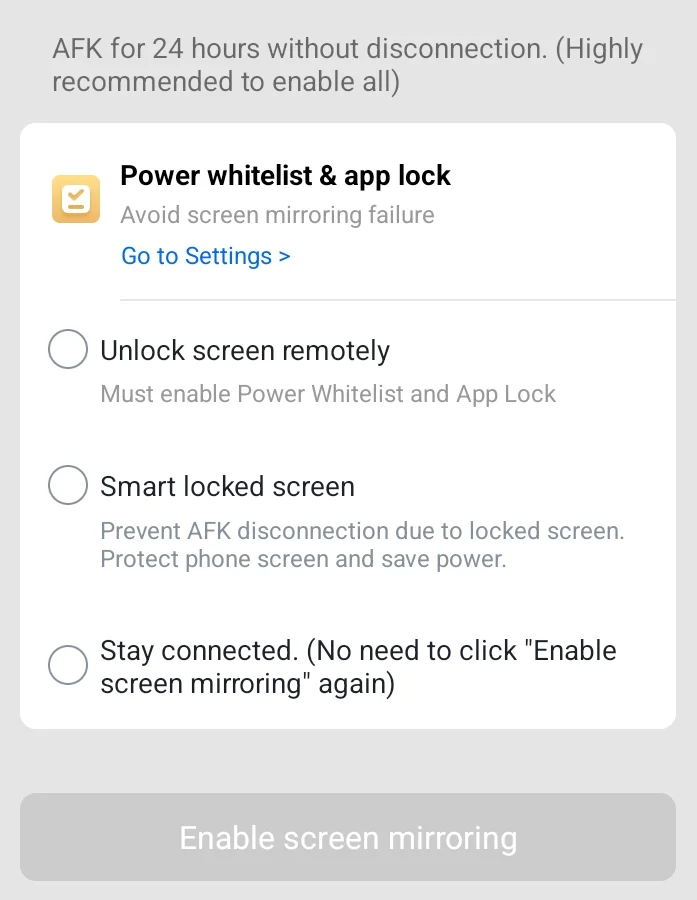
First, add OSLink to the power whitelist and app lock. This allows OSLink to stay active in the background and even when the screen is locked. OSLink also shows a floating icon for remote control, which keeps your idle device from locking, ensuring uninterrupted gameplay.
-
Unlock Screen Remotely lets you unlock your idle device from your main device. This is super helpful if your phone locks or shuts down by accident.
-
If you want the best experience, enable the "Stay Connected" option. With this on, you won’t need to tap “Revive Screen Mirroring” every time, it’ll keep the connection stable and ready.
Once all of these are ticked off, you’re good to go! Now you can start playing Seven Knights Re:Birth using your main device to control your idle one. Enjoy smooth turn-based battles, manage hero formations, and perform summons remotely, all without delay.
Advantages of Mobile-to-Mobile Control
So, how exactly does this mobile-to-mobile control bring more smoothness for your Seven Knights Re:Birth gameplay? Here is how.
-
Utilize Idle Devices: With a mobile-to-mobile control, you can repurpose an old Android phone or tablet for 24/7 Seven Knights Re:Birth grinding, and this reduces wear on your primary device.
-
Portability: You also get control over your gameplay from anywhere without needing a PC, which makes it ideal for on-the-go gaming.
-
Energy Efficiency: OSLink's remote control minimizes battery drain on your primary device, as the game runs on the idle device.
Playing the Seven Knights Re:Birth on PC with LDPlayer Emulator via OSLink
Now, the second method involves running Seven Knights Re:Birth on your PC using the LDPlayer emulator along with OSLink. This setup lets you remotely control the game from your mobile device, creating a hybrid PC-mobile experience, basically like having your own personal cloud phone powered by your PC. Here's how you can set it up.
Install OSLink and LDPlayer on Your PC
-
Visit the OSLink official website and download the Windows version of OSLink.
-
Download LDPlayer from www.ldplayer.net.
-
Install both programs and log in to OSLink with your account.

Install Seven Knights Re:Birth on LDPlayer
-
Open LDPlayer on your PC and head to the LD Store or Google Play Store within the emulator, then install Seven Knights Re:Birth.
-
You can log in with your game account to sync progress.

Set Up OSLink on Your Mobile Device
-
Download the OSLink App on your mobile device, and you can visit the Google Play Store, App Store, or the OSLink website for this.
-
Next, log in with the same account used on the PC to connect both devices.

Connect and Configure Remote Control
Open the OSLink app on your mobile device and select a LDPlayer instance where Seven Knights Re:Birth is installed, OSLink will mirror the emulator’s screen onto your phone.
Once everything is set up, you can start playing the game using your touchscreen, just like it’s installed on your mobile. OSLink’s near-zero input delay ensures smooth and responsive gameplay, making it easier to pull off complex strategies and combos.

Advantages of Playing via LDPlayer with OSLink
-
Superior Visuals and Performance: You can enjoy Seven Knights Re: Birth's Unreal Engine 5 graphics on a larger PC screen with high FPS and lag-free performance.
-
Multi-Instance Support: You can also run multiple LDPlayer instances to manage several accounts or perform faster rerolls for hero summons.

-
Remote Accessibility: You can control your PC-based game from your phone anywhere, combining PC power with mobile convenience.
-
Efficient Grinding: Using OSLink's Auto clicker you can perfectly streamline the repetitive tasks like farming rubies or battling bosses.
Leveling and Grinding in Seven Knights Re:Birth
If you want to level up and grind more successfully through OSLink and LDPlayer, these are the best tips we can recommend you follow.
-
Utilize Auto-Battle: Seven Knights Re:Birth supports auto-battle for efficient leveling. You can enable it during story missions or repeatable stages to gain EXP while offline or remotely via OSLink.

-
Multi-Instance Rerolls: When using LDPlayer, take advantage of the OSlink synchronizer feature to run multiple accounts simultaneously, and this increases your chances of summoning high-tier heroes.
-
Auto-Battle Bosses: Record repetitive boss battles with OSLink’s Auto Clicker to farm rare materials efficiently, and less manual input is required.

-
Optimize Rune Farming: Focus on scenario stages and dimensional rift runs for runes to boost hero stats, and OSLink's remote control allows you to monitor and adjust strategies in real-time.
Advantages of Remote Gaming with OSLink for Seven Knights Re:Birth
-
24/7 Accessibility: OSLink's cloud-based remote control lets you play or monitor Seven Knights Re:Birth anytime, anywhere, without being tied to a PC or specific device.
-
Low Latency: OSLink provides near-zero input delay, ensuring responsive controls for strategic turn-based battles and skill combos.

-
Device Flexibility: You can switch between mobile-to-mobile and PC-based gameplay seamlessly, using idle devices or powerful PC hardware as needed.
-
Safe and Secure: OSLink operates without modifying game files, reducing the risk of bans compared to third-party mods. It's GDPR-compliant and respects user privacy.
-
Automation for Efficiency: Both OSLink and LDPlayer support operation recording and macros, automating grinding tasks to save time and effort.
Conclusion
Playing Seven Knights Re:Birth with OSLink offers flexibility, combining the portability of mobile gaming with the power of PC emulation. Its remote gaming capabilities, low-latency controls, and automation tools are what make Seven Knights Re:Birth levelling ups and grinding mechanisms more efficient, so if you are trying to take the adventure to the next level, this is your guide for it.