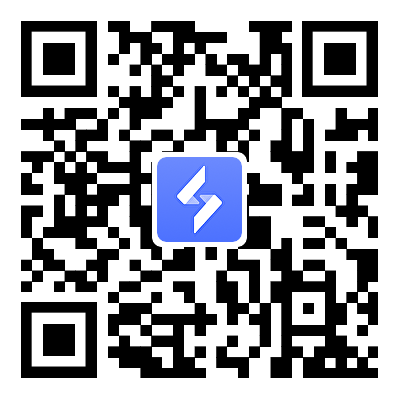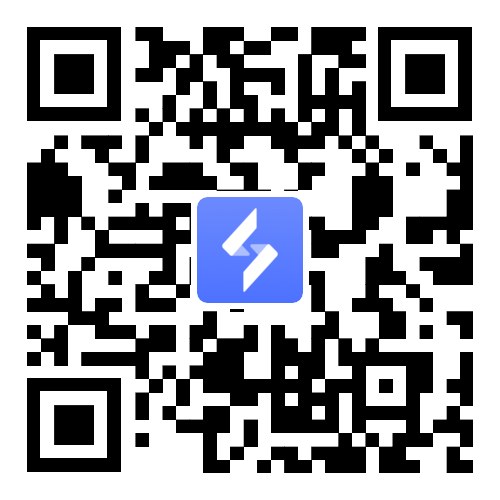Remote Desktop Gaming: How to Play Your PC Games Anywhere on Phone, Tablet, or Laptop
2025-08-29
Have you ever wished you could play your favorite PC games anywhere, on your phone, tablet, or even a lightweight laptop? That’s exactly what remote desktop gaming makes possible. Instead of being tied to your gaming rig at home, you can stream your games as video to almost any device, while your PC does all the heavy lifting in the background.

Table of Contents
- How Remote Desktop Gaming Evolved from Dream to Reality
- How Remote Desktop Gaming Works
- Network Performance in Remote Desktop Gaming
- Choosing Controllers for Remote Gaming
- Common Issues & Fixes in Remote Desktop Gaming
- Getting Started with OSLink for Remote Desktop Gaming
- FAQ: Remote Desktop Gaming
- Conclusion
In this guide, we’ll break down what remote desktop gaming is, how it has evolved, the best tools you can use today, and how to set them up. By the end, you’ll know exactly how to turn your gaming PC into a portable powerhouse. But if you’re in a hurry, hop on to OSLink remote desktop, it’s easy to set up and built specifically for gaming. Ready to learn more? Let’s dive in.
How Remote Desktop Gaming Evolved from Dream to Reality
The idea of playing PC games remotely has been around almost as long as remote desktop software itself. In the early days, it was little more than an experiment. You could technically connect to a computer and launch a game, but poor frame rates, high input delay, and unstable internet speeds made it nearly unplayable. The concept had potential, but the technology wasn’t ready yet.

As internet connections improved and video compression became more advanced, the experience started to change. Developers began building solutions designed specifically for games, optimizing for smoother video streams, lower latency, and controller support.
Over time, what started as a clunky workaround transformed into polished apps and platforms that let players enjoy their PC libraries on almost any device. Today, with high-speed broadband and 5G, remote desktop gaming feels less like a novelty and more like a natural extension of modern gaming.
How Remote Desktop Gaming Works
The good news is that you don’t need a pile of expensive hardware to get started with remote desktop gaming. Here are the essentials:
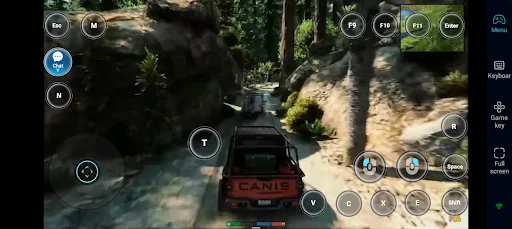
🖥️ A Gaming PC (Host Machine): This is where your games actually run. The more powerful your PC, the smoother your experience, but even mid-range setups can handle remote play.
📱 A Client Device (Phone, Tablet, or Laptop): The device you’ll use to play. Since it’s only receiving a video stream, it doesn’t need high specs, even budget tablets and older laptops can work.
🌐 A Stable Internet Connection: A reliable Wi-Fi or wired connection is key. For mobile devices, a strong Wi-Fi signal or 5G network keeps input lag low and gameplay smooth. The better the connection, the closer it feels to playing locally.
🎮 A Remote Play App: Popular options include Steam Link, Moonlight, Parsec, AnyDesk, or specialized tools like OSLink. These apps handle the streaming and input so your device feels like it’s running the game directly.
How It Works in Action
When you launch a game on your PC, the computer renders the graphics and processes the gameplay as usual. Instead of only showing the output on your PC monitor, the system:
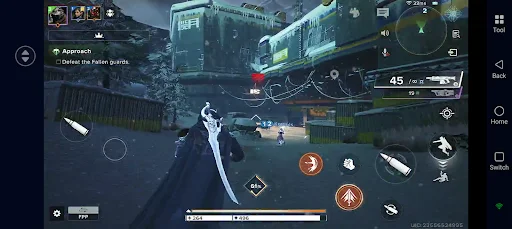
-
Captures the frames
-
Compresses them into a video stream
-
Sends the stream over your network to your device
At the same time, your inputs, touchscreen taps, mouse clicks, or controller buttons, are sent back to the PC. The game updates accordingly, and the new frames return to your device. This two-way pipeline happens in milliseconds:
-
PC → Device: continuous video stream of your game
-
Device → PC: commands and actions you make
Modern codecs (H.264, H.265, AV1) and fast connections (Wi-Fi 5/6, 5G) make 60 FPS+ streaming possible with very little input delay, so it feels almost local.
Ways to Set It Up
You don’t need cutting-edge hardware. Here are a few approaches:
-
Use an Old PC as a Server: Repurpose an older desktop or laptop with a decent GPU. Install software like Steam Link, Parsec, or Moonlight, and stream games to your phone, tablet, or low-end device.
-
Cloud Gaming Services: Platforms like NVIDIA GeForce Now or Xbox Cloud Gaming let you stream high-end games from remote servers. You don’t need a gaming PC, just a solid internet connection.
-
Local Network Streaming: If you have a modern gaming PC, use apps like Steam Remote Play to stream directly to other devices on your home Wi-Fi, perfect for tablets or TVs in another room.
Network Performance in Remote Desktop Gaming
The quality of your remote desktop gaming experience depends on two things: where you’re playing and how you optimize your connection. A strong setup can make gameplay feel nearly identical to sitting at your PC.
Where You Play Matters
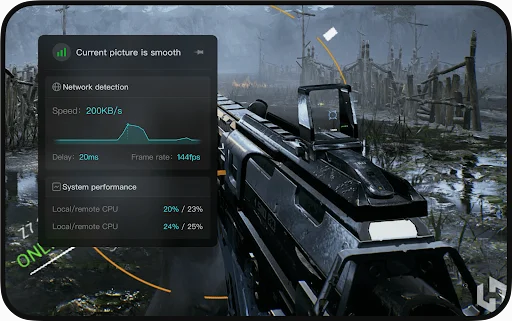
🏠 At Home (Local Wi-Fi or Ethernet)
This is the smoothest option. If your PC is wired into your router and your device is on strong Wi-Fi, the data doesn’t travel far, keeping latency extremely low. Many players report performance nearly identical to playing directly on the PC.
📶 On the Go (4G/5G Mobile Data)
Modern 5G makes remote gaming possible outside your home, with delays often short enough for smooth play. However, signal drops, congestion, and heavy data usage (several GBs per hour) can cause hiccups.
☕ Public Wi-Fi or Another Network
When connecting from a café or other network, your data travels across the wider internet. Performance depends on internet speed, routing paths, and firewall settings. It’s possible to get good results, but it often requires a strong broadband connection at both ends and, sometimes, extra router configuration.
How to Optimize Your Connection
The first contenders are Wired vs. Wi-Fi. The best choice is a PC wired via Ethernet. On the playing device, stick to Wi-Fi 5/6 with a strong signal for smoother performance.
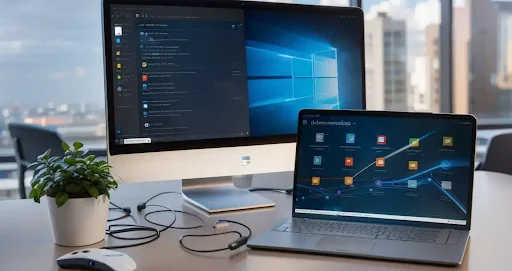
-
Router Placement: Distance, walls, and interference can cause stuttering. Playing near your router makes a noticeable difference.
-
Resolution & Frame Rate: Higher resolutions (1080p, 4K) look great but need more bandwidth. If you notice lag, lowering resolution or frame rate (30–45 FPS) can stabilize gameplay. Many apps auto-adjust, but manual tweaking often helps.
-
Latency (Input Delay): On good networks, latency can be as low as 20–40 ms, which feels responsive. Anything above 80–100 ms may feel sluggish. Switching from Wi-Fi to Ethernet, or from 4G to 5G, can reduce delay.
-
Device Performance: Even though your PC handles the heavy lifting, your phone/tablet still decodes the video. Older devices may heat up or drain the battery quickly. Close background apps and keep the device cool for smoother play.
-
Consistency Over Speed: You don’t need “the fastest” internet. A stable 15–20 Mbps connection is usually enough, what matters most is consistency without spikes or drops.
By understanding both where you play and how to optimize your setup, you can push your experience closer to the feeling of native, local play.
Choosing Controllers for Remote Gaming
Remote desktop gaming isn’t just about streaming a video, it’s about how you control the game. Depending on your device and the type of game, there are several input methods, each with their own quirks:

Touchscreen Controls
Many apps add a virtual joystick and on-screen buttons to your phone or tablet. These work fine for casual or slower-paced games, but they can feel clumsy for shooters or action titles because touchscreens don’t offer the same precision as physical buttons.
Bluetooth or USB Controllers
Physical controllers are the preferred choice for most players, but setup can vary. For example, modern PlayStation and Xbox controllers can usually connect to phones and tablets via Bluetooth, but not all devices handle them equally well. Some platforms support controller input natively, while others may require extra configuration or don’t allow it at all.
-
On Android, pairing via Bluetooth is usually straightforward, though button layouts may not always match perfectly.
-
On iOS/iPadOS, recent versions support official Xbox and PlayStation controllers, but older models may not.
-
On some tablets or handheld devices, you may need a USB cable or special adapter for the most reliable connection.
Controller compatibility isn’t universal. It depends both on the device you’re using and the remote gaming method (some tools pass controller input through more smoothly than others).
Keyboard and Mouse
If you’re on another laptop or desktop, you can simply use the built-in keyboard and mouse. These inputs map directly to the PC, making them ideal for precise games like strategy titles or MMOs. Some tablets also support external keyboards and mice via Bluetooth or USB, though again, the level of support depends on the platform.
In short, remote desktop gaming gives you flexibility, but the exact options available depend on the hardware and software combination you’re using. Touch works everywhere, controllers are a bit hit-or-miss depending on setup, and keyboard/mouse remain the gold standard when supported.
Common Issues & Fixes in Remote Desktop Gaming
Even with the right setup, remote desktop gaming can run into hiccups. Most problems trace back to either the network connection or the input system. Here are the most common issues players face and how to solve them:
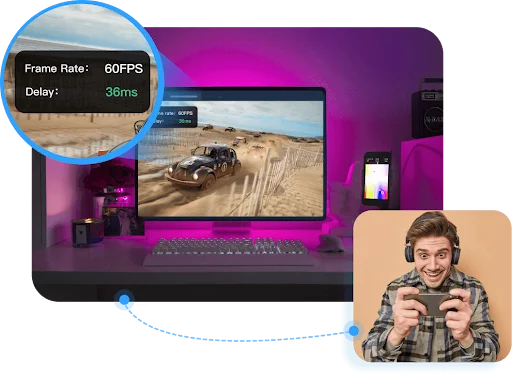
Lag or Stuttering Gameplay
-
Cause: Your network is struggling to send frames quickly enough, often due to weak Wi-Fi signals, network congestion, or a slow connection.
-
Fix: Move closer to your router, switch your PC to a wired Ethernet connection, or reduce the resolution and frame rate in your streaming settings.
Blurry or Pixelated Video
-
Cause: The stream adapts to limited bandwidth by lowering quality. This often happens on mobile data or crowded Wi-Fi networks.
-
Fix: Use a stable high-speed connection (20 Mbps or higher is recommended for 1080p). If you must stay on weaker networks, lower resolution manually so the system doesn’t have to over-compress.
Input Delay (High Latency)
-
Cause: Inputs take too long to reach the PC and return results, usually due to network hops or wireless interference.
-
Fix: Use 5 GHz Wi-Fi or Ethernet when possible. On mobile, a strong 5G signal generally performs better than 4G. Avoid running bandwidth-heavy apps (like video streaming) in the background.
Controller Not Working or Unresponsive
-
Cause: Not all platforms handle controller pass-through equally. Some may fail to recognize button inputs, or remap them incorrectly.
-
Fix: Ensure your controller is updated and paired correctly (via Bluetooth or USB). If the controller still doesn’t work, try keyboard/mouse as a fallback, compatibility often depends on the remote gaming method in use.
Can’t Connect to the PC from Outside Home
-
Cause: Firewalls, routers, or network settings block incoming connections. Many internet service providers also use NAT (Network Address Translation), which complicates remote access.
-
Fix: Enable remote access features on your PC, make sure it isn’t in sleep mode, and check your router settings. Some setups require port forwarding or account-based logins to work across the internet.
By understanding the root causes, bandwidth limits, latency, device compatibility, and network restrictions, you can troubleshoot most problems and get back to smooth gameplay quickly.
Getting Started with OSLink for Remote Desktop Gaming
Among the different apps and platforms available, one tool that’s been gaining attention is OSLink. Unlike traditional remote desktop software, OSLink is designed specifically for gaming, balancing low-latency performance with flexible control options. Whether you’re streaming blockbuster PC titles to your phone or using emulator integrations for mobile games, OSLink brings extra convenience and power to the table. Let’s walk through how it works and how you can set it up.
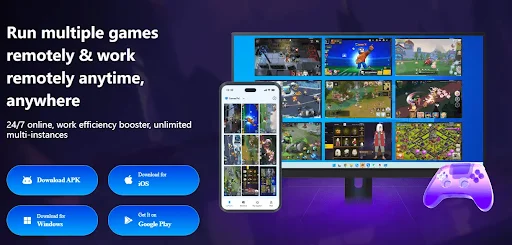
Step-by-Step Setup for OSLink
-
Install OSLink on Both Devices
-
Download and install the Windows desktop client from the official OSLink site.
-
On your mobile device (Android or iOS), find and install the OSLink app from the Play Store or App Store.
-
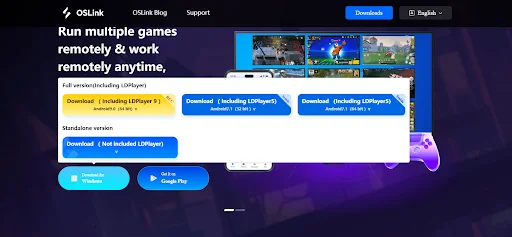
-
Log into the Same Account: Ensure both your PC and mobile app are logged into the same OSLink account for seamless connection.
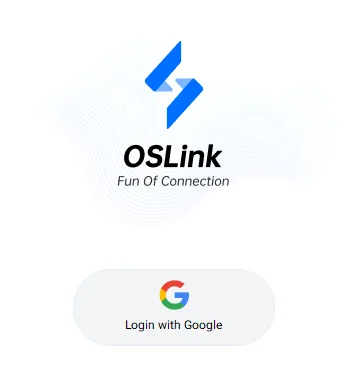
-
Connect and Launch “Game Mode”: In the mobile app, select your PC from the list of available devices. Activate 60 FPS gameplay mode via the toolbar to enjoy smooth streaming.
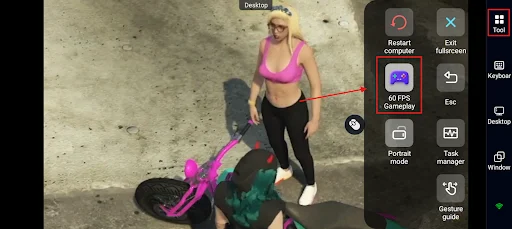
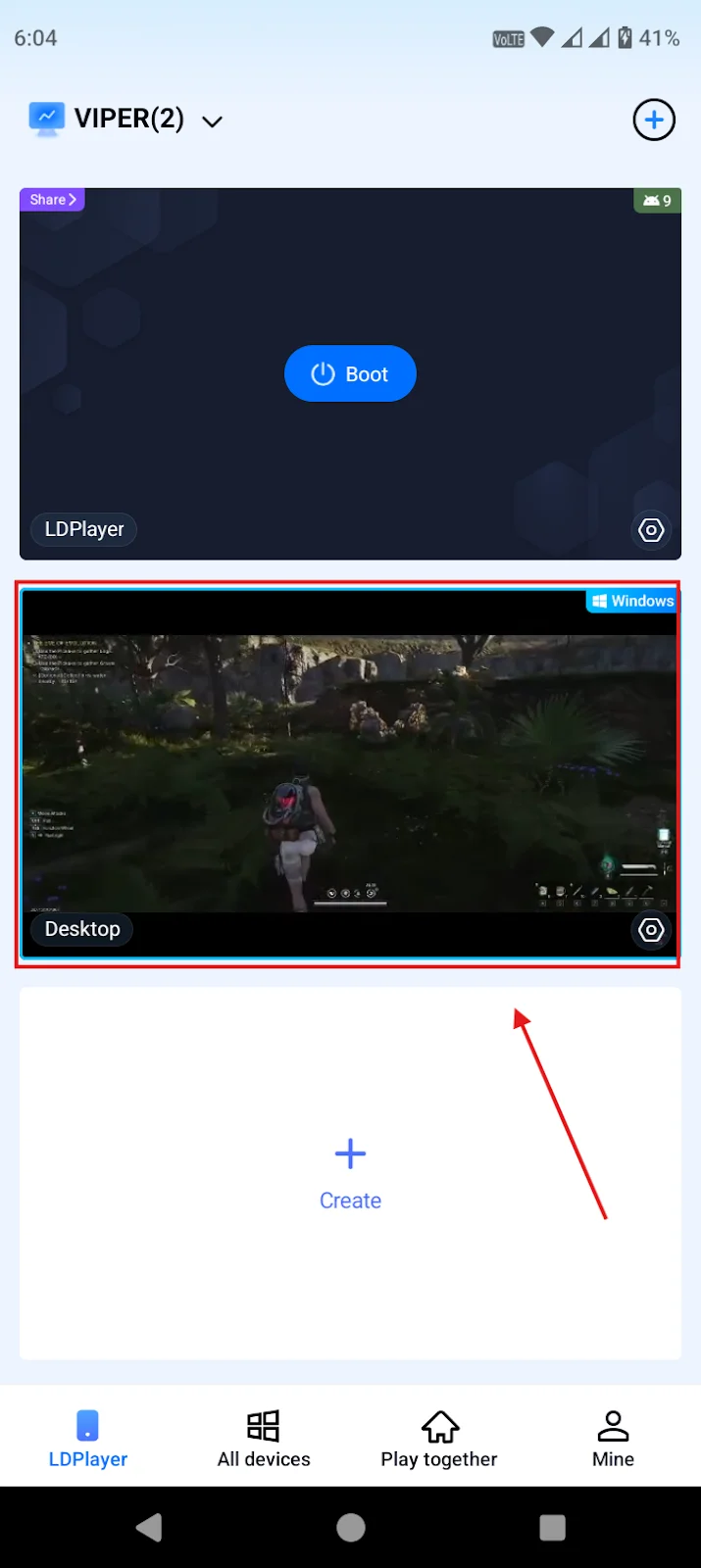
-
Choose Your Control Method: You can use on-screen touch controls, connect a Bluetooth controller, or use virtual keymaps. OSLink also supports custom key mapping and presets for popular titles.
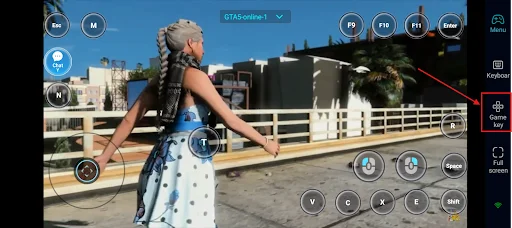
-
Play & Enjoy: Launch your game on the PC, and it’ll stream directly to your mobile screen, feels just like playing natively but powered by your PC.
-
Optional: Expand with LDPlayer: For more advanced usage, like running mobile versions or multiple game instances, OSLink integrates with LDPlayer, enabling remote access and control of emulator windows from your phone. You can also share gameplay with friends and automate repetitive actions using its macro or auto-click features.
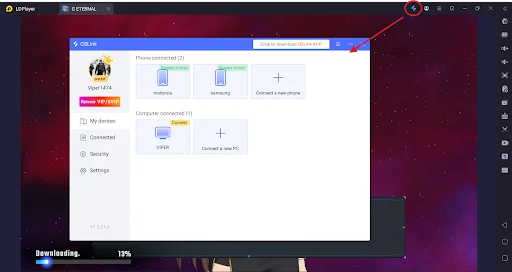
What Can You Play with OSLink?
The short answer: anything you want. With OSLink, there are no real limitations, if your PC can run it, you can stream and play it on your phone, tablet, or another device.
-
🎮 PC Blockbusters Anywhere – Want to dive into World of Warcraft or GTA V RP with FiveM on your phone? OSLink makes it possible, with premade key mappings that cut setup time so you can jump straight into the action.
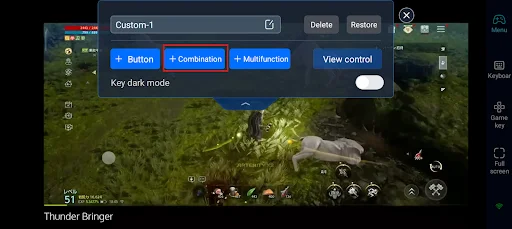
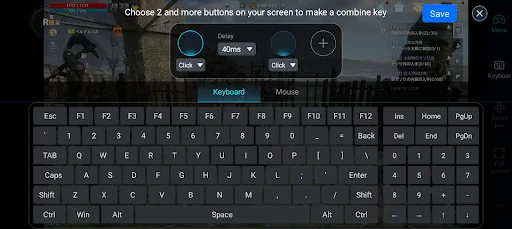
-
📱 Mobile Games on PC (via LDPlayer) – Thanks to its built-in LDPlayer integration, you can also play mobile titles on PC and then stream them back to your phone. This means smoother performance, plus access to advanced features like macros and multi-instance play.
-
⚡ Smart Controls for Any Game – Features like combination keys let you set up rotations for complex games with just one press. Imagine pulling off your full combo in Zenless Zone Zero or Genshin Impact flawlessly every time.
-
🌱 Make Grinding Easy – Tired of repetitive button mashing in farming games like Stardew Valley or Mabinogi Mobile? OSLink’s repeating action button can auto-click at intervals, making tasks like planting, harvesting, or fishing far less tedious.
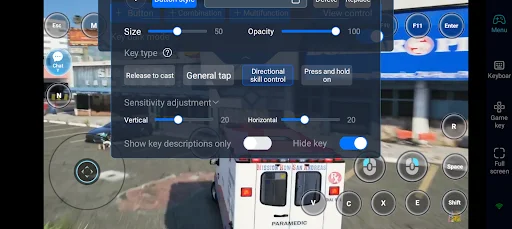
-
🌊 New Titles, No Problem – Whether it’s Wuthering Waves or the latest MMO, OSLink’s customizable key mapping ensures you can adapt controls to fit any game quickly.
In short, OSLink doesn’t just let you play remotely, it makes your gaming experience smoother, smarter, and more convenient.
FAQ: Remote Desktop Gaming
Can I play any PC game with remote desktop gaming?
Yes, as long as your PC can run it, you can stream it to your phone, tablet, or laptop using tools like OSLink, Steam Link, Parsec, or Moonlight.
Do I need a powerful phone or tablet to play?
No, the game runs on your PC, your mobile device just streams video and sends controls.
Is internet speed important for remote gaming?
Yes, a stable Wi-Fi or 5G connection reduces lag and makes gameplay smoother, but even mid-range speeds work fine for most titles.
Can I use a controller with remote desktop gaming?
Absolutely. Bluetooth controllers are supported by most apps, and OSLink even offers customizable key mapping for complex games.
Does remote play work outside my home?
Yes, with the right setup you can play anywhere with a reliable internet connection.
Conclusion
Remote desktop gaming has come a long way from its early, laggy days. With today’s faster networks and smarter software, you can enjoy your PC library almost anywhere, on your phone, tablet, or even a lightweight laptop. And while there are many ways to make it work, OSLink makes the process simple, fast, and flexible. From low-latency streaming to customizable controls and even emulator integration, it gives you the freedom to game the way you want, wherever you are. If you’re ready to take your setup to the next level, OSLink is a great place to start.