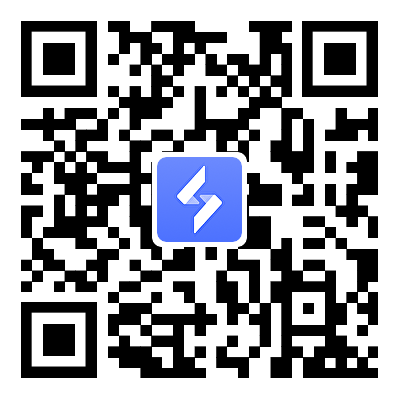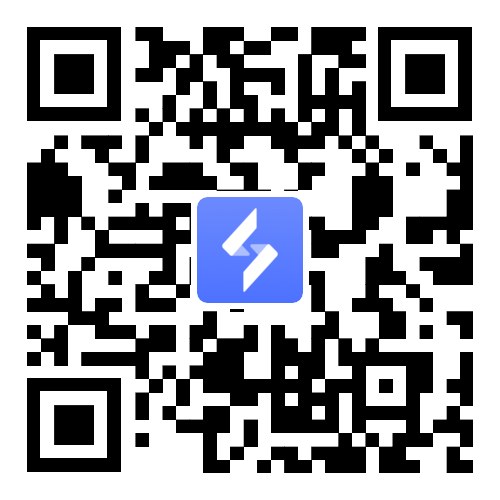How to Play Game of Thrones: Kingsroad on PC with OSLink
2025-06-17
Join epic battles in Game of Thrones: Kingsroad on your phone or PC, no matter your device’s storage or power. OSLink, a remote desktop tool built for gaming, lets you play PC games on your mobile with touch controls or run mobile games on your PC via LDPlayer with tools like autoclickers and multi-instance sync to level up fast. Ready to conquer Westeros? Read on for our guide to set up OSLink and master the Game of Thrones: Kingsroad!

Table of Contents
- Playing Game of Thrones: Kingsroad PC Version on Mobile Via OSLink
- Set Up Your Touch Controls
- Playing Game of Thrones: Kingsroad Mobile Version on PC with OSLink
- Play Together with Friends
- Advantages of Playing LDPlayer and OSLink
- Efficient Grinding in Game of Thrones: Kingsroad with OSLink
- Conclusion
Playing Game of Thrones: Kingsroad PC Version on Mobile Via OSLink
Want to play the PC version of Game of Thrones: Kingsroad on your mobile device? The best way is using OSLink. It lets you enjoy the game on your phone from anywhere, without needing to stay near your PC. Here’s how to set it up:
Prepare Your PC
Before playing Game of Thrones: Kingsroad on your PC, ensure it meets the game’s requirements:

-
Requirements for your PC: Windows 10/11, Intel Core i7-9700 or AMD Ryzen 5 5500, 8GB RAM, Nvidia GeForce RTX 1660 or AMD Radeon RX 5700 XT.
-
Must have a stable internet connection.
-
Download the PC version of Game of Thrones: Kingsroad from the official website and install it on your PC.
Install OSLink on Both Devices
-
On PC: Go to www.oslink.io, download the OSLink app for Windows, and install it.

-
On Mobile: Get the OSLink app from the Google Play Store or Apple App Store.

-
Connect Devices: Log in to OSLink on both your PC and mobile using the same account to link them.
Connect OSLink for Remote Control
-
On PC: Open the OSLink app on your PC and keep it running.

-
On Mobile: Open the OSLink app on your phone and choose your PC from the list.

-
Link Devices: Connect your PC and mobile through OSLink. Ensure both devices have a stable internet connection to avoid lag.
-
Launch the Game: Open Game of Thrones: Kingsroad on your PC using the OSLink app. On your mobile, tap the tools button in the OSLink app and choose 60FPS Game Mode to set up controls and play.
Set Up Your Touch Controls
Before playing on your mobile device, you need to set up your touch controls. You can customize the key layout for your convenience. Follow these steps to set up your touch controls:
-
Enter 60 FPS Gameplay: After starting the game, open the Tools menu in the OSLink app and select 60 FPS Gameplay. This is where you can set up your touch controls to play the game.

-
Open Game Key Settings: once you are in 60 FPS mode, click the “Game Key” button from the right side OSLink toolbar, select Custom Keys, and then choose "Create New Configuration." This allows you to set up new touch controller settings according to your preferences for playing the game.

Setting Up Your Keys
Choose Button Options: Tap the Button Option in the OSLink app to open a keyboard overlay.

Assign Keys: Pick the keys you want to use for game controls from the keyboard overlay. For example, select the "U" key for your ultimate skill, and it will show up on your phone screen.

Position Your Buttons: While in key edit mode, click on any button you've set up (as shown in the image above) and drag it to a spot on the screen where it feels comfortable to use.
Customize Each Button: From the new window that appears when you tap on a button, you can:
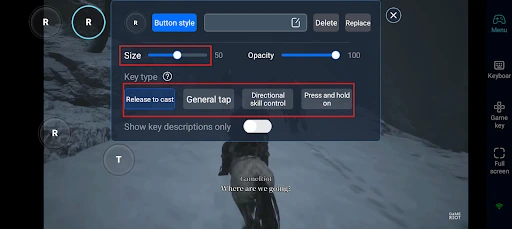
-
Change the button’s size and transparency.
-
Adjust how the button works (button behavior).
Button Behavior Options
-
Release to Cast: Press the button to use the skill right away.
-
General Tap: A simple tap for basic actions.
-
Directional Skill Control: Aim skills in any direction (perfect for skills needing precise aiming).
-
Press and Hold: Hold the button to repeat an action (great for regular attacks).
Set Up Combination Keys
-
Create Combos: Assign multiple keys to perform different actions with small pauses between them.

-
Adjust Key Behavior: For example, if you use rapid taps for a button (like a basic attack), set a "Bounce Up Key" to automatically repeat the action after tapping once.
Start your adventure in Game of Thrones: Kingsroad and explore Westeros on your mobile, fight epic battles, and enjoy the game even when away from your PC. OSLink’s custom touch controls or controller support make gameplay easy and fun for the best experience.
Playing Game of Thrones: Kingsroad Mobile Version on PC with OSLink
Don’t have enough requirements on your PC to run the PC version of Game of Thrones: Kingsroad? No problem! You can still play the mobile version on your PC using OSLink. By running the game through the LPlayer emulator and streaming it from your mobile device with OSLink, you get the power of a PC with the convenience of mobile gaming.
Install the OSLink and LDPlayer on Your PC
-
Go to www.oslink.io, download the OSLink app for Windows, and install it.

-
Visit www.ldplayer.net, download the LDPlayer emulator, and install it.

-
Open OSLink on your PC and log in with your account.
Install Game of Thrones: Kingsroad on LDPlayer
-
Go to the LDStore or Google Play Store within LDPlayer and download Game of Thrones: Kingsroad.

-
Install the game and log in with your account.
Install OSLink on Your Mobile Device
-
Download the OSLink app from the Google Play Store or Apple App Store.

-
Log in to OSLink on your mobile using the same account you used on your PC.
Connect OSLink for Remote Play
-
Open the OSLink app on your mobile device.
-
On your PC, launch the OSLink software and start Game of Thrones: Kingsroad through LDPlayer.

-
OSLink will mirror the LDPlayer emulator screen from your PC to your phone.
Once set up, you can play Game of Thrones: Kingsroad on your PC’s emulator while controlling it from your mobile. This saves storage space on your phone and lets you play anywhere, anytime.
Play Together with Friends
Wanna play with friends, but your friend doesn’t have a PC? Let them join in on the fun using your device! With OSLink’s Play Together feature, you can install the game on LDPlayer and share it with your friend. You’ll be playing the PC version, and you can even share your screen and do quests together, doubling the fun!
Here’s how to set it up:
-
Set up the game on your PC and LDPlayer as shown above.
-
Open the Play Together section in OSLink.

- Create a room by giving it any name you like and hit Create Room.
- Press the Add button and add both the LDPlayer instance and your PC window to the room.

-
Share the room with your friend by giving them the password.

-
Your friend just needs to install OSLink, tap Join a Room, and enter the password.

That’s it! Now your friend can play the game through your PC or watch and share game moments with you. It even comes with a built-in chat and mic system, no need for extra apps to talk while pla
ying.
Advantages of Playing LDPlayer and OSLink
-
Better Graphics and Performance: LDPlayer uses your PC’s power to deliver smooth gameplay with stunning Unreal Engine visuals. It also prevents your mobile from overheating or draining its battery quickly.
-
Multi-Instance Support: Run multiple instances of LDPlayer to manage different Game of Thrones: Kingsroad accounts at the same time. This lets you play with various characters or classes easily.
-
Device Flexibility: With OSLink, you can control the game from your mobile device anywhere, anytime, even when you’re away from your PC. Enjoy gaming without storage issues or lag.
-
Efficient Grinding: Use OSLink’s Auto Clicker (or LDPlayer’s Operation Recorder) to automate repetitive tasks like farming materials or crafting, saving you time and effort.
Efficient Grinding in Game of Thrones: Kingsroad with OSLink
To level up faster in Game of Thrones: Kingsroad and conquer Westeros quickly, focus on earning more EXP and epic items. The major way to do this is by completing main story quests. Besides quests, here are activities to boost your grinding:

-
Hideouts: These are special map spots with enemies. Fight them once daily at each hideout to gain EXP, copper, and crafting materials.
-
Bandit Camps: These are areas full of enemies. Claim them by winning battles. They respawn every hour and keep fighting at these camps to collect resources and level up fast before they disappear for maximum grinding.
-
Ferocious Beasts: These are tough monster battles that appear on the map for a short time period. Defeat them quickly to earn EXP and loot.
-
Altar of Memories: Team up with other players in these dungeon battles to defeat boss monsters. Winning gives you EXP and legendary crafting materials.
-
Echoes From the Past: Fight enemies from the past (Like earlier battle memories) in these battles to earn EXP and copper.
Bandit camps and hideouts unlock at specific times. With OSLink’s Remote Control, you can farm them instantly from your phone or PC as soon as they’re available, before they respawn and maximize the grinding process.
Conclusion
Using OSLink to play Game of Thrones: Kingsroad gives you lots of flexibility and benefits. You can play the PC version on your mobile or the mobile version on your PC using LDPlayer. Additionally, OSLink makes remote gaming easy and helps you level up faster by simplifying grinding tasks. Try OSLink to take your gameplay to the next level!