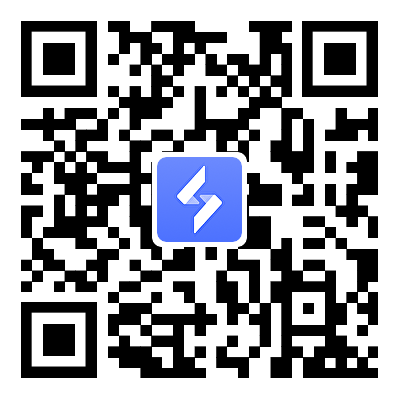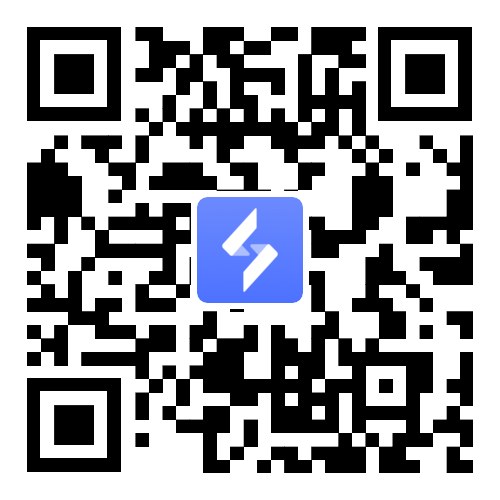Marvel Mystic Mayhem Rerolling Guide with OSLink – Get Your Favorite Heroes NOW!
2025-07-04
Marvel Mystic Mayhem combines the Marvel universe with arcane magic, but manually rerolling for the best starter heroes is tedious. With OSLink remote control, you can automate the process and wake up to a perfect account featuring Doctor Strange, Scarlet Witch, and more!

content
Best Starter Heroes to Reroll For
For your first reroll, I personally recommend going for your favorite hero. However, if you prefer focusing on team composition strategy, you may want to prioritize pulling: Storm / Armor / Emma Frost / Scarlet Witch first.
For players who prioritize meta strength, check out the tier list below and aim for the top-ranked characters when rerolling.


Must-Know Before Rerolling
Many players ask how to efficiently reroll—here’s what you need to know:

1. Follow the tutorial until you unlock the PATH TO LEGENDS at Level 9.
2. Progress through the DREAMSCAPE (STEM) until Level 8, then clear the first BRANCH to hit Level 9.
3. Once PATH TO LEGENDS is unlocked, start rerolling!
Want the fastest way? Keep reading!
Step-by-Step Reroll Setup
Step 1: Environment Setup
1. Download OSLink for PC
Visit the [OSLink official website] to download the software, and log in with your account.

2. Download OSLink Mobile App
Download the OSLink App from the App Store, Google Play, or the official website (APK available).
Log in with the same account as the PC version to establish an automatic connection.

3. Set Up Multiple LDPlayer model and Install Marvel Mystic Mayhem
In the OSLink interface, click "Create". Open multiple LDPlayer model instances.
Note: LDPlayer emulator, a powerful tool for running Android apps on PC, is automatically downloaded with the OSLink remote software.
Download Marvel Mystic Mayhem from the LD Store within each LDPlayer instance and log in with different game accounts.
For easier management, you could use Google or Facebook alt accounts.
Step 2: Auto-Reroll & Multi-Account Farming
1.Set Up Sync Operations
If you want to reroll multiple accounts simultaneously (or manage multiple accounts for progression), you can create several cloud phone instances and log in with different accounts.
- Click [Tool] > [Synchronizer] to select the cloud phones you want to control simultaneously. Click [Start Sync] to perform synchronized actions, which can be combined with [Auto-Click].


- Reset accounts quickly after rerolling:
- Drag the game icon to "App Info" wipe progress.

2.Set Up Auto-Click
Although the game has auto-battle, there are still highly repetitive click operations. Players who want to skip cutscenes or focus on collecting materials can use OSLink's auto-click feature to completely free their hands!
- In the instance’s main interface, click [Tool] > [Auto-click] on the right. Start recording a script tailored to your needs, like auto-attack or auto-loot.


- Next to the recorded script, click the settings button to configure repeat execution, loop interval, playback speed, or startup options.

3. Use OSLink Remote Monitoring
- Even when away from your PC, monitor farming progress via the mobile app to prevent your character from getting stuck or dying.
- If the emulator crashes, remotely restart the game to ensure uninterrupted earnings.

Start Your Magical Journey Today!
With OSLink automation, securing the ultimate Marvel Mystic Mayhem team has never been easier. Summon your heroes, dominate the arcane battlefield, and embrace the power of the mystic arts!
Download OSLink now and forge your legend!