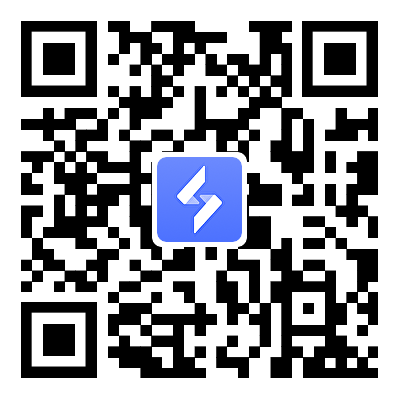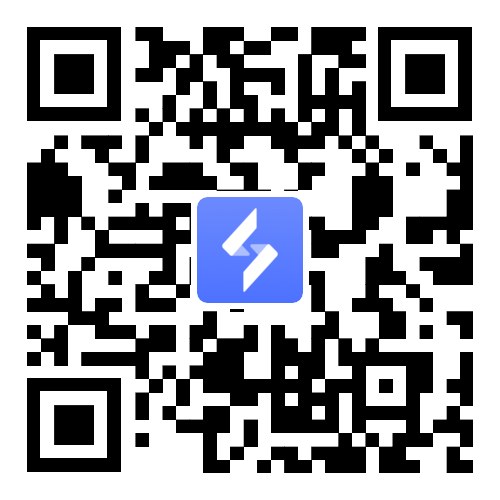Boost Your BLEACH: Soul Resonance Experience — Play on PC with OSLink
2025-12-19
Do you feel cramped when playing Bleach: Soul Resonance on your phone—small screen, crowded controls, or difficulty seeing the character models during combat?
Good news: you can play Bleach: Soul Resonance directly on your PC using keyboard, mouse, or a controller, and even run multiple accounts to synchronize rerolls to speed up your perfect-start pull.OSLink makes this possible.
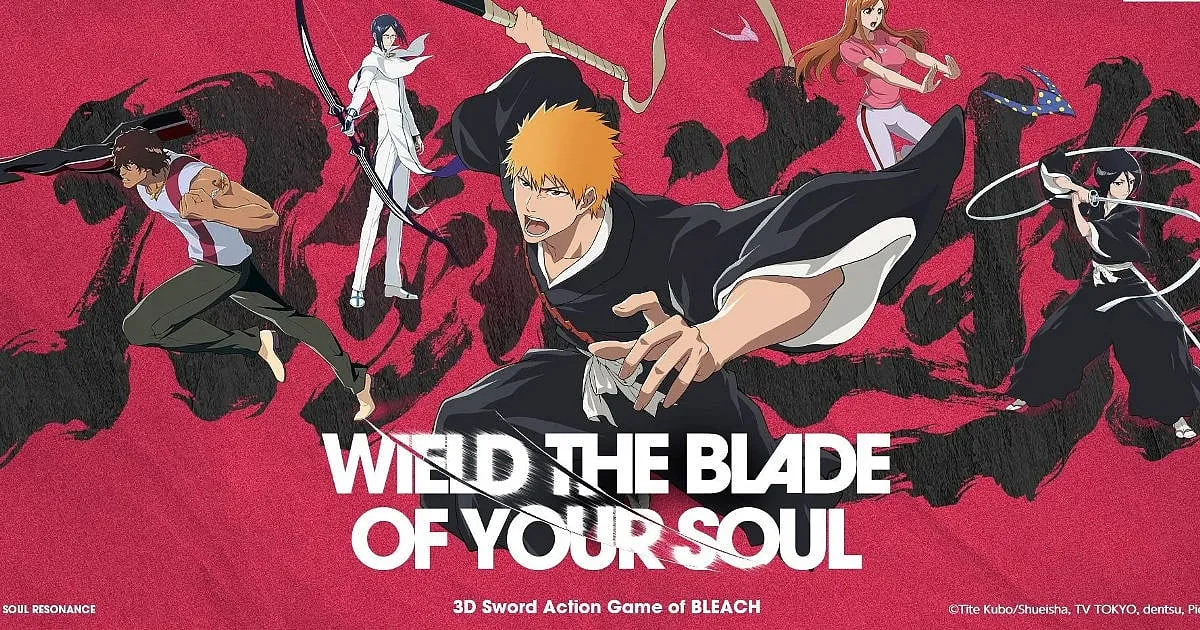
Table of Contents
How to Reroll Faster with OSLink Multi-Instance Sync
Install the game on your phone
Open Google Play and search for “Bleach: Soul Resonance.”
If the game is unavailable in your region, download the APK from a trusted third-party source.
Install OSLink on both PC and phone
Visit the official OSLink website and download the app for PC and mobile.
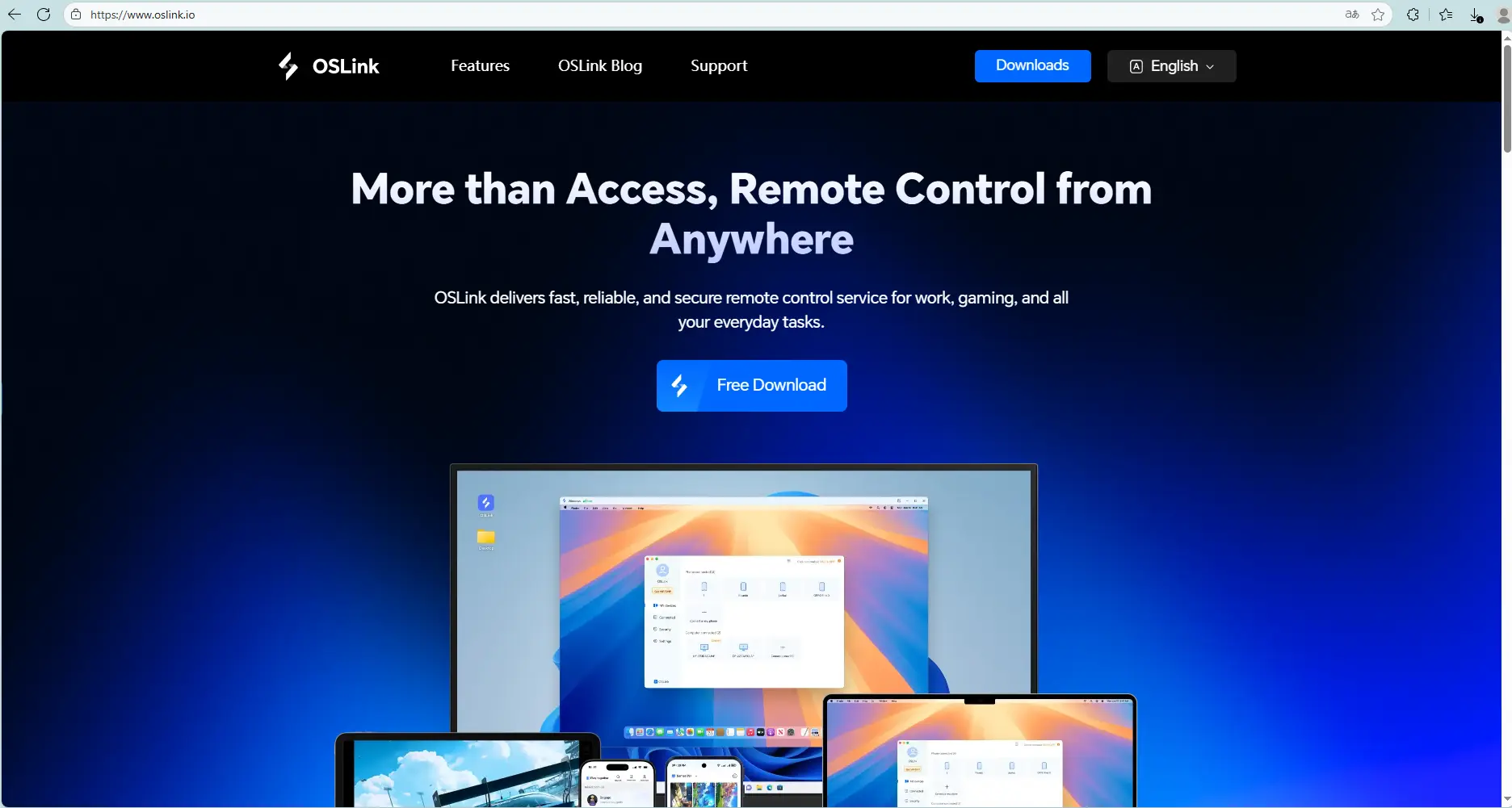
Download LDPlayer from the official website, and install Bleach: Soul Resonance on the LDPlayer.
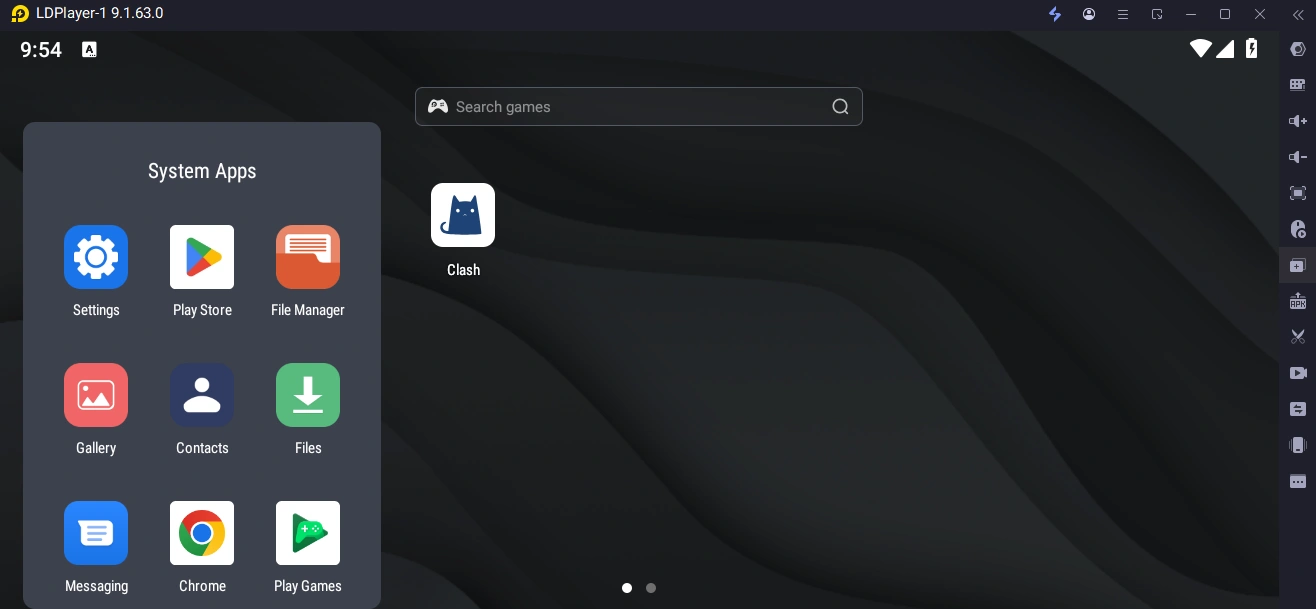
Open LDMutiPlayer.
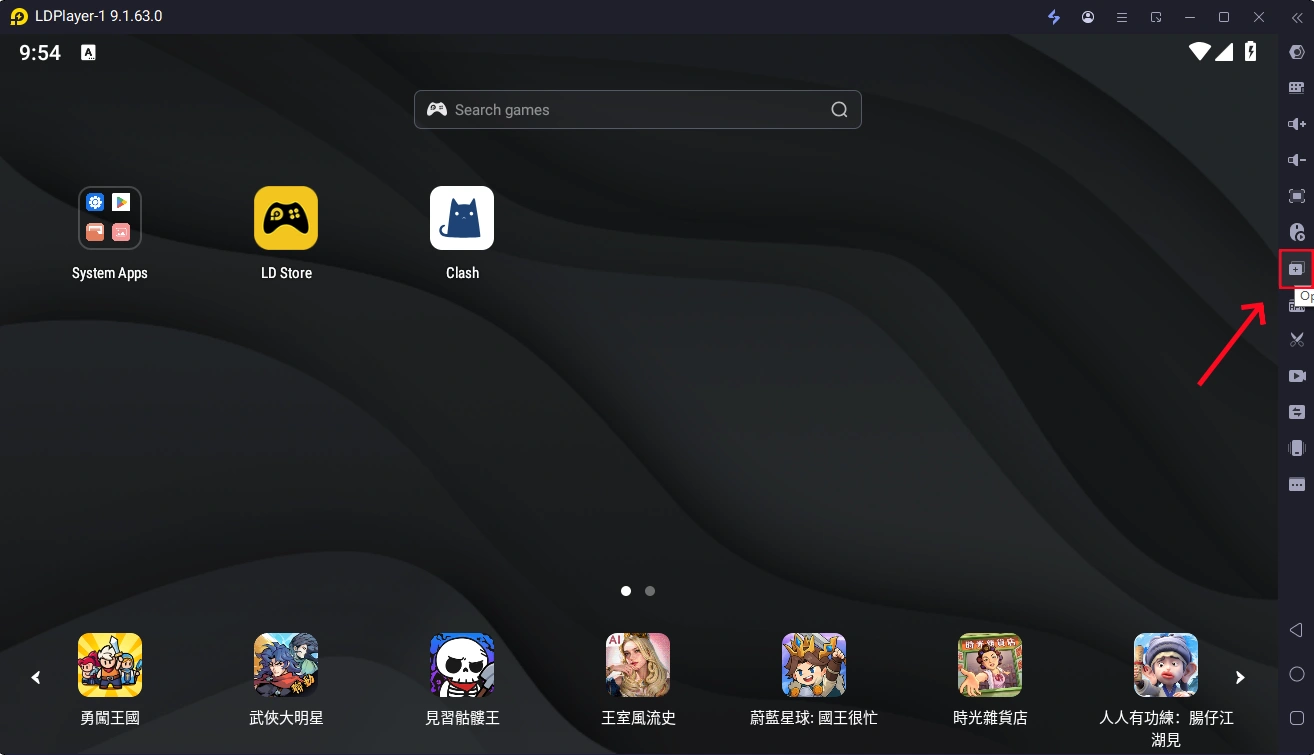
Clone instance.
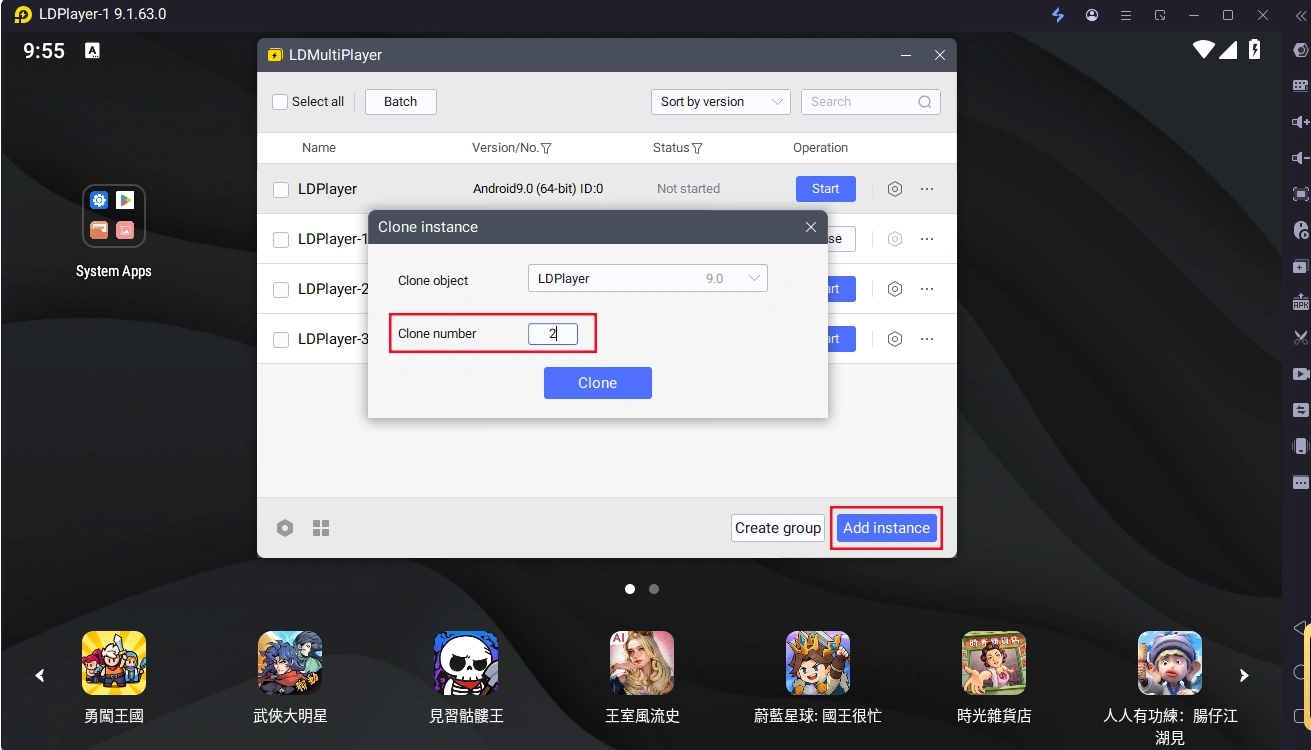
In Mobile OS Link , open the Tools panel on the right, and select Synchronizer.
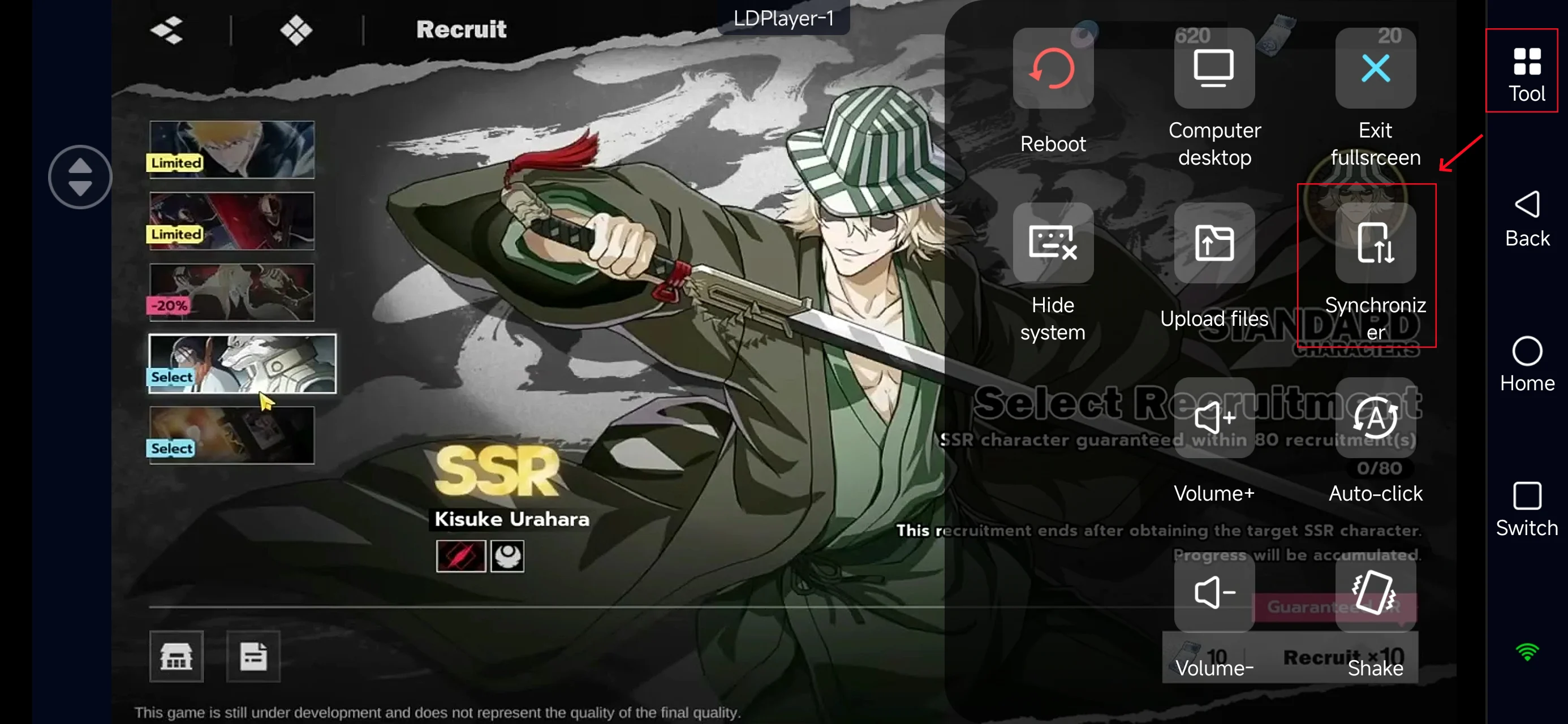
Check all emulator instances you want to synchronize, and start sync.
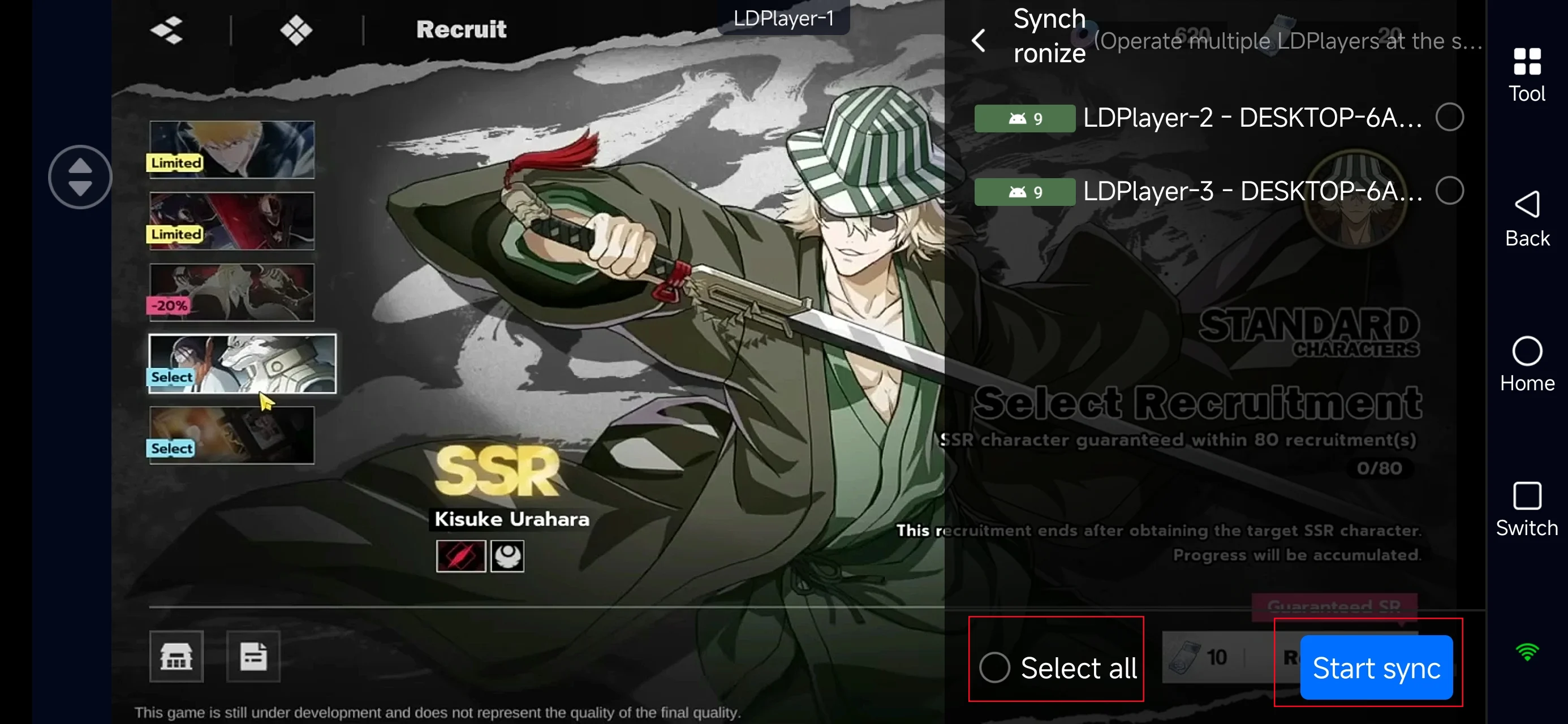
Now every account will progress through tutorials at the same time,skip dialogues together,and pull gacha simultaneously.
Your reroll speed improves dramatically, letting you secure top-tier SSRs much faster.
How to Play Bleach: Soul Resonance on PC
Earlier, we explained how to use OSLink Mobile together with LDPlayer to create multiple synced instances for faster rerolling in Bleach: Soul Resonance. Now that you know how to set up multi-instance syncing and streamline your early-game pulls, let’s move on to playing the game more comfortably on your PC.
In the following section, we’ll show you how to connect your phone, optimize keymapping, and enjoy smoother combat on a larger screen.
Connect your phone to your PC
Launch OSLink on both devices, and log in using the same email.
Connect your phone to the PC using a USB cable.
Select your device in OSLink on your PC.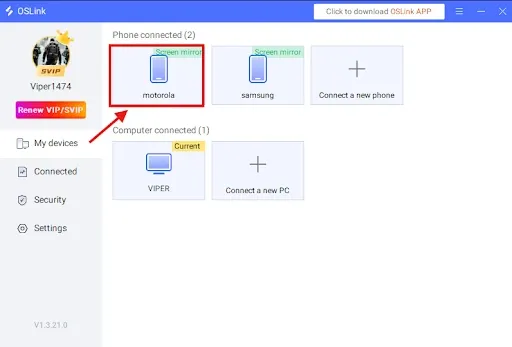
Select “Game Mode” for best performance
When prompted:
Choose Game Mode (USB required).
Tap Start Mirroring on your phone.
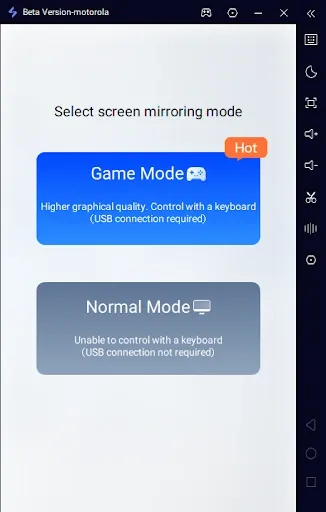
Enable Developer Options and USB Debugging
If it’s your first time:
In OSLink tap Enable Developer Mode, then follow the instructions:
Go to Settings → About Phone.
Tap Build Number 7 times until you become a developer.
Enter your device password if required.
Search for USB Debugging and enable it.
Start screen mirroring
Return to OSLink and confirm.
Your phone screen should now appear on your PC.
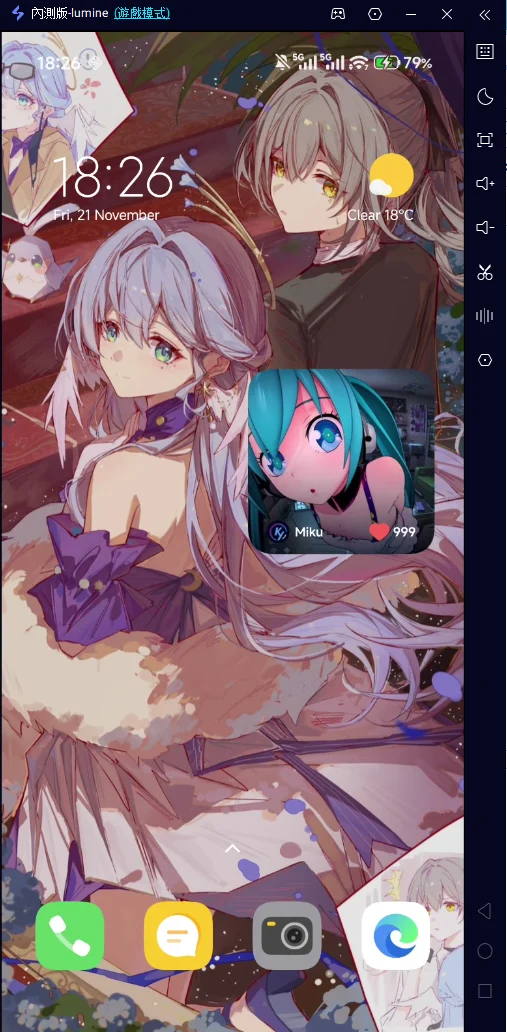
Keyboard & Mouse Setup for Bleach: Soul Resonance
After mirroring:
Click the keyboard icon on OSLink’s side toolbar.
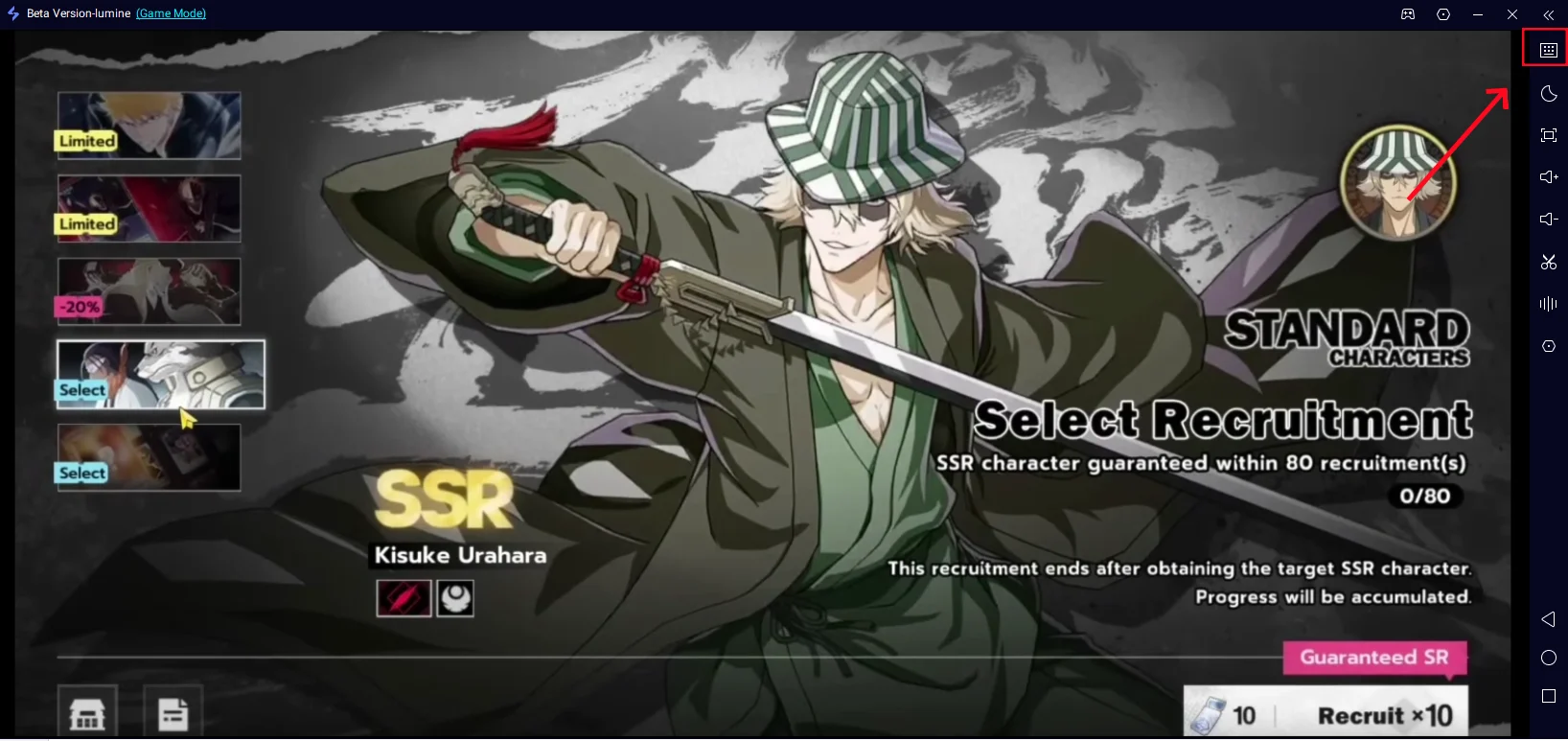
Open the key-mapping editor.
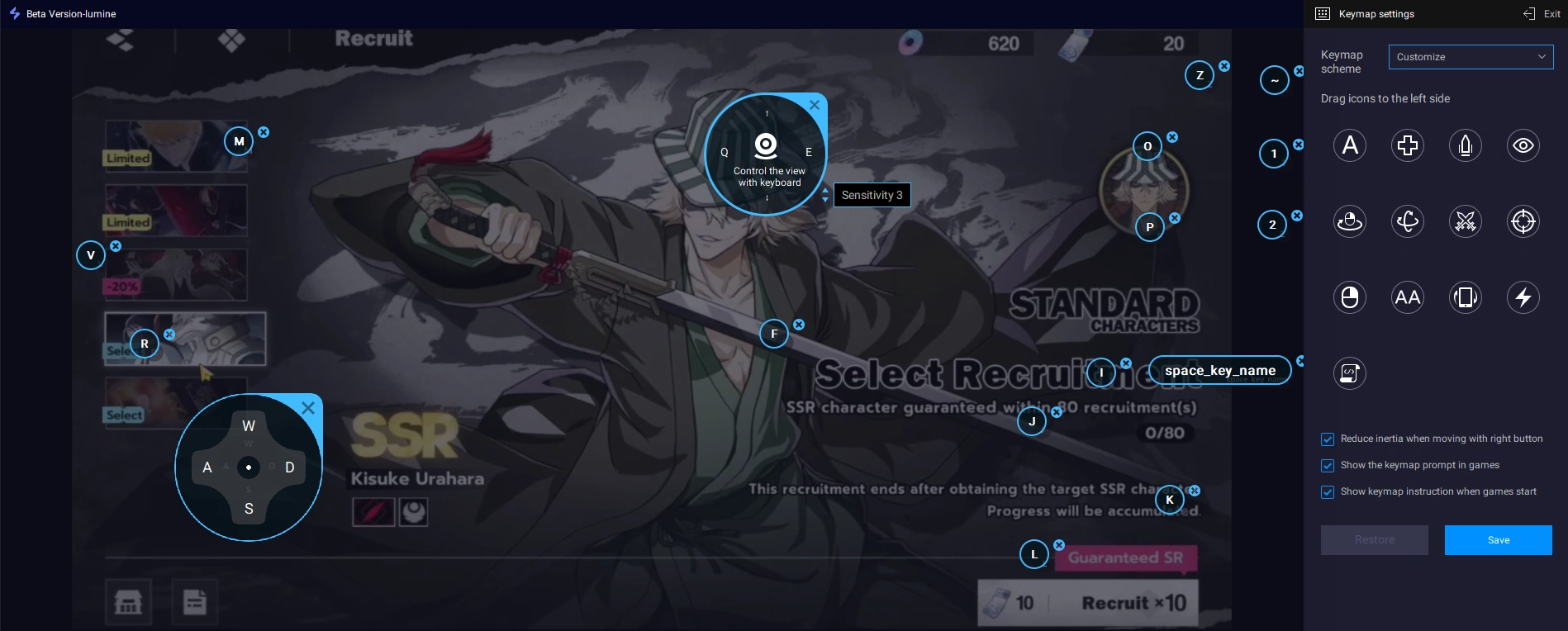
Drag and align the virtual buttons to match the in-game controls.
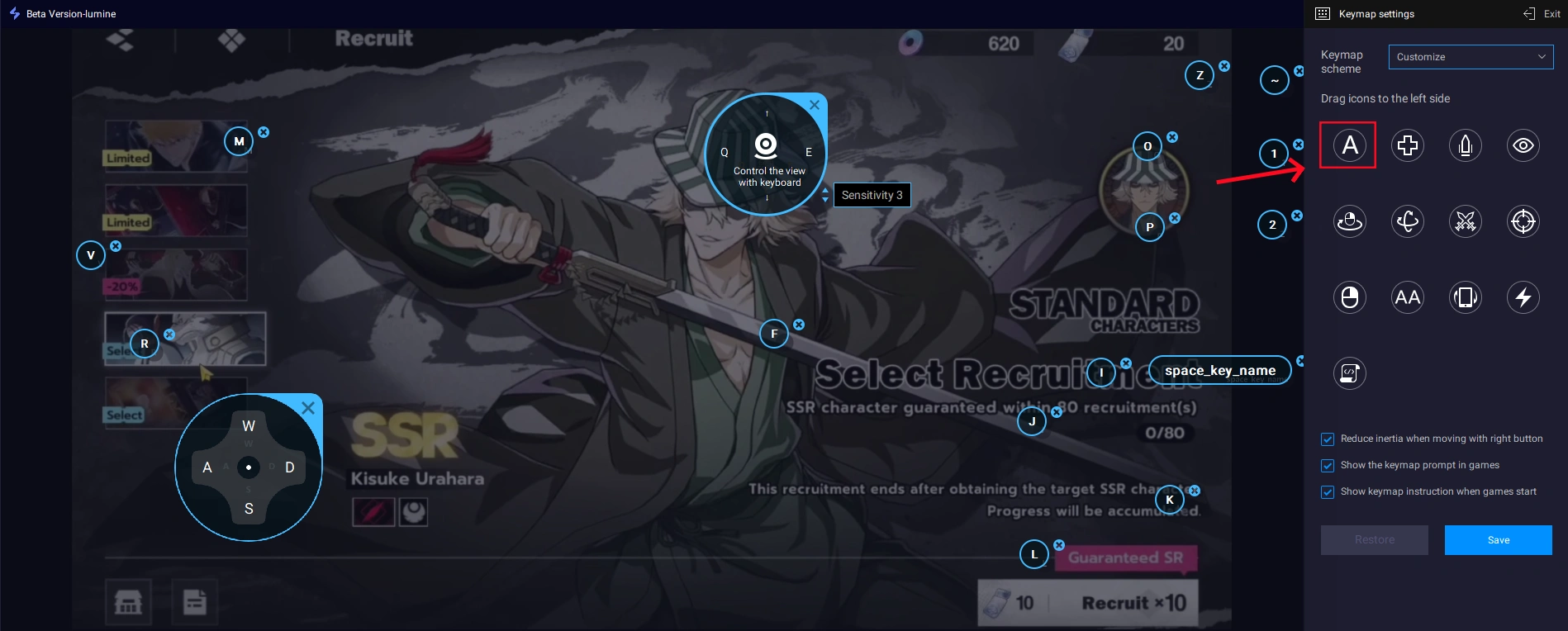
Add new buttons from the panel if needed.
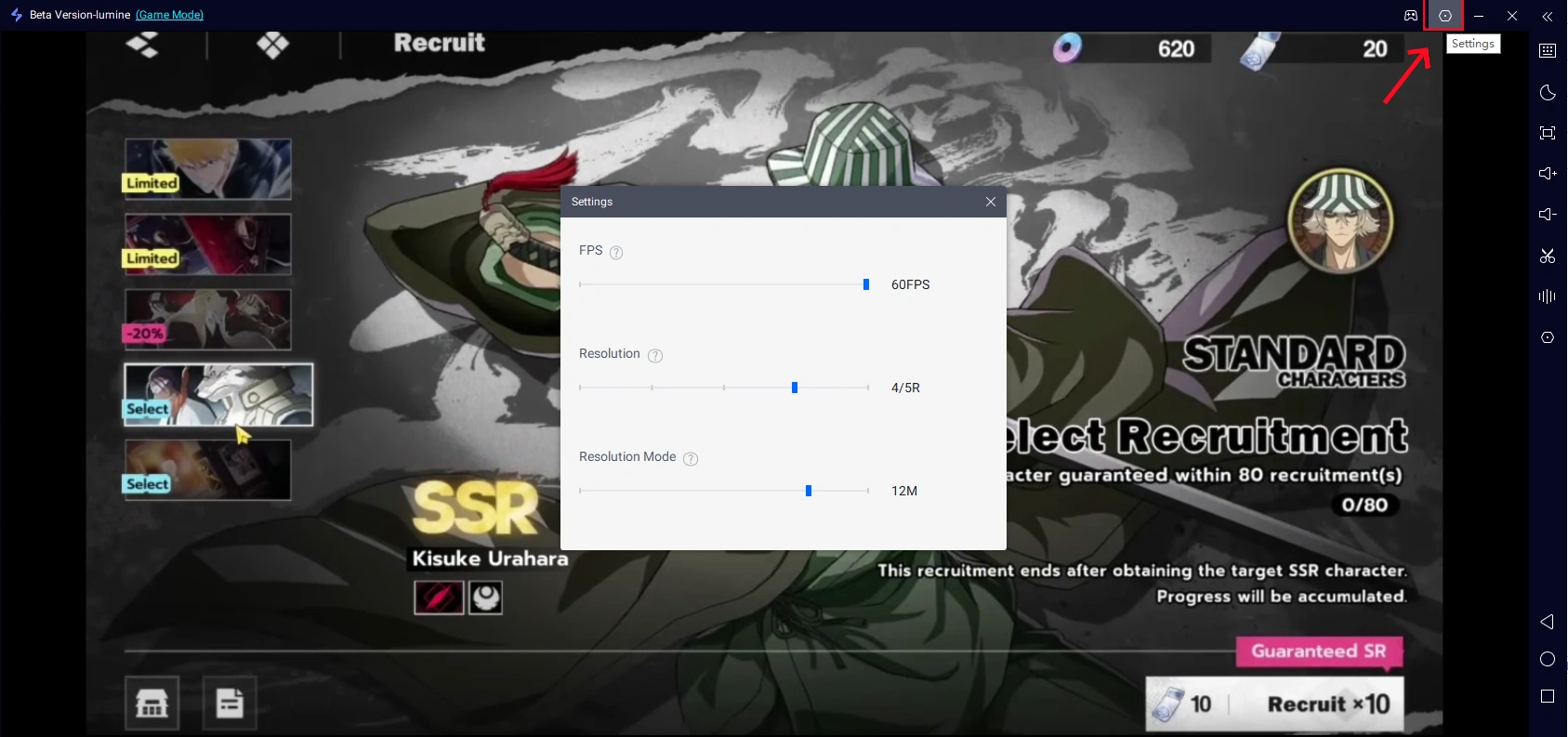
Also don't forget to adjust your FPS and resolution depending on your device.
Important Tips
For the smoothest experience:
Use a high-quality USB cable, ideally USB 3.0 or higher.
Avoid cheap charging-only cables that may cause input delay.
In OSLink (mobile) → Mine, you can earn free usage time by watching ads or completing tasks.
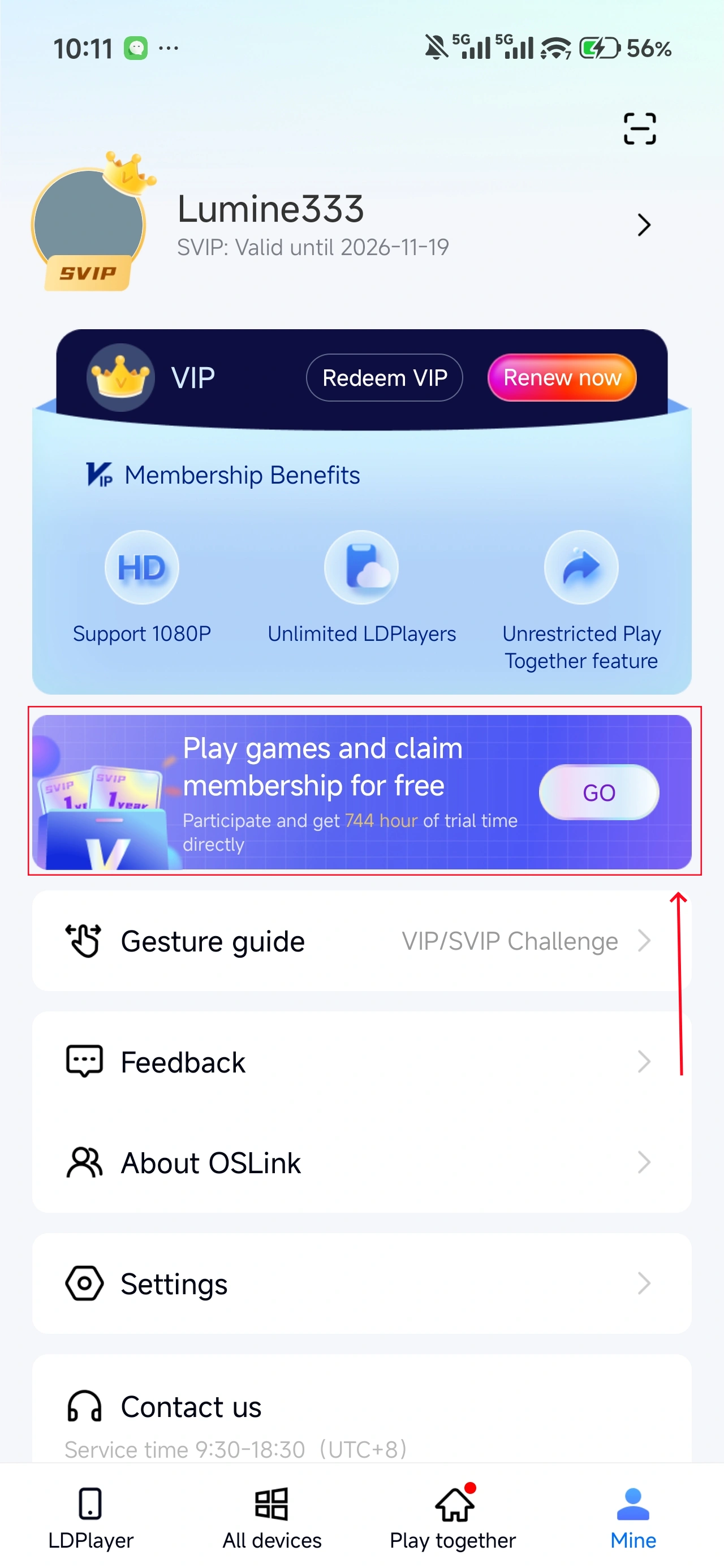
Conclusion
Using OSLink to play Bleach: Soul Resonance on PC gives you:a larger screen, better controls, multi-instance rerolling, and a smoother overall experience
Whether you want cleaner combat visuals or simply easier gameplay, OSLink is the ideal way to upgrade your Soul Resonance adventure.
Ready to enhance your gameplay?Download OSLink and start your new Bleach journey with full PC control!