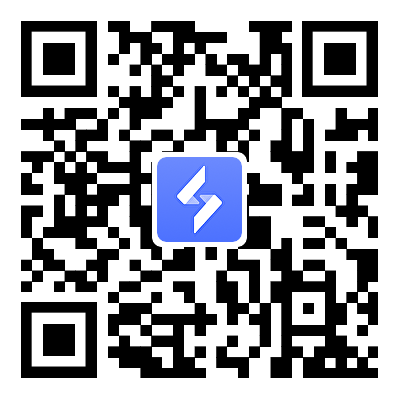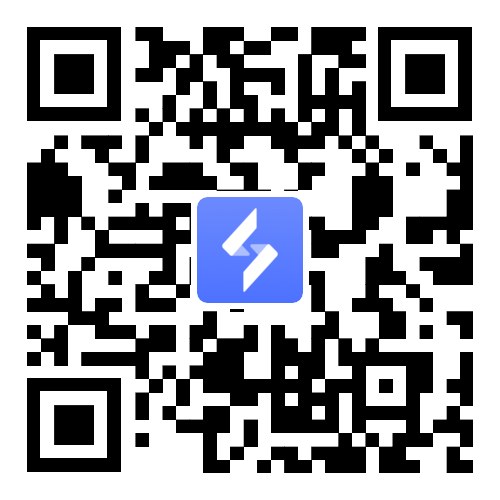Once Human Anywhere: Remote Play PC Version on Your Phone
2025-06-01
Once Human throws you into a gritty post-apocalyptic world where you'll face bizarre Stardust-mutated monsters, grind endlessly to survive, and grow strong enough to take on increasingly brutal content. With its high-end graphics and demanding performance needs, playing it directly on mobile can quickly drain your battery and overheat your device.
That’s where OSLink comes in, this powerful remote gaming tool lets you stream the PC version straight to your phone for better visuals and smoother gameplay. Don’t have a high-end PC? No worries, we’ve got a smart workaround using the emulator too. Let’s dive in and show you both methods!

Table of Contents
Play the PC Version of Once Human on Your Mobile Device
This is how you remote play Once Human’s PC version (from Steam, Epic Games Store, or NetEase’s Loading Bay) from your phone using OSLink, save battery, leverage your PC’s power for enhanced visuals and performance.

Prepare Your PC
-
Ensure your PC meets Once Human’s requirements:
-
Minimum: Windows 10, 8GB RAM, 55GB SSD storage, stable internet.
-
Recommended: 16GB RAM, NVIDIA GTX 1060 or equivalent, SSD.
-

-
Download Once Human from Steam, Epic Games Store, or NetEase’s Loading Bay.
-
Log in with your Steam, Epic, or Loading Bay account to set up the game.
Install OSLink on Both Devices
-
PC: Visit https://www.oslink.io/ and download the OSLink desktop client. Install it.
-
Mobile: Download the OSLink app from Google Play or the Apple App Store.
-
Sign in with the same OSLink account on both devices to enable remote access.

Configure OSLink for Remote Access
-
Open the OSLink desktop client on your PC and ensure it’s running.
-
On your mobile device, launch the OSLink app and select your PC from the list of available devices.
-
Connect via a stable Wi-Fi network (recommended to avoid lag) or mobile data.

Launch Once Human
-
Start the Game: Open Once Human on your PC through OSLink (via Steam, Epic, or Loading Bay).
-
Enable 60 FPS Gameplay: In the OSLink app, tap the Tools button and select “60 FPS Game Mode” for smooth streaming.

-
Choose:
-
Touch controls (set up below).
-
Bluetooth controller for a console-like experience (pair with your phone).
-
⚠️ Note: If you’ve used OSLink before, it may skip the controller prompt. Manually tap the “GameKey” button to enable touch controls before playing.
Set Up Touch Controls
Customize touch controls for Once Human’s survival mechanics (e.g., combat, crafting, base building).
-
Enter 60 FPS Mode: Launch Once Human, then select “60 FPS Game Mode” from OSLink’s Tools menu.
-
Open GameKey Settings: Tap the GameKey button from the right side OSLink toolbar, select “Custom Key,” then “Create New Configuration” for Once Human.

Add Buttons
-
Select “Button” Option: Opens a keyboard overlay.


-
Assign Keys: Tap a key (e.g., “W” for movement, “F” for interacting) to assign it to a touch area.
-
Position Buttons: Drag buttons to your preferred screen locations (e.g., place movement keys on the left, attack keys on the right).
-
Customize Buttons: Tap a button in setup mode to adjust:
-
Size and opacity.
-

-
Behavior:
-
Release to Cast: Tap to trigger skills (e.g., Memetic abilities like Blaze Explosion).
-
General Tap: Basic actions (e.g., picking up resources).
-
Directional Skill Control: Aim skills in 360° (e.g., shooting at Deviants).
-
Press and Hold: Repeat actions (e.g., some attacks against monsters).
-
Set Up Combination Keys
-
Create Combos: Assign multiple keys (e.g., skill sequences for fighting bosses) with intervals. For example, set a combo for rapid attacks or crafting sequences.
-
Adjust Behavior: Use “Bounce Up Key” for skills requiring rapid taps (e.g., continuous shooting), automating complex combos with one press.

Optimize Gameplay Settings
-
In Once Human, adjust graphics to “High” or “Cinematic” on your PC for stunning visuals of the 256 km² world, balanced for streaming.
-
In OSLink, tweak streaming quality (resolution, frame rate) to match your phone’s capabilities and network speed.
-
Start your adventure, exploring regions like Dayton Wetlands, battling Stardust creatures, and building bases, all with OSLink’s responsive touch or controller inputs.
Playing the Once Human Mobile on Emulator via OSLink
If your PC can’t handle Once Human’s PC version, run the Android version on the LDPlayer emulator and control it from your phone via OSLink, combining PC power with mobile convenience.
Install OSLink and LDPlayer on Your PC

-
Download OSLink from https://www.oslink.io and install it.
-
Download LDPlayer from https://www.ldplayer.net and install it.
-
Log in to OSLink with your account on the PC.
Install Once Human on LDPlayer

-
Open LDPlayer, go to the LD Store or Google Play Store, and install Once Human’s Android version.
-
Log in to your account to sync progress (supports cross-progression).
Set Up OSLink on Your Mobile Device
-
Download the OSLink app on your phone (Google Play or App Store).
-
Log in with the same OSLink account used on the PC.
Connect and Configure Remote Control
-
Open the OSLink app on your phone and select the LDPlayer instance running Once Human.

-
OSLink mirrors LDPlayer’s screen to your phone, letting you play with touch controls as if the game were installed locally.
-
OSLink’s near-zero input delay ensures smooth gameplay for Once Human’s survival and combat mechanics.
Play Together with Friends
If your friends don’t have a PC that can run the game using LDPlayer, you can help them out by sharing one of your LDPlayer instances using the Play Together feature in the OSLink mobile app, then your friend can enjoy the game and you can also join in for some co-op fun. Here’s how to do it, step by step:
-
Open the OSLink app on your phone and go to the Play Together section.

-
Create a room by tapping the “Create Room” option.
-
Add one of your LDPlayer instances to the room. Make sure that instance has Once Human installed or install it right there.

-
Share the room invite with your friend. You can use the “Invite to Join” option to send them the details.
-
When sharing the room, you’ll see two security methods.
-
The easiest one is Join by Password. It works no matter where your friend is, same country or a different continent.
-
Just give them the password, and they can open the OSLink app, press Join Room, and enter the password to connect.
-

-
Once they’ve joined, the password will keep them in the room and let them play for up to 12 hours.
-
If they want to play again later, no problem, you can always create a new password for them.
-
-
You can also add your own PC to the room, so your friends can watch you play or join in for some co-op fun.
-
Don’t forget, there’s voice and chat support inside the room, so use that to communicate, make plans, or just hang out while playing. It makes the whole experience even better!
Advantages of LDPlayer with OSLink
-
Enhanced Performance: LDPlayer leverages PC hardware for smoother gameplay and Unreal Engine visuals, reducing phone battery drain and overheating.
-
Multi-Instance Support: Run multiple LDPlayer instances to manage multiple Once Human accounts for rerolling or multiboxing.
-
Automation: Use OSLink’s Auto Clicker (LDPlayer’s Operation Recorder) to automate grinding tasks like farming Stardust or crafting.

-
Remote Accessibility: Control the game from your phone anywhere, combining PC power with mobile flexibility.
-
24/7 Accessibility: Play or monitor Once Human anytime, anywhere, without being tied to your PC.
-
Device Flexibility: Seamlessly switch between PC-based and mobile gameplay using idle devices or PC hardware.
-
Safe and Secure: OSLink avoids modifying game files, reducing ban risks compared to third-party mods. It’s GDPR-compliant and privacy-focused.
Start your Once Human journey, battling horrifying creatures, building epic bases, and uncovering the mysteries of the Stardust apocalypse, all from your phone with OSLink!
Conclusion
Using OSLink to play Once Human offers unmatched flexibility, letting you dive into its eerie, Stardust-ravaged world on your terms. Whether streaming the PC version for stunning visuals or running the mobile version via LDPlayer for efficiency, OSLink delivers smooth, lag-free gameplay with maximum convenience. Conquer grotesque monsters, build epic bases, and survive the apocalypse today with OSLink!