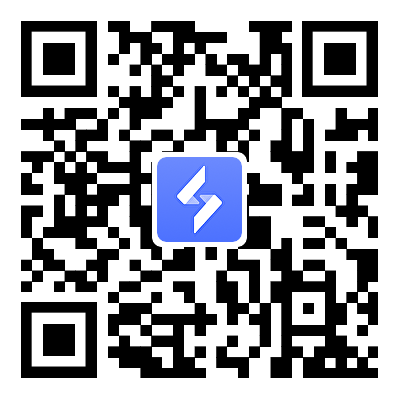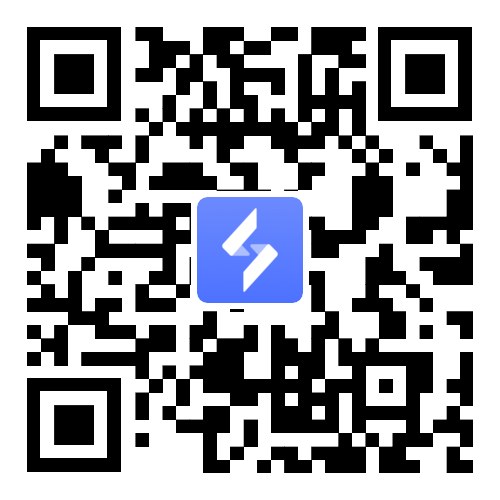How to Play Destiny: Rising on PC – Complete Guide
2025-09-08
Destiny: Rising is a visually stunning game but heavy on system requirements, making it tough for low-end PCs and older phones to run smoothly. Instead of missing out, you can use tools like OSLink and LDPlayer to unlock multiple ways to play, from enjoying the full PC experience with keyboard and mouse to streaming smooth touch controls on mobile. In this complete guide, we’ll show you how to set up, optimize, and if you are an even Destiny: Rising beginner you can use OSLink’s Play Together feature to overcome difficult modes with friends without needing high-end hardware.
Table of Contents
How to Play Destiny: Rising Mobile on PC
If your low-end PC struggles to run Destiny: Rising on an emulator, but if you have a decent mobile phone that handles the game well, this method is for you. With OSLink, you can enjoy the full PC experience just running it on your phone. Let’s walk through the setup:
Step 1: Install the Game
-
Open the Google Play Store on your mobile device and download Destiny: Rising.
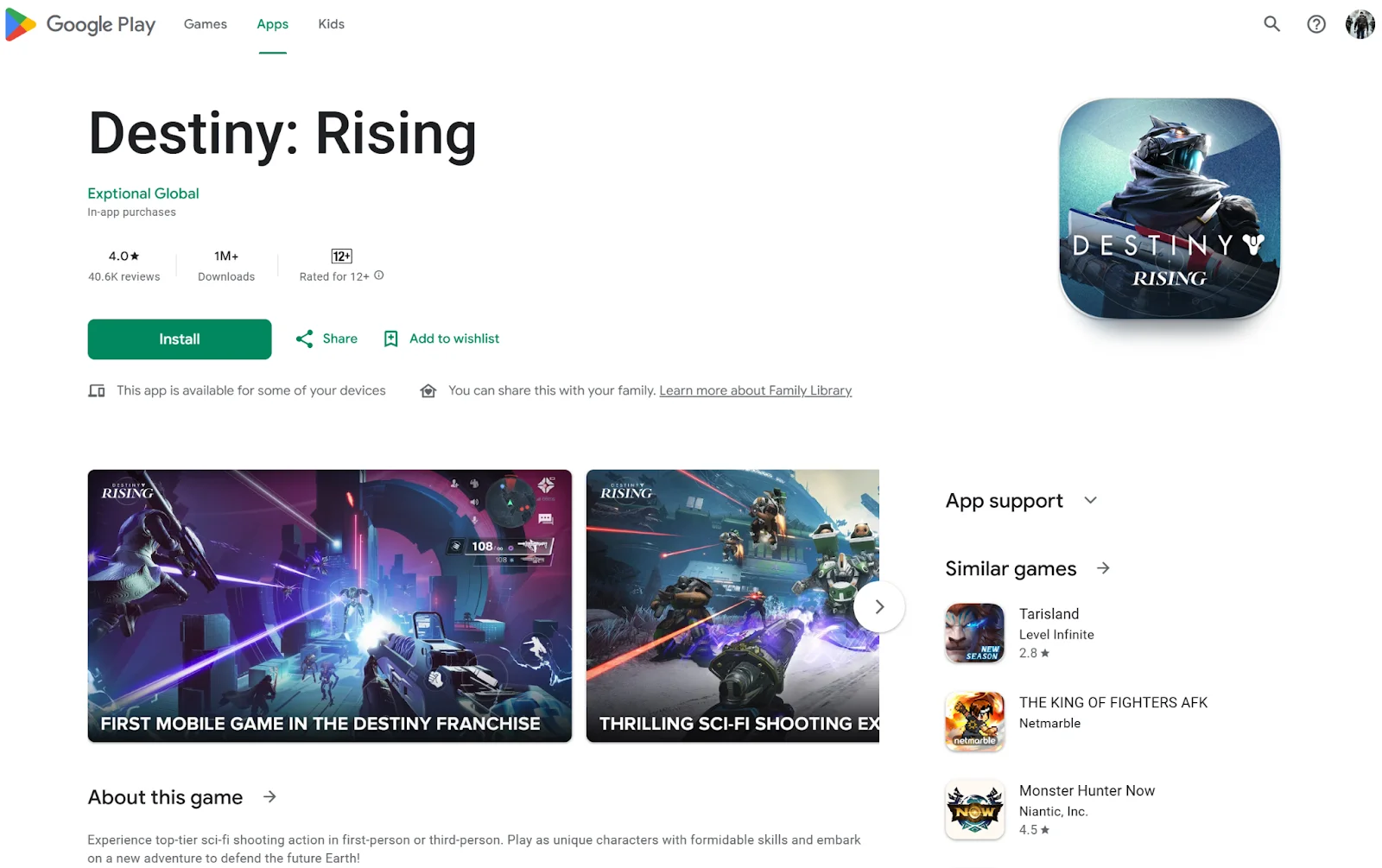
-
If the game doesn’t appear (your device doesn’t meet Google Play requirements), you can use trusted alternative stores like TapTap, Uptodown, or APKPure to download it.
Step 2: Set Up OSLink
-
Download and install OSLink on both your PC and mobile.
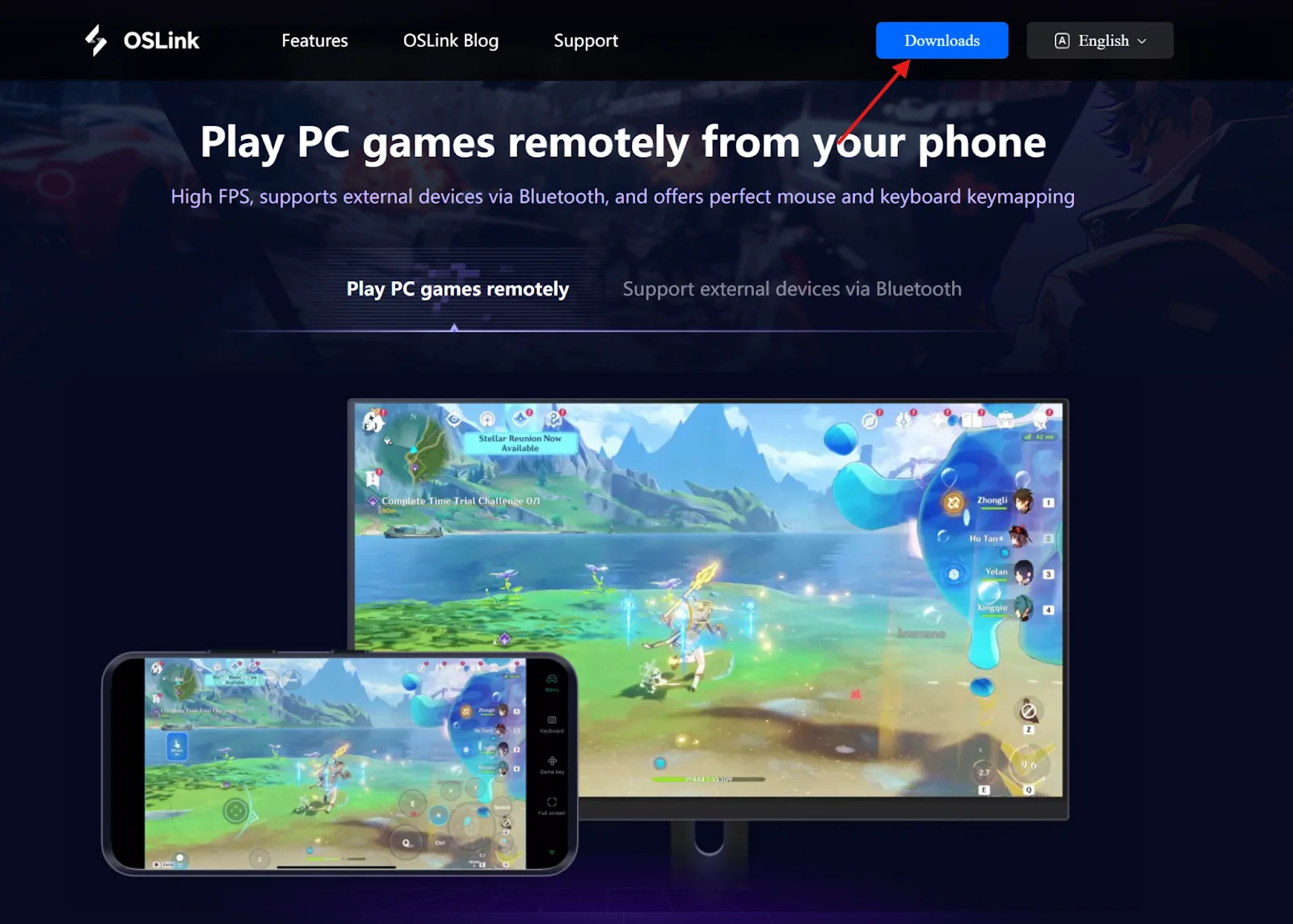
-
Log in with the same email on both devices. This will automatically link them.
Step 3: Enable Developer Options on Mobile
-
On your phone, go to Settings → About Phone → Build Number.
-
Tap Build Number 5 times to enable Developer Options.
-
Go back to Settings, search for USB Debugging, and enable it.
Step 4: Connect Your Devices
-
Use a USB 3.0 or better data cable to connect your phone to your PC.
-
Open the OSLink PC app and select your mobile from the listed devices.
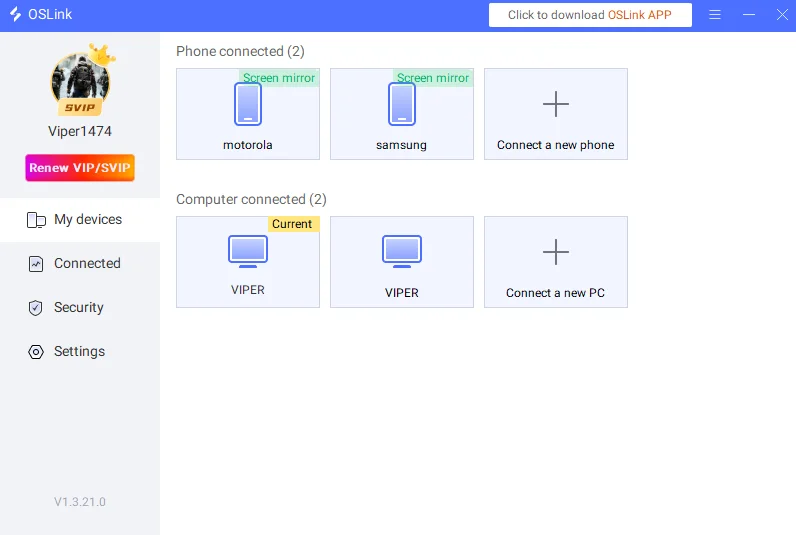
-
Choose Gaming Mode when prompted (better performance than Normal Mode).
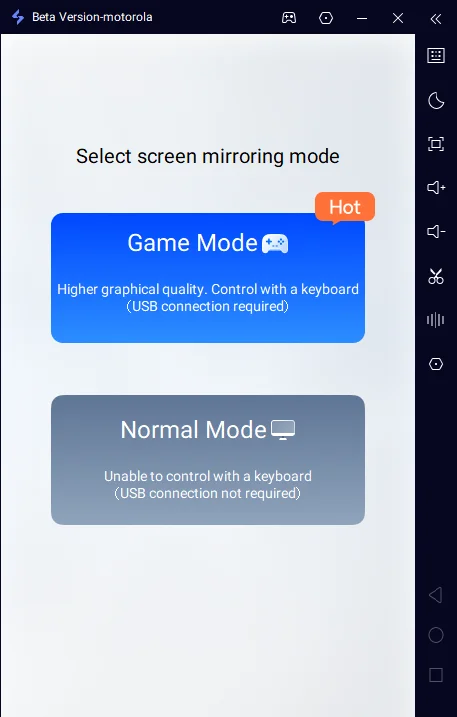
Step 5: Enable Screen Mirroring
-
Open the OSLink mobile app and tap Receive Screen Mirroring.
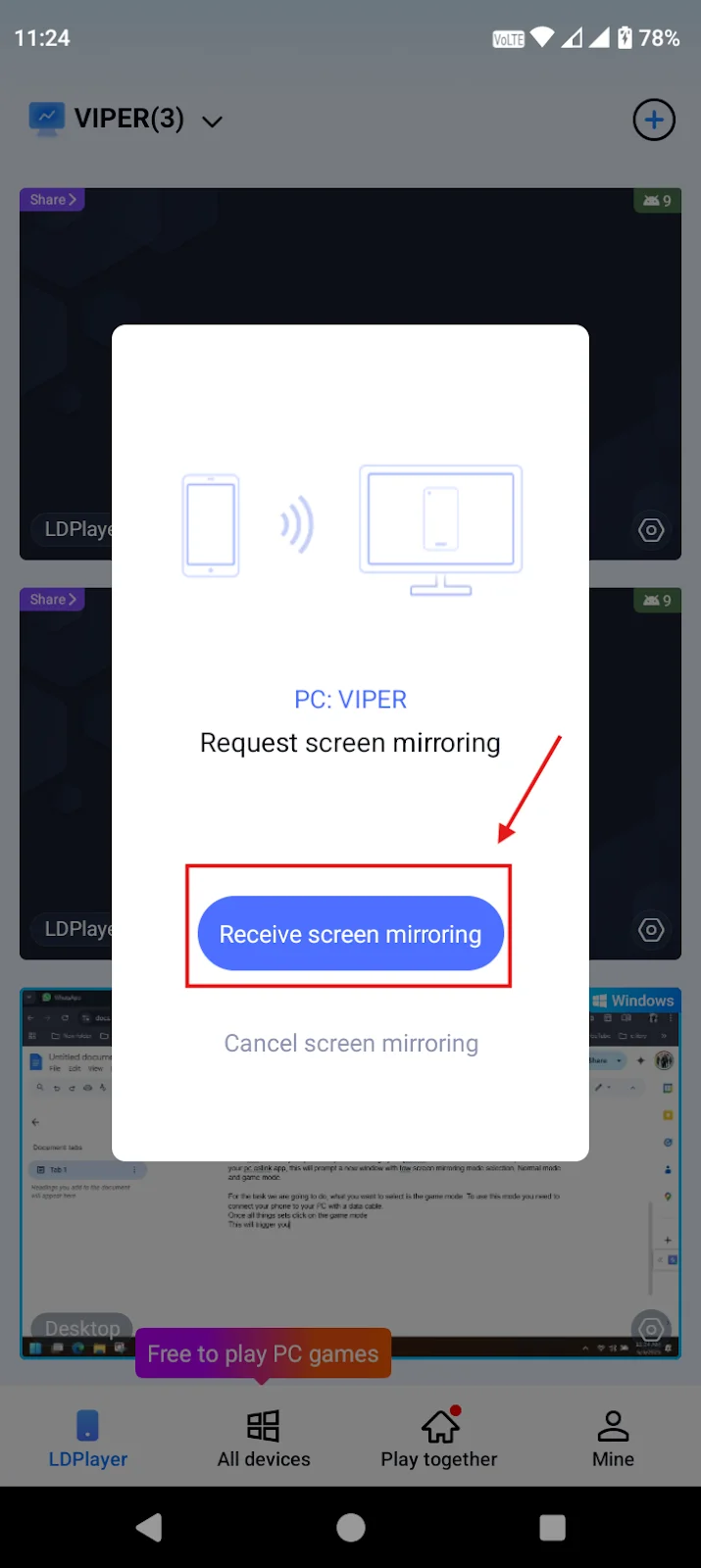
-
If you still see a “connect data cable” prompt even when connected:
-
Unplug the cable, wait a few seconds, then plug it back in.
-
A USB Debugging Permission notification should appear — tap Allow.
-
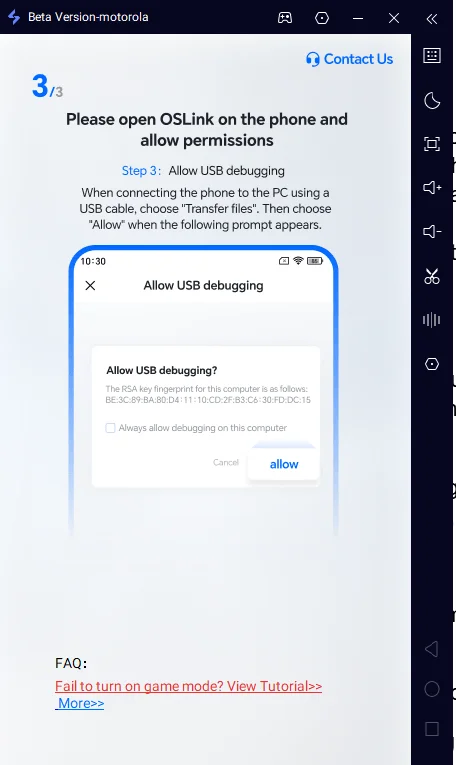
-
Enable screen mirroring again.
Step 6: Play with Keyboard and Mouse
-
Once connected, OSLink will detect Destiny: Rising automatically and load default key mappings.
-
To customize controls, click the keyboard icon on the OSLink toolbar.
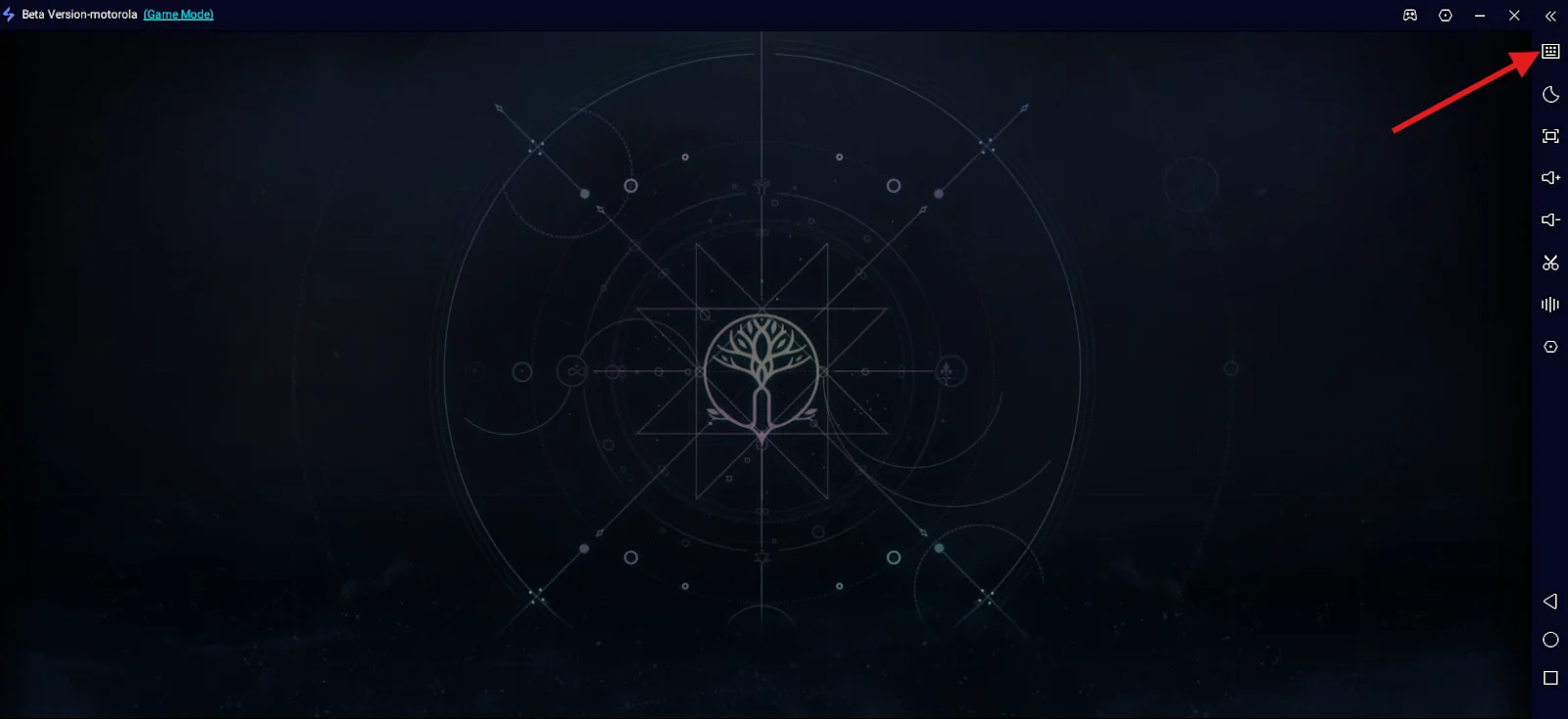
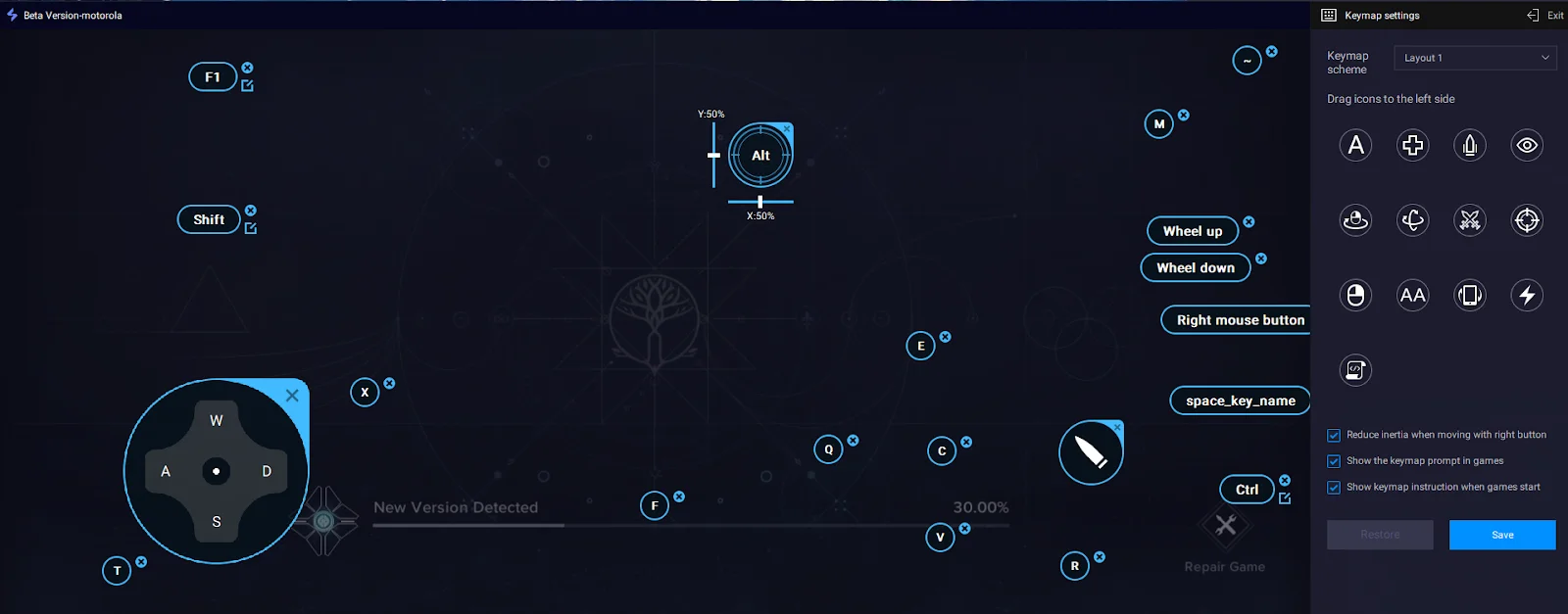
-
You can edit mappings, add new keys, or create macros (combine multiple actions into one button press). This makes farming, and combat much smoother.
Now you can enjoy Destiny: Rising Mobile with a true PC-like experience, smoother controls, better comfort, and the ability to grind efficiently.
How to Play Destiny: Rising on Mobile (Even with a Low-End Device)
Running Destiny: Rising on mobile isn’t exactly light work. The game was designed with higher-end hardware in mind, think Snapdragon 835 or Dimensity 700 chips recommended for smoother play. If your phone doesn’t meet those specs, getting a stable experience will be difficult. But don’t worry. If you’ve got a decent PC, there’s a clever workaround that lets you enjoy the game on your phone anyway. All it takes is LDPlayer and OSLink. Let’s dive in.
Step 1. Install LDPlayer on Your PC
Download and install LDPlayer, then open the Play Store inside it to download and install Destiny: Rising.
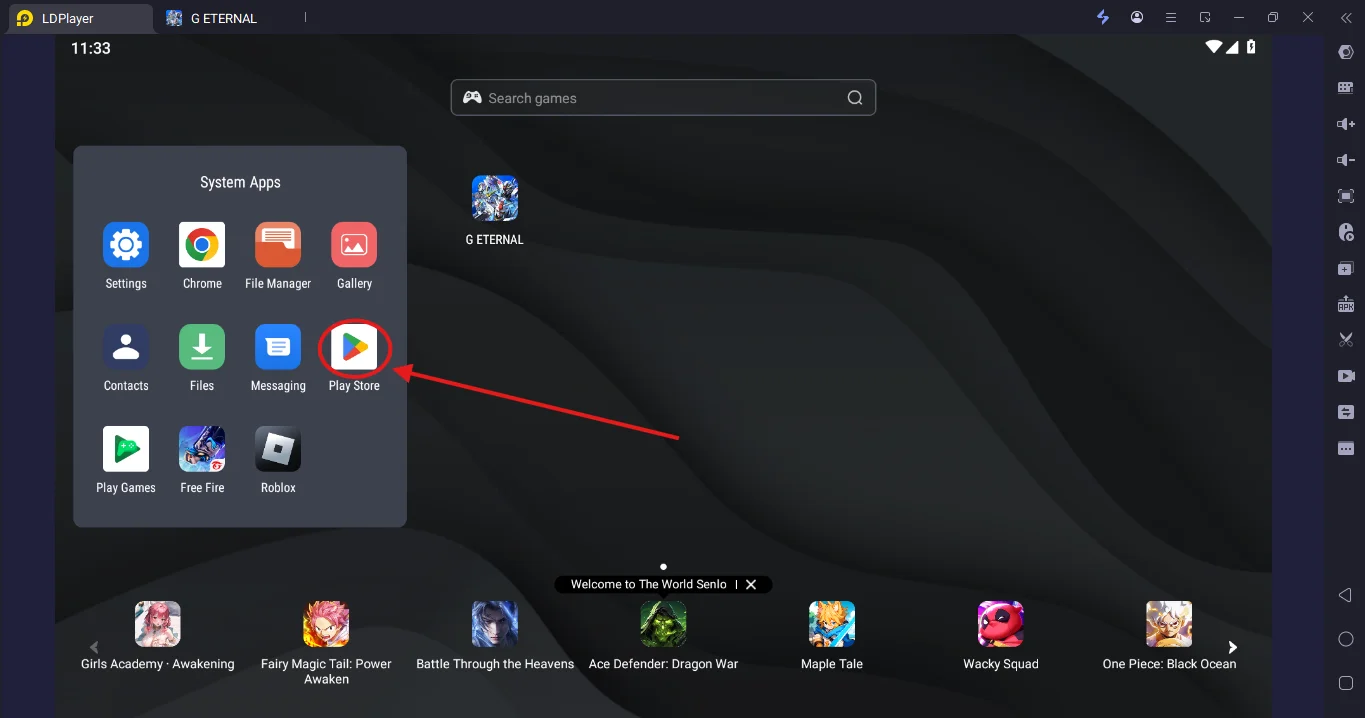
Step 2. Set Up OSLink
-
Install OSLink on both your PC and mobile phone.
-
Log in on both devices with the same email. OSLink will automatically connect them.
Step 3. Launch the Game on Mobile
-
Open the OSLink app on your phone.
-
You’ll see your PC (with LDPlayer) listed.
-
Boot it up, launch Destiny: Rising, and start playing.
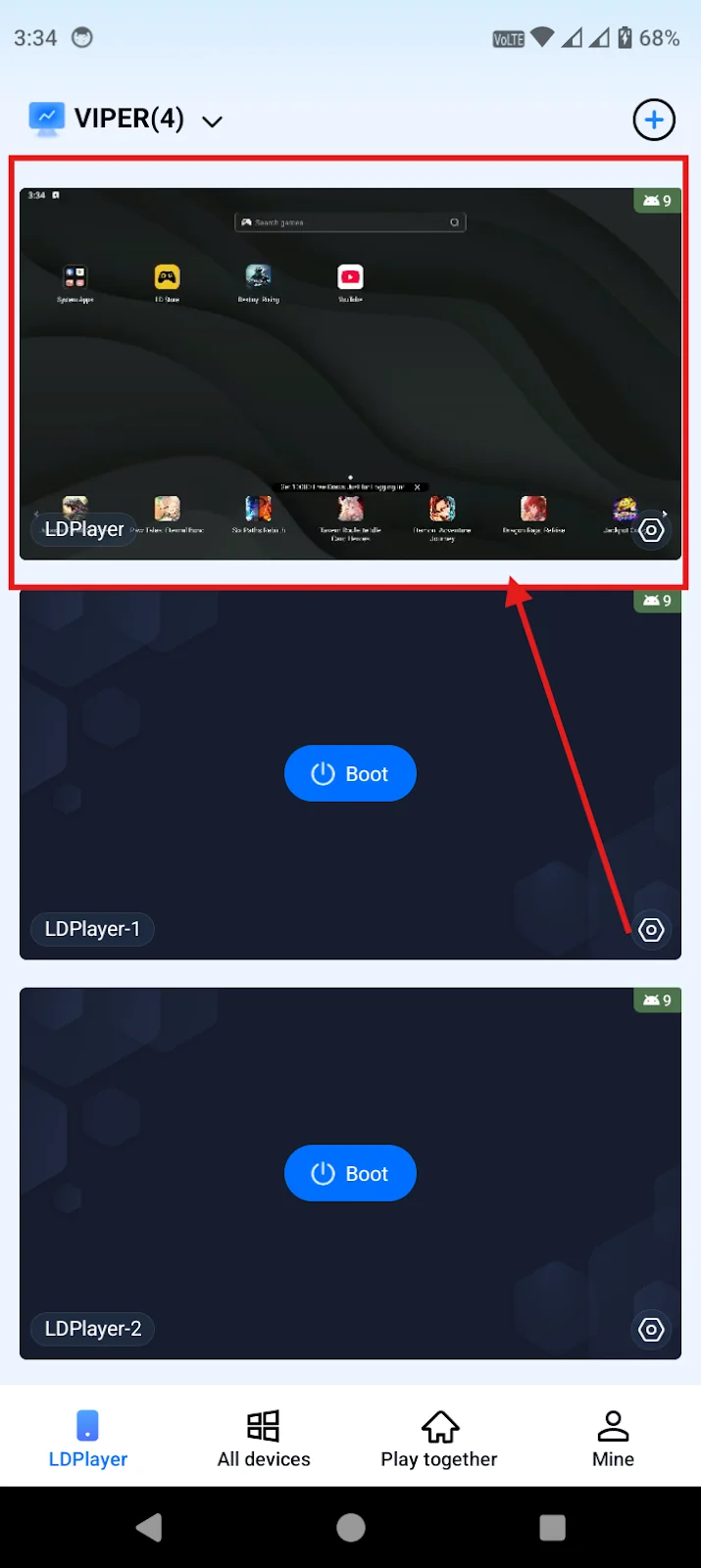
Now you can enjoy the game with normal touch controls, no matter where your PC is located. No extra setup needed.
Play Together with Friends
Want to share your gameplay or get help while playing? OSLink’s Play Together feature makes it easy.
-
Set Up the Game
Follow the above steps to launch Destiny: Rising through OSLink. -
Create a Play Together Room
-
Open “Play Together” in the OSLink app.
-
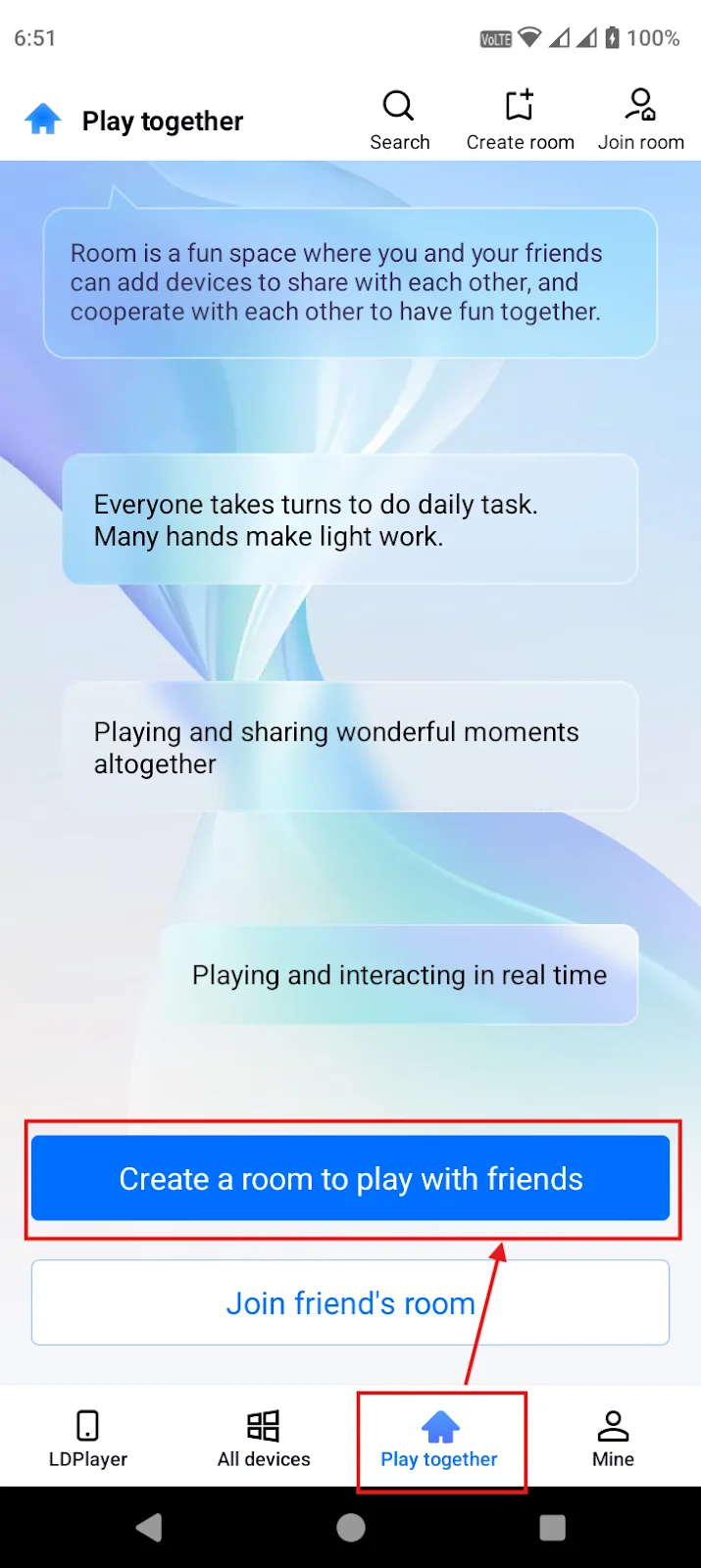
-
-
Name your room (e.g., “Destiny Rising Adventure”) and tap Create Room.
-
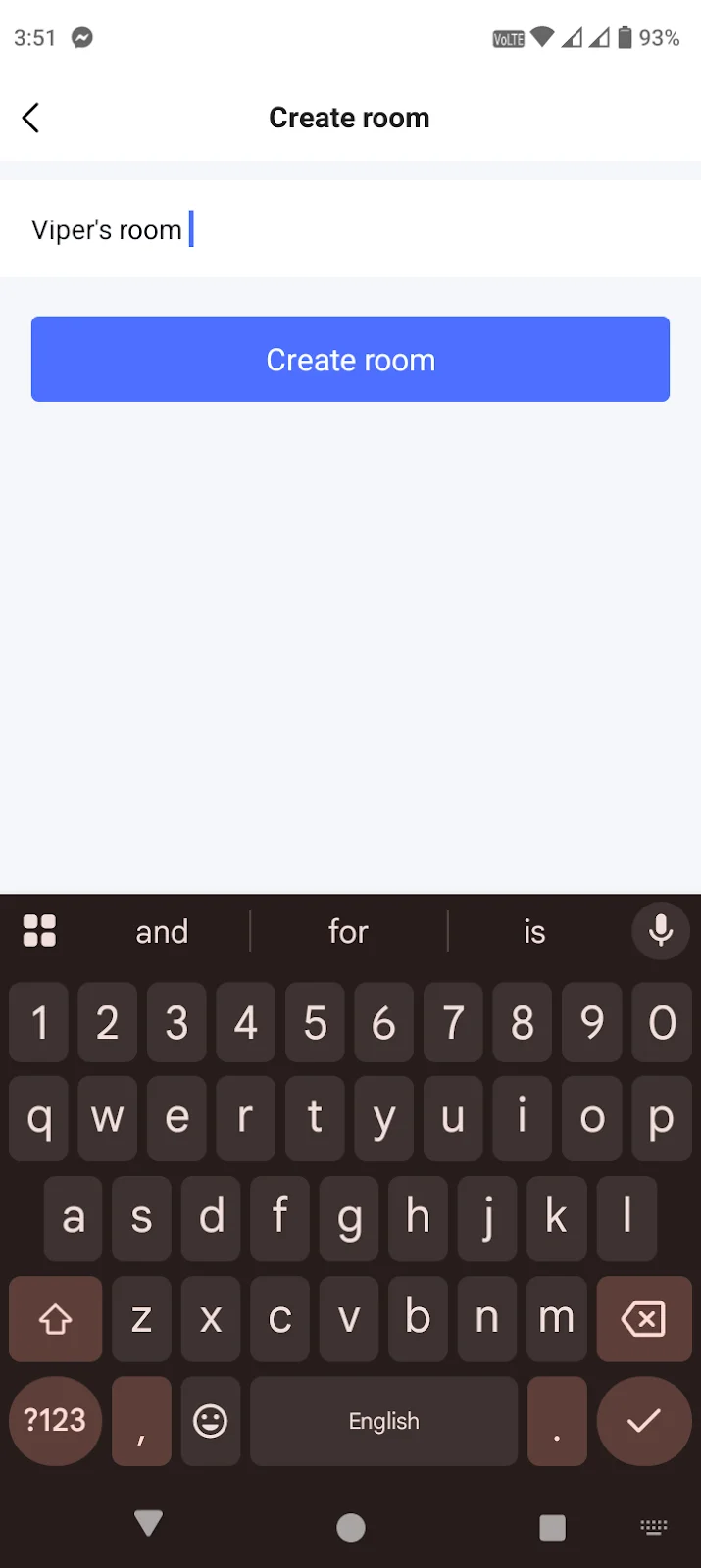
-
-
Add the game window using Add My Device.
-
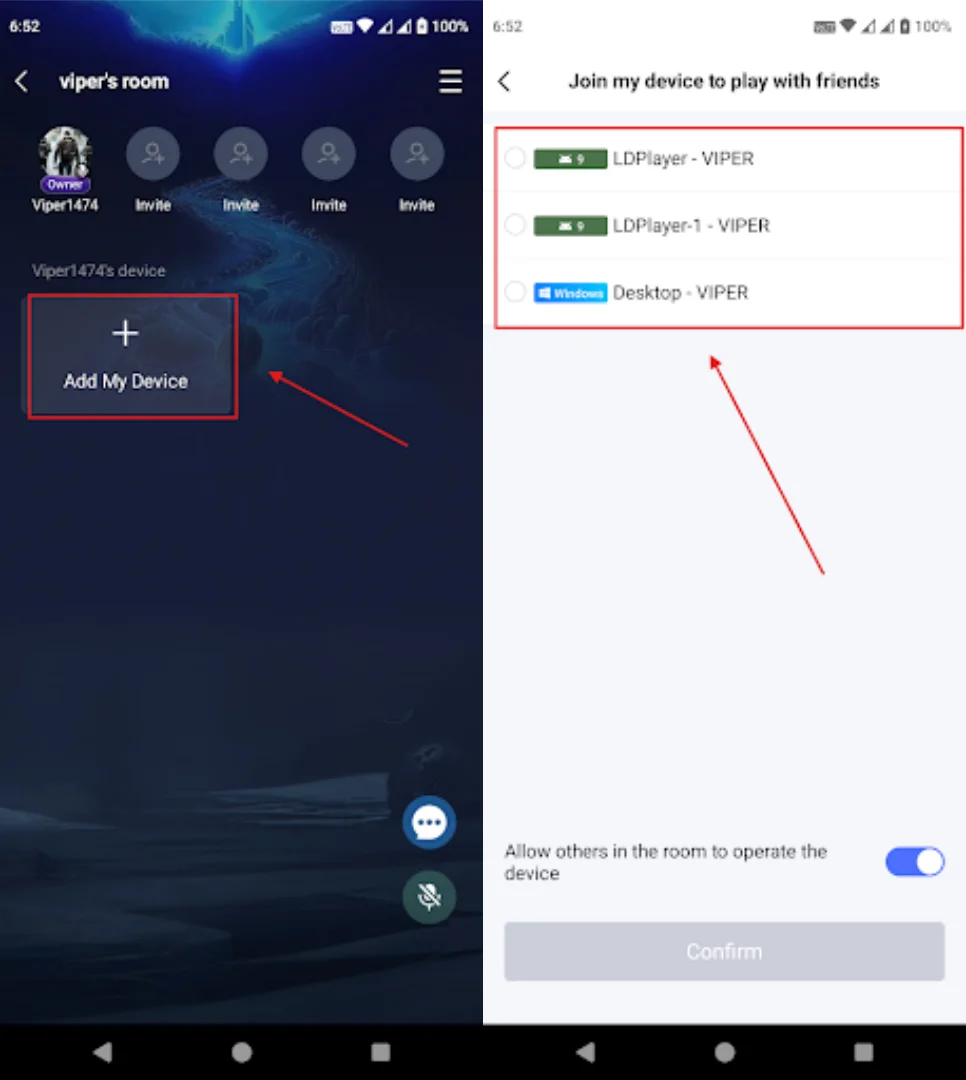
-
Invite Friends
-
Share the room password with friends via Discord, WhatsApp, or any messenger.
-
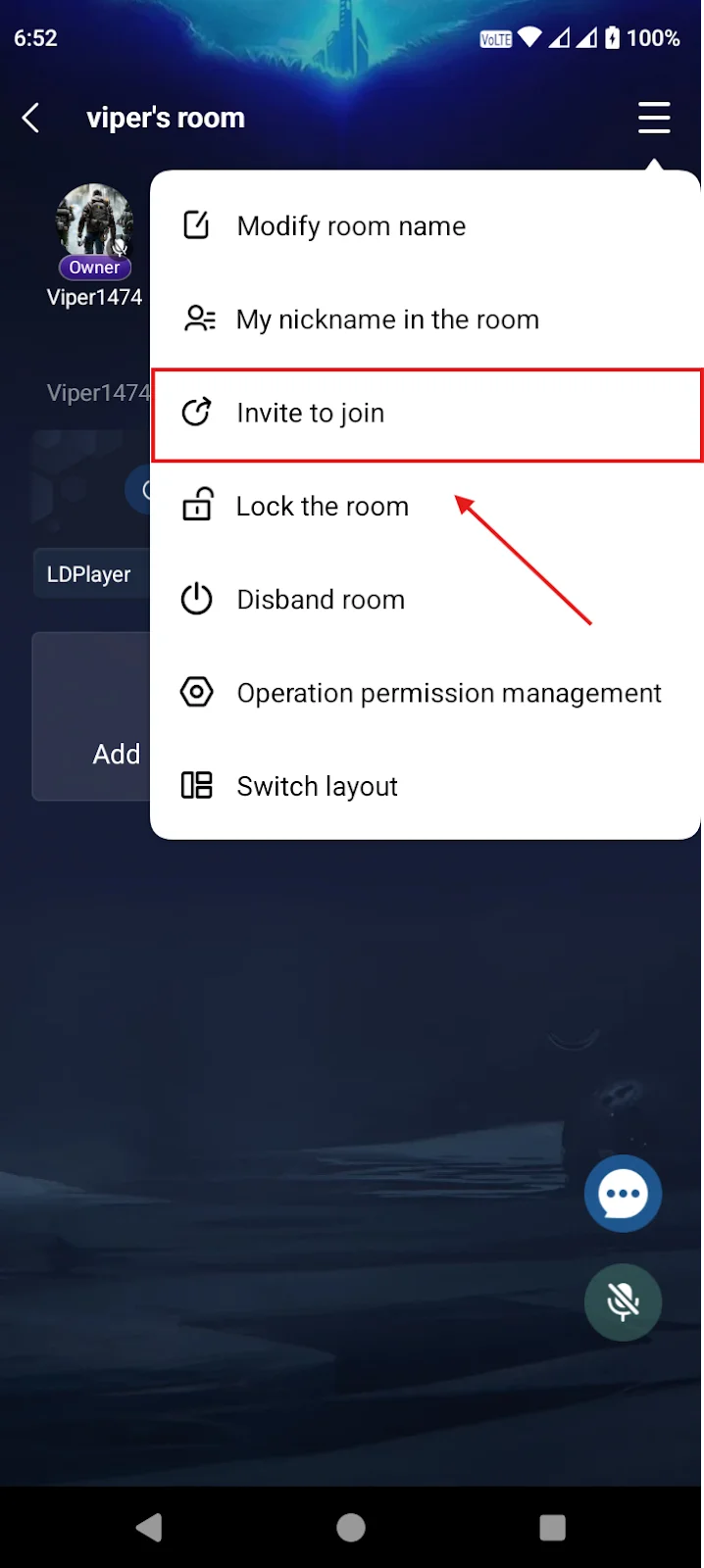
-
-
They’ll need the OSLink app. To join, they select Join a Room and enter the password.
-
Use OSLink’s built-in chat or voice system to stay connected.
-
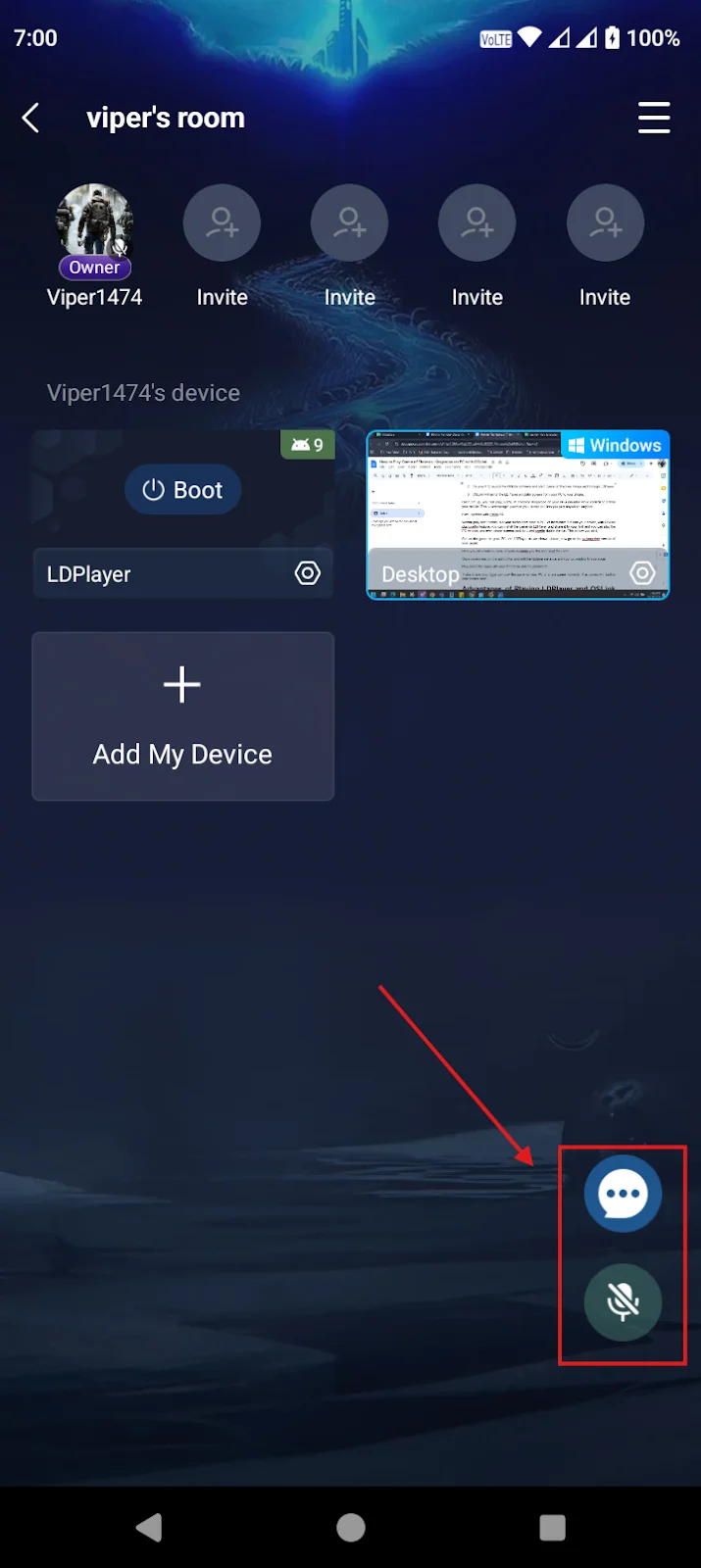
-
Enjoy Together
-
Spectate: Friends can watch epic boss fights and story moments.
-
Pass Control: Hand over controls for co-op style play.
-
Strategy Talk: Discuss moves live with chat/voice while exploring or battling.
-
With OSLink, you’re no longer limited by your phone’s hardware. You can play Destiny: Rising anywhere, and even bring your friends along for the adventure.
Conclusion
Whether you prefer the full customization of OSLink or the simple plug-and-play setup of LDPlayer, you now have multiple ways to enjoy Destiny: Rising on mobile with a true PC-like experience. With smoother controls, the ability to farm and reroll more efficiently, and the freedom to play anywhere, you’re all set to get the best start in the game. Now it’s time to jump in and make your heroes unstoppable!