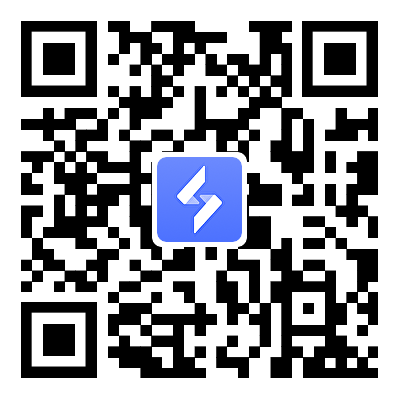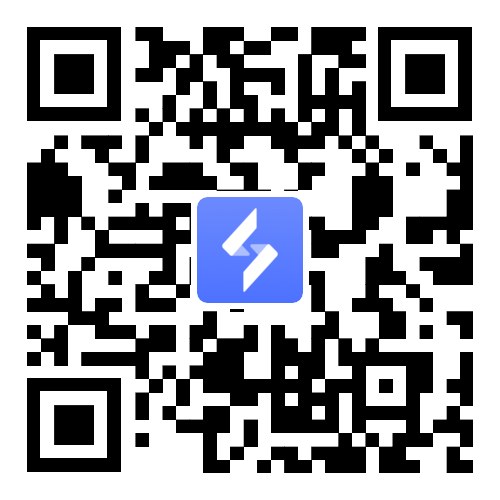How to Play Delta Force Mobile on PC Without Getting Banned
2025-05-16
Are you tired of gaming on a tiny screen using awkward “bear claw” finger positions? You're not alone, and you don’t have to suffer anymore. With powerful tools like OSLink, you can enjoy Delta Force Mobile on your PC using a keyboard, mouse, or even a controller, all without the risk of being banned for using an emulator.
Table of Contents

What is OSLink?
OSLink is a powerful remote desktop tool designed specifically for gaming. It allows you to:
-
🎮 Play PC games on your phone by streaming your desktop in high quality.
-
📱 Control mobile games using your PC, including keyboard, mouse, and controller support.
Now, you might be wondering, "Why not just use an emulator?"

That’s where OSLink shines. Competitive games like Delta Force Mobile can detect emulator use, and the developers have confirmed that using one can get you banned. But with OSLink, the game actually runs on your phone. You’re simply controlling it through your PC. This means:
-
No emulator detection
-
Full keyboard and mouse support
-
A smoother and safer gameplay experience
Ready to set it up? Let’s walk through the steps.
How to Play Delta Force Mobile on Your PC (Safely)
Follow these steps to set up Delta Force Mobile on your PC using OSLink:
1️⃣ Install Delta Force on Your Mobile Device
-
Open the Google Play Store and search for Delta Force.
-
If it’s not available in your region, download the APK from a trusted alternative store.

2️⃣ Install OSLink on Both Devices
-
Visit the OSLink official website on your PC and mobile.
-
Download and install the OSLink app on both devices.

3️⃣ Connect Your Phone to PC
-
Open OSLink on both devices and log in using the same email.
-
Connect your phone to your PC using a USB data cable.
-
On your PC, OSLink will show your connected phone, click on it.

4️⃣ Choose Game Mode for Optimal Experience
-
A prompt will appear with two options: Normal Mode and Game Mode.
-
Select Game Mode (requires USB connection).

-
Tap “Start Mirroring” when prompted on your phone.

5️⃣ Enable Developer Options and USB Debugging
If this is your first time:
-
Tap “Enable Developer Mode” in OSLink. It will guide you to:

-
Go to Settings > About Phone
-
Tap Build Number 7 times until you see "You are now a developer."
-
Enter your phone’s lock screen pin if asked.
-
Then, search for “USB Debugging” in settings and enable it.
6️⃣ Start Screen Mirroring
-
Return to OSLink and confirm screen mirroring.
-
Your phone screen should now appear on your PC!

Keyboard and Mouse Setup for Delta Force Mobile
Once screen mirroring is active through OSLink, you can enjoy full keyboard and mouse control, but you may need to fine-tune the controls for best performance.
Default Key Layout
OSLink comes with a pre-configured key layout for Delta Force Mobile:
-
Keys are visually overlaid on top of the game screen.
-
Each action (like shoot, aim, jump, crouch) will show its assigned key.
Adjusting the Key Mapping Layout
If the screen size or aspect ratio causes misalignment:
-
Click the keyboard icon on the right side of the OSLink toolbar (on your PC screen).
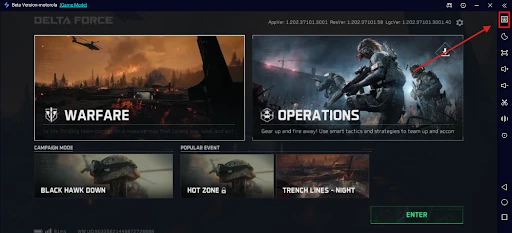
-
This opens the key mapping editor.

-
Drag and reposition the control buttons to align perfectly with your in-game buttons.

4. You can also add new keys from the panel if needed, just drag and drop.

Also don't forget to adjust your FPS and resolution depending on your device.
Important Tips
Make sure to use a hood USB Cable for the smoothest and most responsive experience:
-
Use a USB 3.0 or better data cable.
-
Avoid cheap or charging-only cables, they can cause input delay and performance drops.
In the OSLink mobile app, check the “Mine” section to watch ads or complete tasks to earn free usage time.

Conclusion
With OSLink, you no longer have to settle for cramped mobile controls or risk a ban using emulators. You get the best of both worlds, safe Delta Force gameplay with the comfort of a PC setup. Whether you’re climbing the ranks in Delta Force or just looking for a better gaming experience, OSLink is the tool you need. Ready to upgrade your gameplay? Download OSLink today and dominate Delta Force Mobile on your PC like a pro.