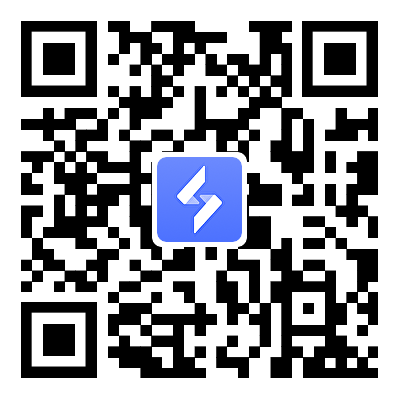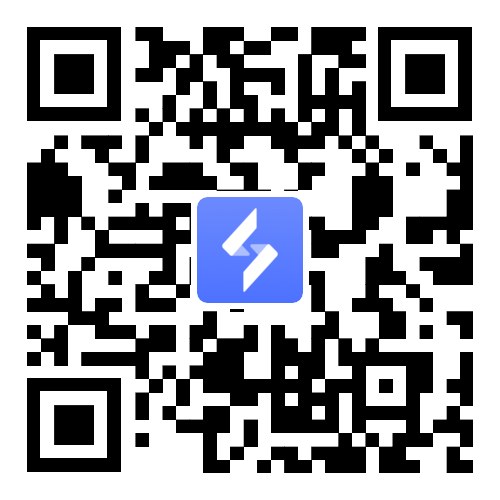How to Control an Android from PC: Full Guide to Remote Access
2025-09-19
Knowing the ways to control an Android from PC can save time and make life easier. Instead of switching between screens, you can handle calls, messages, apps, and even games right from your computer. This kind of setup is more than a convenience, it can boost work productivity, improve focus, and even make entertainment more fun.
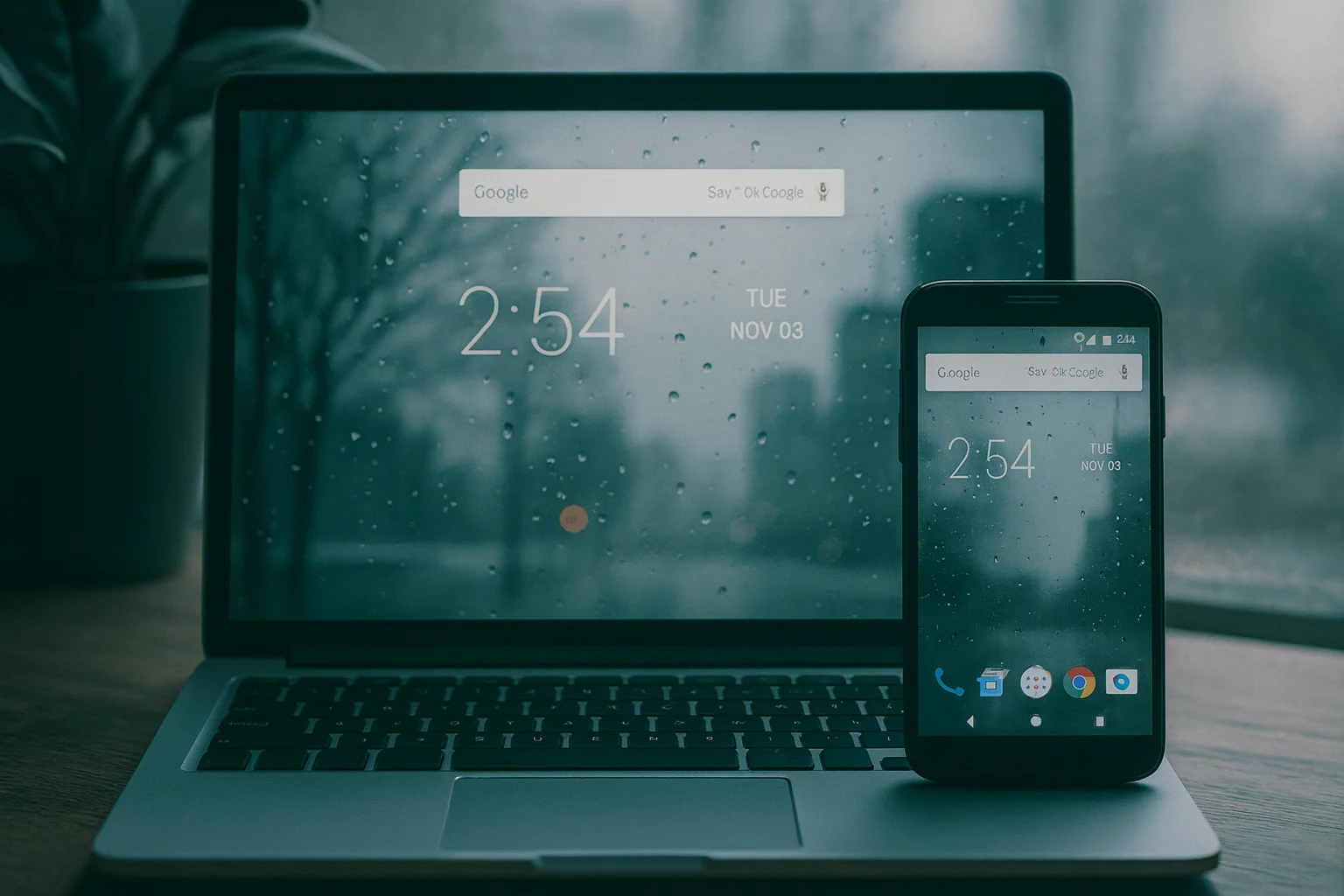
Table of Contents
Today, many people want to remote control Android from PC for different reasons: some use it for work, others for gaming, and some for accessibility or education. In this guide, we’ll look at how it works, answer common questions, and then show you a simple step-by-step method to get started.
How Remote Control Works
At its core, controlling your Android from a PC works by mirroring your phone’s screen to the computer. This lets you see your mobile display in a window on your desktop and interact with it using your mouse and keyboard.

There are usually two ways to connect:
-
USB connection → the most stable and low-latency option, perfect for gaming or heavy use.
-
Wi-Fi connection → wireless and flexible, good for everyday tasks like checking messages or browsing apps.
Think of it like this: instead of reaching for your phone every time a WhatsApp notification pops up, you can reply directly from your PC without breaking focus. The same principle works for calls, apps, or even streaming your favorite mobile game. It also works on tablets, so you can enjoy remote access Android tablet if you prefer a bigger mobile screen.
Why People Need to Control Android from PC
People look for how to control phone from PC for different reasons, and it often depends on their daily needs.

-
Work and Productivity → Manage apps like WhatsApp, Slack, or Zoom right from your desktop. No more switching between devices when you’re in the middle of tasks.
-
Gaming and Entertainment → Enjoy mobile games on a bigger screen with mouse and keyboard support. It’s smoother, more immersive, and keeps you in the flow.
-
Education and Presentations → Teachers, students, and professionals can share their mobile screen during online classes or meetings. This makes learning and collaboration easier.
-
Accessibility → For people who find it hard to use their phone due to health conditions, being able to remotely control Android phone from a PC is a real game-changer.
No matter the reason, finding the right way to remotely control a phone makes work and play more convenient.
Common Questions About Remote Control
Before we look at the step-by-step setup, let’s answer a few common questions. These will give you a clearer picture of how to control an Android from PC and what to expect in different situations.

How to control an Android from PC without USB?
A USB cable usually gives the smoothest experience, but it’s not the only way. With a stable Wi-Fi connection, you can still remotely control Android phone from your PC. This is perfect for quick tasks like replying to messages or checking apps without plugging in your device.
Is it safe to remotely control a phone?
Yes, it’s safe if you use trusted tools and only download apps from official stores. Always review the permissions you give, especially if you plan to remote access Android tablet or phone for work or personal data. Security matters most when sharing screens or files.
Can I use this to control phone from PC while gaming?
Definitely. Many users choose to remote control Android from PC for gaming because it feels more natural with a keyboard and mouse. A USB connection helps reduce lag, while Wi-Fi gives you more flexibility if you don’t want cables.
Does this also work on tablets?
Yes, the same process works for tablets. In fact, using remote access Android tablet can be even better for tasks like presentations, reading, or drawing because you’re starting with a larger screen.
How is this different from emulators?
Emulators create a virtual Android system inside your computer, but that’s not your real phone. Remote control mirrors your actual device, letting you remotely control a phone with all your apps, contacts, and files intact. It’s faster to set up and feels more seamless.
How You Can Use Your Android Phone Remotely
Once you understand the basics of how to control an Android from PC, the next step is choosing a tool that makes it easy in real life. This is where OSLink comes in. With this tool, instead of constantly reaching for your phone, you can open and use mobile apps directly on your computer.
For everyday work, this means replying to WhatsApp, Slack, or Zoom messages without interrupting your workflow. And if you’re in a meeting or online class, you can share your Android screen instantly without needing to install extra apps on your PC.
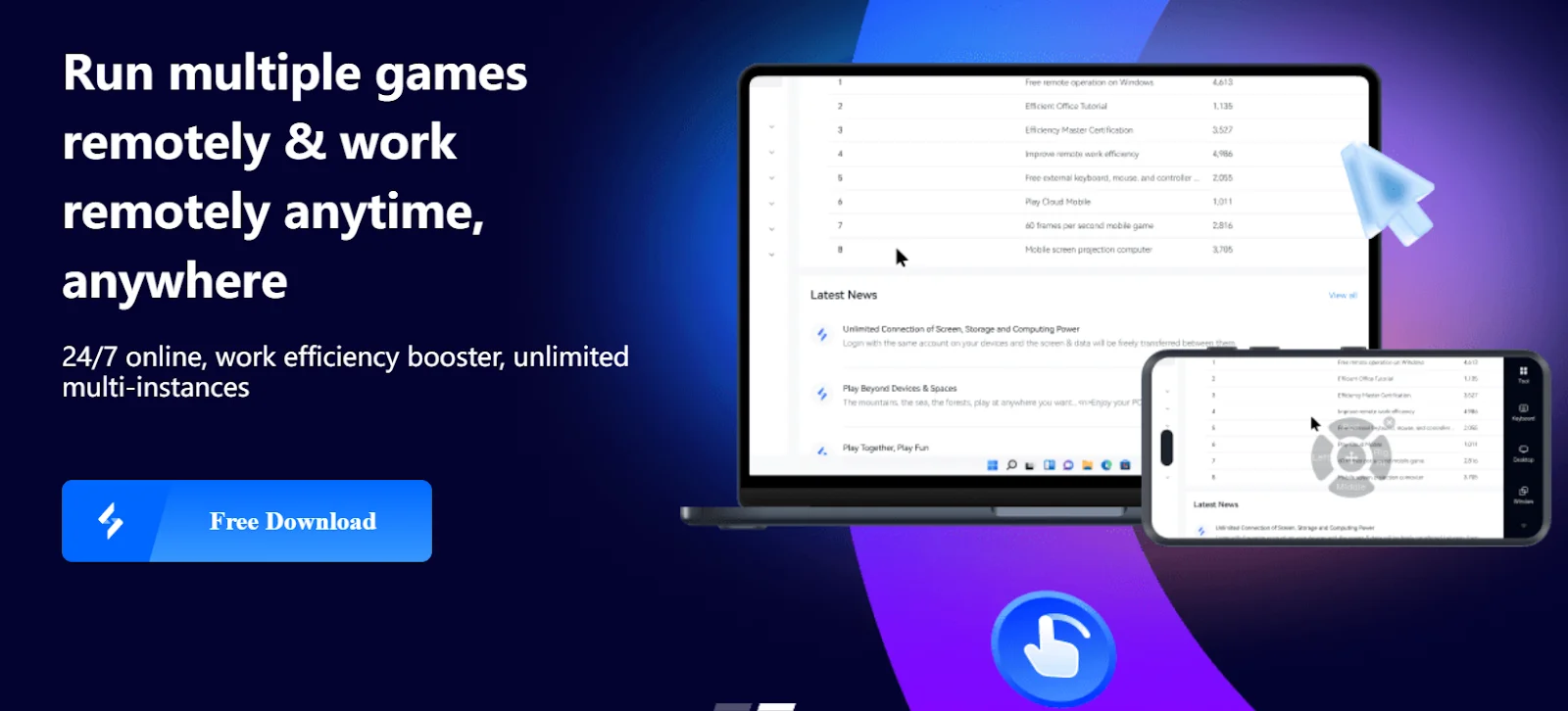
Setting Up OSLink for Everyday Use
Getting started with OSLink is simple, and you can connect your phone to your PC in just a few minutes. Here’s how:
-
Install OSLink on your phone → Open Google Play, search for OSLink, and download the app. Log in or create a free account.
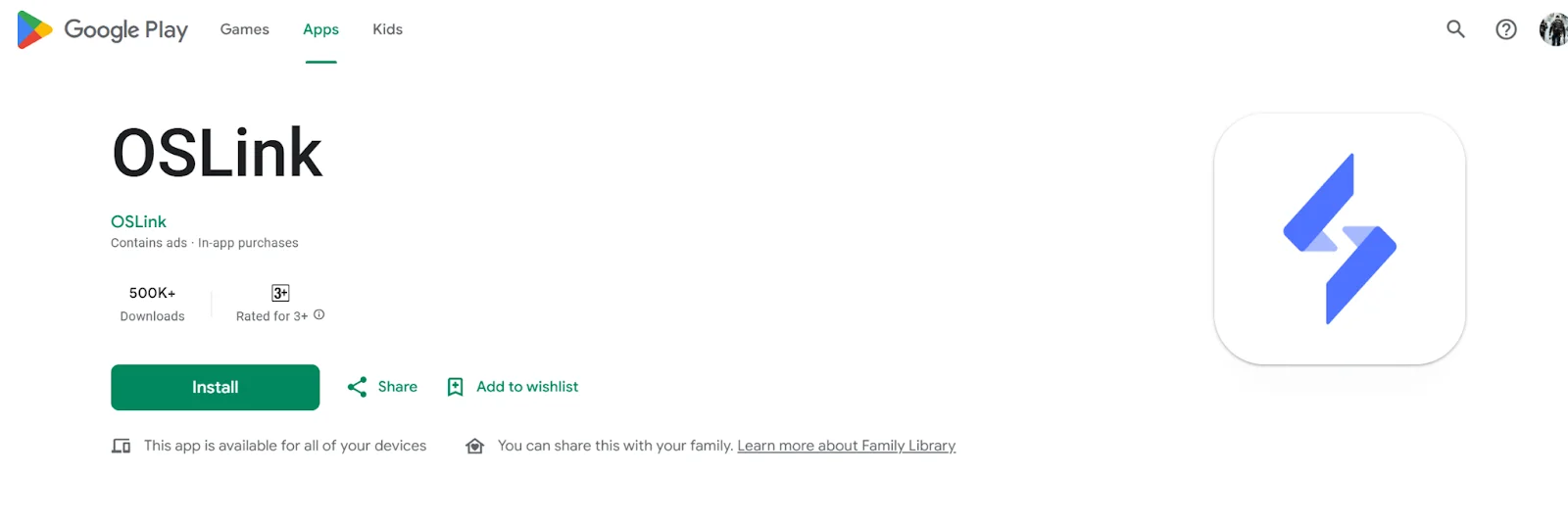
-
Install OSLink on your PC → Go to oslink.io and download the client for Windows, Mac, or Android. Log in with the same account you used on your phone.
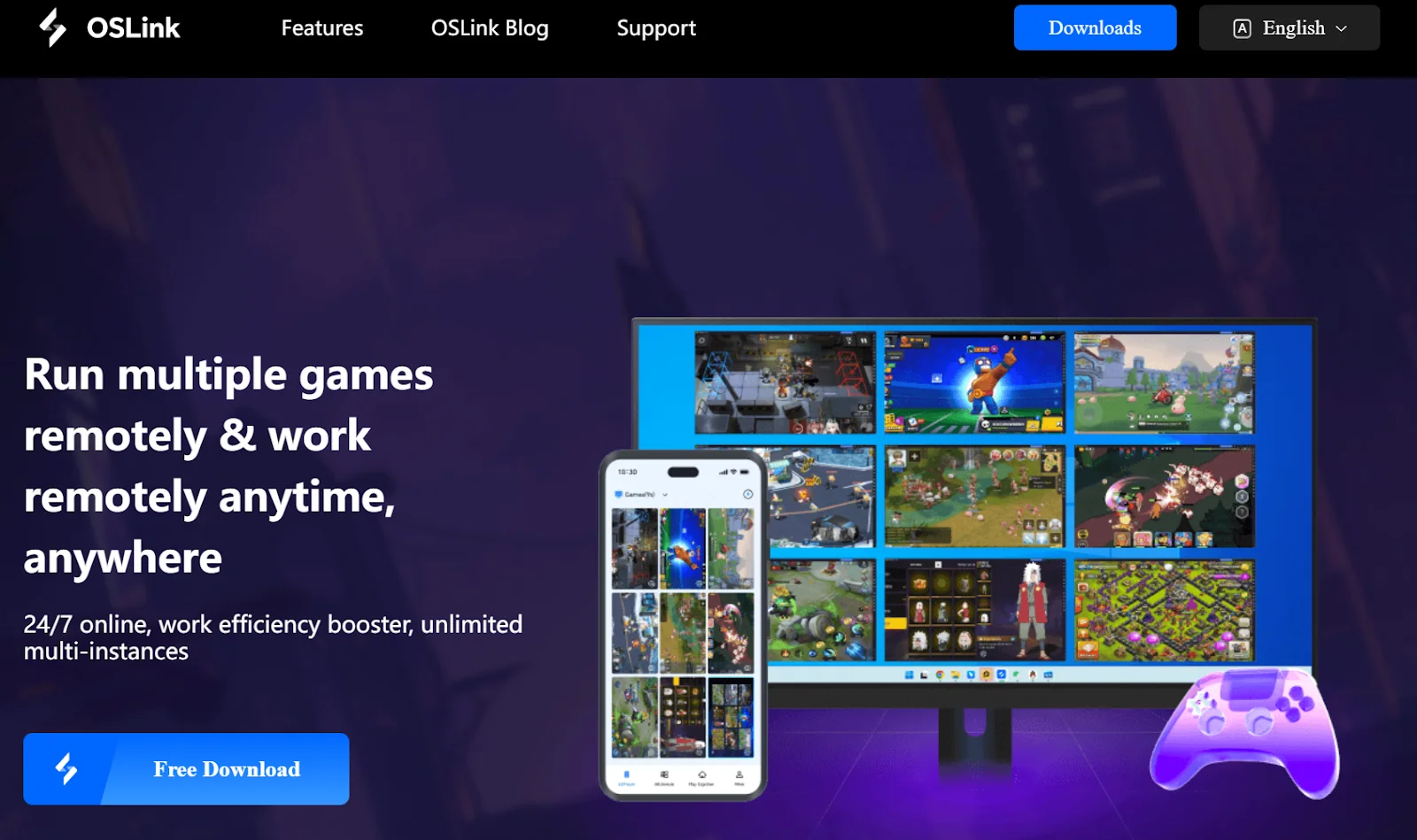
-
Connect your devices →
-
USB: Plug your phone into your PC for the most stable, low-latency connection.
-
Wi-Fi: If you prefer wireless, keep both devices on the same network for a smooth experience.
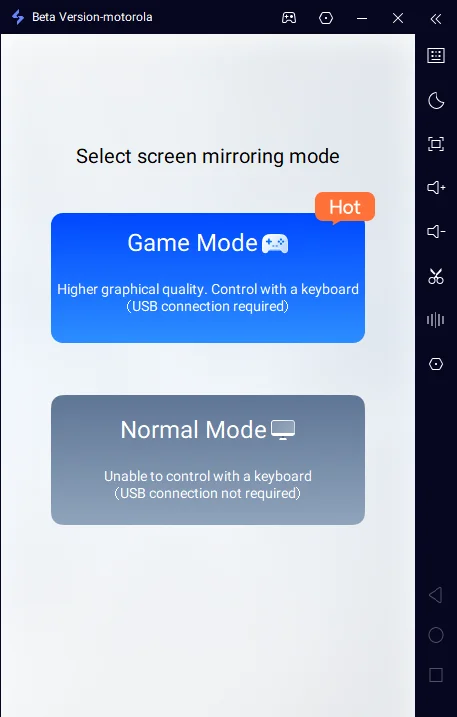
-
-
Grant permissions → Allow screen sharing and control permissions on your phone when prompted.
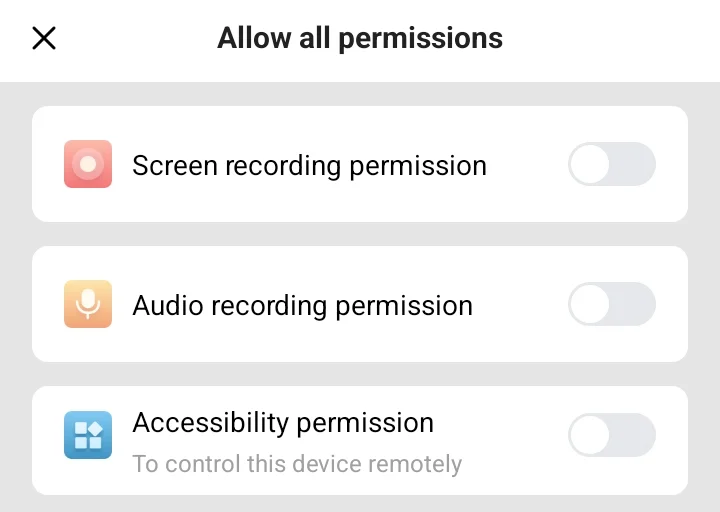
-
Start remote control → Your phone’s screen will now appear on your PC. You can open apps, reply to messages, manage files, and even share your mobile screen in online meetings.
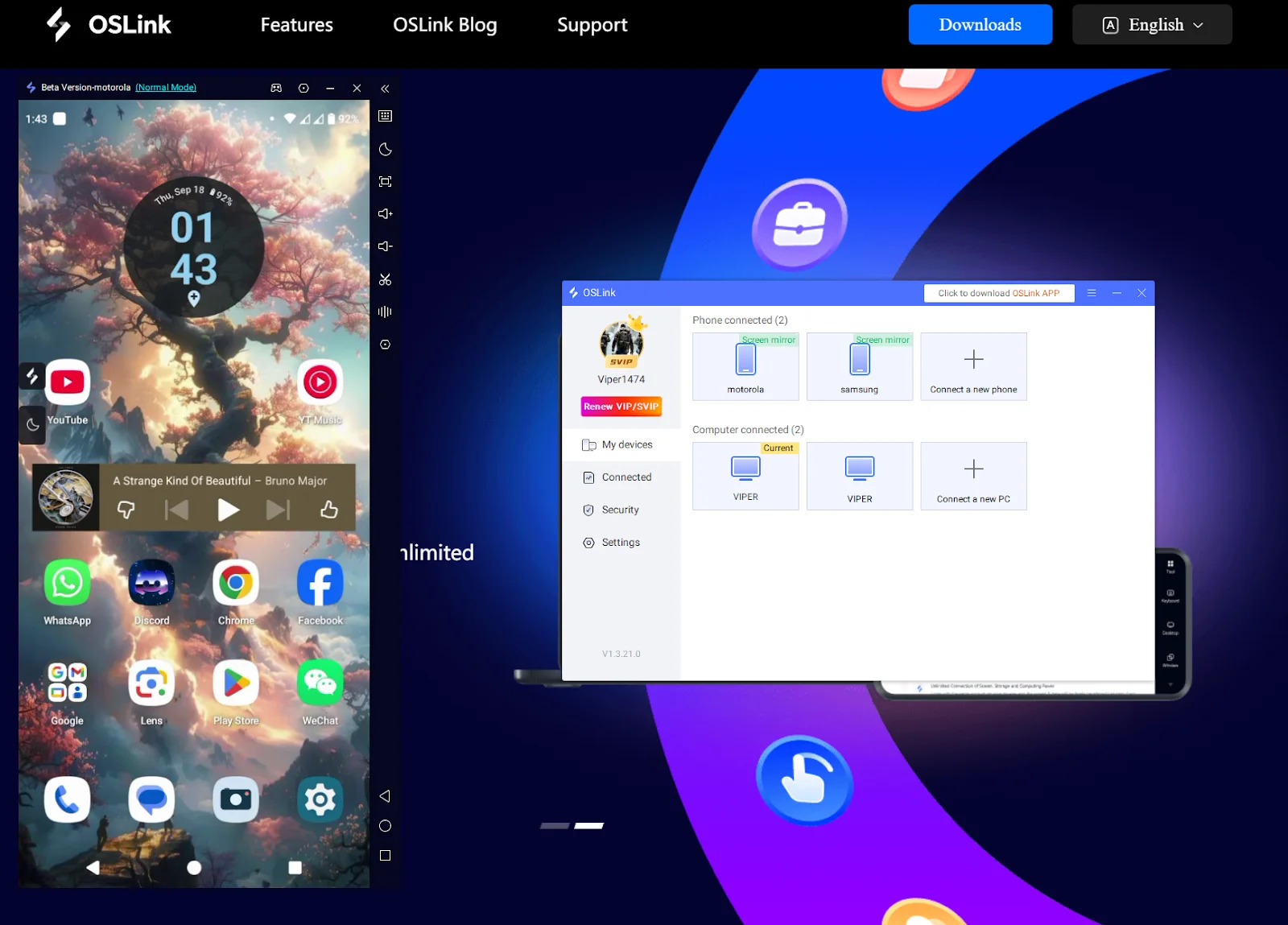
For daily work and collaboration, OSLink saves time and removes the hassle of juggling devices.
Using OSLink for Gaming
OSLink isn’t only about productivity, it’s also built with gaming in mind. For mobile gamers, it gives you the advantage of playing on a bigger screen with a keyboard and mouse, while still connecting to real mobile servers. That means smoother gameplay and no emulator bans.
Macros for Efficiency
One of the standout features is macros. These let you automate repetitive actions, like combos in RPGs or rapid-fire taps in strategy games, making your gameplay faster and more efficient.
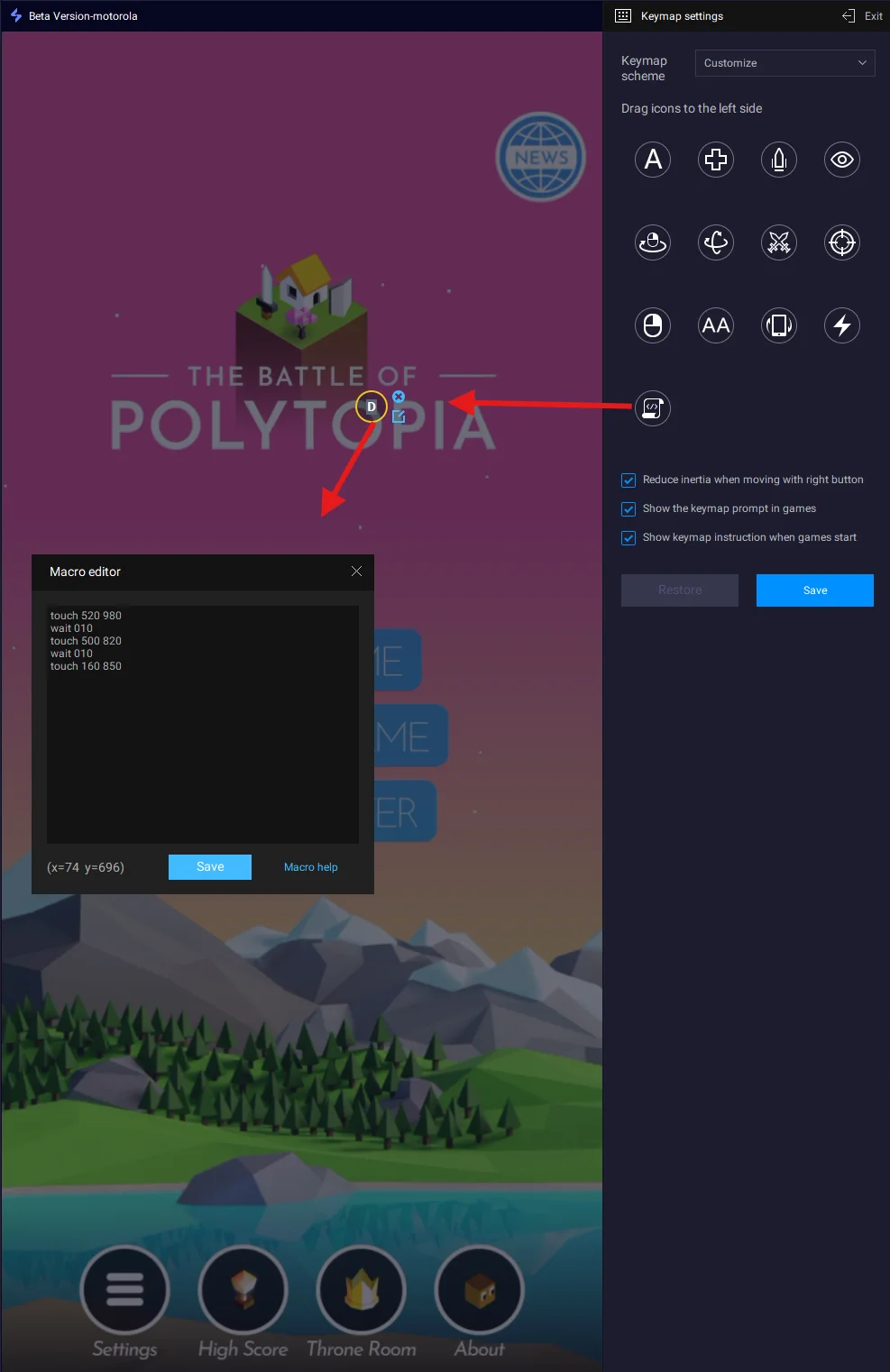
LDPlayer Integration
OSLink also supports LDPlayer integration, allowing you to play high-end mobile games directly on your phone while your PC handles the heavy lifting for smoother Android gameplay.
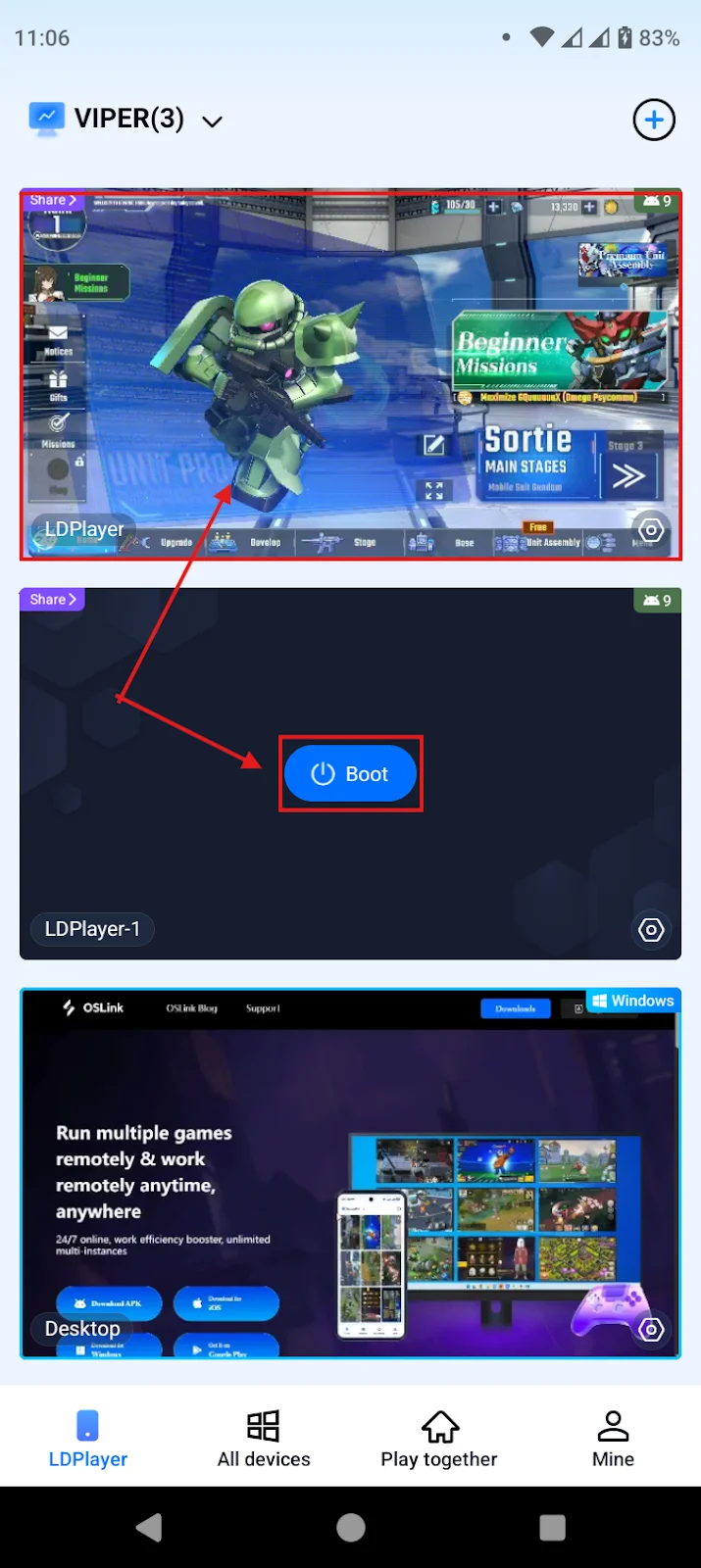
Streaming PC Games
And it’s not limited to mobile titles, you can even use OSLink to stream PC games to your phone. Games like GTA 5 and Clair Obscur can be launched on your computer and played remotely from your Android, letting you enjoy full desktop-level gaming in the palm of your hand.

A Complete Gaming Bridge
With these options, OSLink becomes a complete gaming bridge, letting you remotely control your Android phone for mobile titles while also opening the door to PC gaming anywhere.
Tips for the Best OSLink Experience
To get the most out of OSLink, a few small tweaks make a big difference:
-
Use USB for gaming → A wired connection gives the lowest latency and smoothest performance, perfect for fast-paced games.
-
Wi-Fi for daily work → A stable Wi-Fi connection is usually enough for tasks like messaging, file transfers, or meetings.
-
Customize key mapping → If you’re gaming, adjust key layouts in OSLink so your controls feel natural.
-
Check your network → A 5GHz Wi-Fi network or strong 4G/5G signal helps reduce lag during remote access.
-
Balance performance → For long sessions, lower graphics settings on your phone or PC to keep things smooth.
With the right setup, OSLink works seamlessly for both productivity and entertainment, letting you remotely control Android phone in a way that feels natural and reliable.
Conclusion
Being able to remotely control Android phone from your PC opens up new ways to work, play, and stay connected. Whether you’re managing files, joining online classes, or enjoying mobile and PC games, OSLink makes the process simple and reliable. If you’re ready to experience the easiest way to bridge your phone and computer, try OSLink today at oslink.io, your all-in-one solution for productivity and gaming.