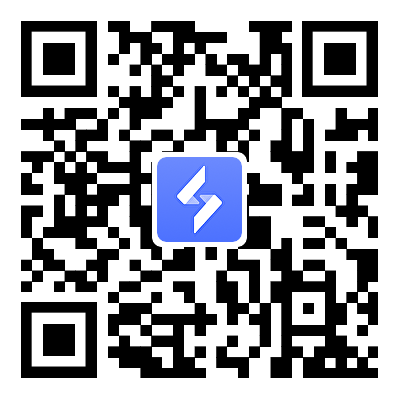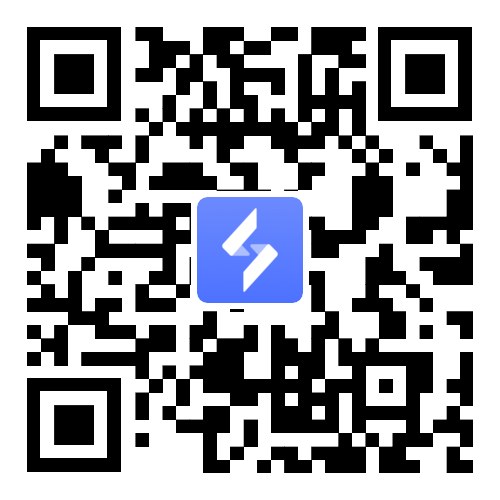How to Remote Play and Multi-Run The Tower Effortlessly
2025-03-27
The Tower - Idle Tower Defense has taken the mobile gaming world by storm, earning its place as a top-tier tower defense game on Google Play. Combining strategic depth with idle mechanics, the game challenges players to build, upgrade, and position towers to fend off relentless enemy waves. Balancing resource management and tactical placement offers a satisfying blend of planning and automation that appeals to casual gamers and hardcore strategists alike.
Yet, as players delve deeper into the game, they often encounter hurdles that test their patience and efficiency—time-consuming upgrades, screen-hogging gameplay, and the risk of losing progress. Fortunately, modern tools like remote gaming software provide innovative solutions to these challenges, transforming frustration into seamless enjoyment.

Table of Contents
Common Struggles in The Tower Game
While The Tower offers engaging gameplay, it also presents several challenges that players often face: From managing limited resources to defending against increasingly difficult enemy waves, the game demands both strategy and patience. These hurdles can sometimes disrupt the fun and make progress feel overwhelming.
1. Time-Consuming Upgrades
As players advance, upgrading towers becomes critical but laborious. Each wave demands constant attention to optimize defenses, requiring repetitive clicks and manual adjustments. This grind slows progress, especially in later stages where upgrades are frequent and resource-intensive.

2. Screen-Hogging Gameplay & Single instance limits
The game locks your device’s screen, preventing background operation and making multitasking impossible. Want to check messages or browse the web? You’ll need to exit the game entirely. Worse, managing multiple accounts or experimenting with strategies forces players to juggle instances manually, wasting time and focus.

3. Progress Loss Risks
Sudden crashes, interrupted saves, or accidental closures can erase hours of progress. Players often report frustration after losing hard-earned upgrades or failing to secure a checkpoint during critical waves.

4. Service Equipment Loss
Extended play sessions drain battery life and strain hardware. Leaving your phone running The Tower for hours accelerates wear and tear, shortening its lifespan—a costly tradeoff for dedicated gamers.

The Solution to Your Gaming Woes
To address these challenges, remote control tools like OSLink offer a seamless solution. Here’s how they can transform your The Tower experience:
1. Automate Upgrades and Progress
OSLink’s auto-click feature eliminates the tedium of manual upgrades. Set predefined actions to automate repetitive tasks like tower upgrades, resource collection, or wave triggers. For example:
- Program auto-clicks to prioritize critical upgrades during idle phases.
- Schedule resource allocation to ensure towers are always battle-ready.
This automation keeps your defenses optimized even when you’re away, turning downtime into progress.

2. Run The Tower on a Secondary Device
Free your primary phone from screen-hogging gameplay. OSLink lets you remotely control The Tower via LDPlayer on a secondary device—such as an old tablet, spare phone, or PC. Benefits include:
- Multitasking Freedom: Use your main device for calls, apps, or work while the game runs uninterrupted elsewhere.
- Multi-Account Play: LDPlayer supports running multiple instances simultaneously. Manage alternate accounts to test strategies, farm resources, or tackle different difficulty levels—all at once.


3. Protect Your Progress
OSLink’s stable connection reduces the risk of game interruptions and progress loss , you can turn on the push button to receive real-time notifications of game crashes.These features guarantee that you can confidently play The Tower without worrying about losing your hard-earned progress.

4. Reduce Cell Phone Use and Wear
By shifting gameplay to LDPlayer on a secondary device, you drastically cut phone usage. This preserves battery health, reduces overheating, and extends your device’s lifespan. Remote control via OSLink means you can enjoy The Tower without physically touching your phone—perfect for long sessions or overnight farming.

Real-World Benefits: A Player’s Perspective of OSLink
One Reddit user shared their experience with OSLink:
"Electricity is costly to play The Tower, so I got OSLink. "
"It's a workaround to make the game go completely idle and offline with a small cost of 12 dollars a year."
This testimonial highlights how OSLink solves common pain points, making The Tower more enjoyable and efficient to play.
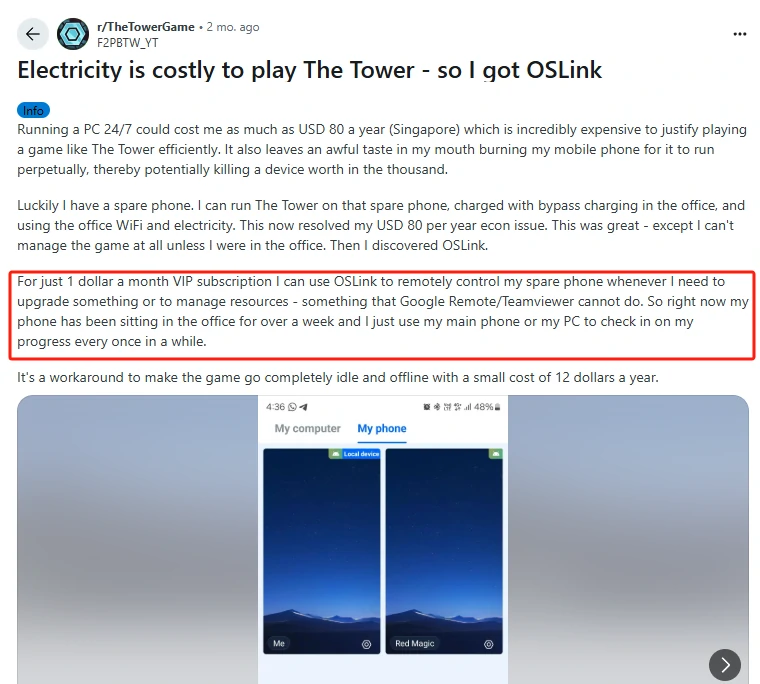
Elevate Your The Tower Experience: Tips for Seamless Gameplay
Ready to revolutionize your The Tower journey? Follow these steps:
1. Download OSLink
Begin by installing OSLink on your secondary device, such as a computer or tablet. Visit the official site at https://www.oslink.io/ to download the tool.
Once installed, log in to the same account on both your phone and computer to establish a seamless connection. This setup allows you to remotely control your game while freeing up your primary device for other tasks.

2. Set Up Automation
Use OSLink’s auto-clicker to handle repetitive tasks. Start with basic upgrades, then expand to complex workflows.
3. Launch Multi-Instances
Open multiple LDPlayer windows to run parallel games. Assign each instance to a different strategy or account.
4. Enable Remote Alerts
Activate real-time notifications to stay informed about game crashes or interruptions. This feature ensures you can quickly address any issues, protecting your progress and maintaining a smooth gaming experience.
By combining remote play with multi-run strategies, you’ll unlock unprecedented efficiency. Test tower combinations in one window, farm resources in another, and tackle high-difficulty waves in a third—all while preserving your phone’s health.
Take Action Today!
Don’t let The Tower’s challenges hold you back. Download OSLink and LDPlayer now to automate grinds, protect progress, and play smarter. Whether you’re a casual defender or a strategic mastermind, these tools empower you to dominate the game—effortlessly.