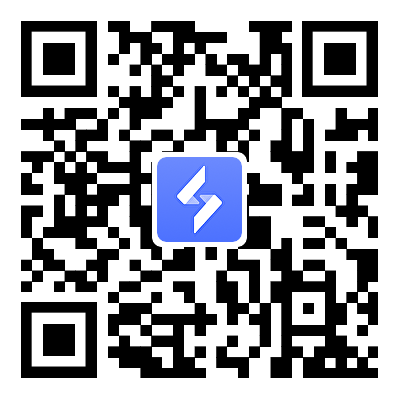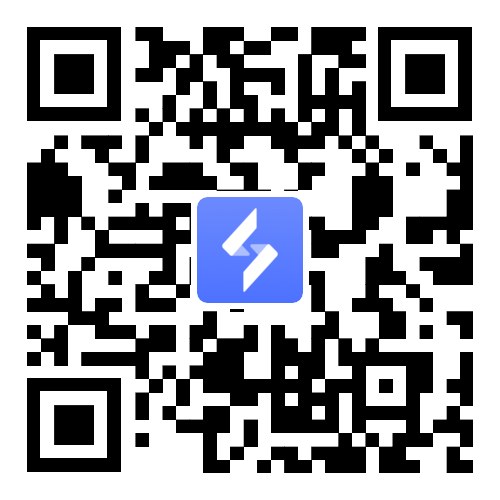How to Enable Game Mode on Phone via PC
2025-03-27
1. On the PC, click on the targeted phone, then select Game Mode.
2. Open OSLink app on your phone and agree to the screen mirroring request.
3. Enable developer options and USB debugging on your phone (for Xiaomi, also enable USB debugging (security settings)). Follow the guide or search for tutorials online if needed.
4. Connect the USB cable (preferably the original one for stability), choose file transfer or photo transfer, then select "Allow USB debugging" in the popup.
5. Start screen mirroring on the OSLink app on your phone.
Troubleshooting (if normal connection fails):
Common Issues:
USB debugging is not enabled.
Or
Frequent disconnections after successful connection.
Steps to Resolve:
1. Uninstall conflicting software that could also manage phones via PC.
2. For Huawei phones, download and connect using Huawei Mobile Assistant before enabling Game Mode in OSLink.
3. For Honor phones, download and connect using Honor Mobile Assistant before enabling Game Mode in OSLink.
4. If your PC runs Windows 7, install the ADB driver. Search online for tutorials.
5. If you transferred the OSLink app to a new phone using a phone transfer tool, uninstall and reinstall the app.
Following these steps should resolve the issues.